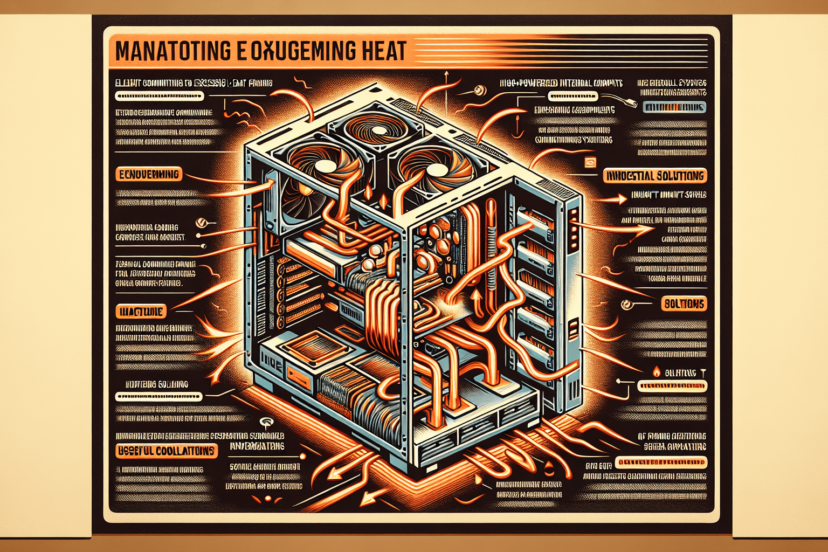How Do I Manage Heat In My Gaming PC?
Are you tired of your gaming PC overheating during those intense gaming sessions? We understand the frustration of sluggish performance and potential damage to your beloved machine. In this article, we will guide you through effective strategies to manage heat in your gaming PC and ensure optimal performance. From optimizing airflow to choosing the right cooling solutions, we’ve got you covered. Say goodbye to overheating and hello to an enhanced gaming experience!
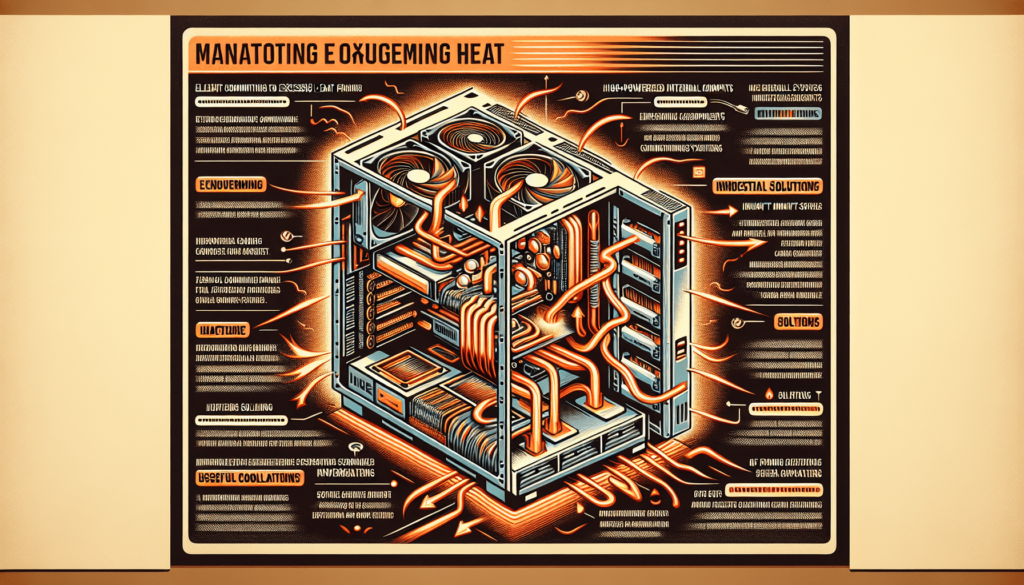
Choose the Right Case for Proper Airflow
When it comes to managing heat in a gaming PC, choosing the right case is crucial. The layout and design of the case can greatly impact the airflow and cooling efficiency of your components. Look for cases that have good airflow designs, such as mesh panels or vents on the front, top, and sides. These features allow for better air circulation and heat dissipation. Additionally, consider cases that have ample fan mounts or support for radiator installation. This will give you the flexibility to add more fans or liquid cooling solutions to further enhance the cooling performance of your PC.
Ensure Proper Placement of the PC
Proper placement of your gaming PC is another important factor in managing heat. Keep your PC away from heat sources such as direct sunlight, radiators, or other heat-generating appliances. Placing your PC in a well-ventilated area with enough space around it is crucial for optimal airflow. Avoid placing the PC on carpeted surfaces, as this can obstruct the airflow and cause excessive heat buildup. Instead, place it on a sturdy desk or a hard surface that allows for easy airflow underneath the case.
Clean and Dust Your PC Regularly
Regular cleaning and dusting of your gaming PC are essential for maintaining good airflow and preventing overheating. Dust can accumulate on components and obstruct airflow, leading to increased temperatures. Use compressed air to gently remove dust from components such as fans, heatsinks, and vents. Be thorough in cleaning each component, making sure to remove any dust buildup. Additionally, consider using dust filters in your case to prevent dust from entering and building up inside. These filters can be easily cleaned or replaced, ensuring effective airflow and dust prevention.
Monitor and Adjust Fan Speeds
Monitoring and adjusting fan speeds can play a significant role in managing heat in your gaming PC. Use software utilities to monitor temperatures in real-time, keeping an eye on the CPU and GPU temperatures. If you notice temperatures rising during gaming sessions, consider increasing the fan speeds to enhance cooling. Many motherboards or fan control software allow you to create custom fan curves, which adjust fan speeds automatically based on temperature thresholds. This can help maintain optimal temperatures without manual intervention.
Apply Thermal Paste Properly
Proper application of thermal paste is crucial to maximize heat transfer between the CPU or GPU and the cooling solution. Before applying thermal paste, clean the surfaces of the CPU and GPU thoroughly to remove any residue or old thermal paste. Apply a small, pea-sized amount of thermal paste on the center of the CPU or GPU, then carefully spread it evenly using a plastic applicator or a clean finger covered with a plastic bag. Avoid applying too much or too little thermal paste, as it can negatively affect heat transfer. Consider using high-quality thermal paste for better thermal conductivity and heat dissipation.
How Do I Manage Heat In My Gaming PC?
Upgrade Cooling Solutions
If you’re still facing heat management issues despite taking the above steps, it may be time to upgrade your cooling solutions. Installing additional case fans can significantly improve airflow and reduce temperatures. Consider adding fans to the front, top, and rear of your case to create a balanced airflow pattern. Another option to consider is liquid cooling solutions, such as all-in-one liquid coolers or custom loop setups. These solutions offer better heat dissipation and can be more efficient in cooling high-performance components. Additionally, upgrading your CPU cooler to a more robust and efficient one can also help manage heat more effectively.
Manage GPU and CPU Performance
Managing the performance of your GPU and CPU can have a direct impact on heat generation. Adjusting graphics settings in games can help reduce the load on the GPU, resulting in lower temperatures. Lowering the resolution, reducing anti-aliasing, or tweaking other graphics settings can decrease the GPU’s workload and subsequently reduce heat output. Similarly, consider overclocking your GPU or CPU if you’re looking for more performance at lower temperatures. However, keep in mind that overclocking increases power consumption and generates more heat, so monitor temperatures closely and ensure that your cooling solutions can handle the extra load. Additionally, monitor your CPU usage to avoid excessive heat generation, especially during processor-intensive tasks.
Optimize Cable Management
Proper cable management not only improves the aesthetics of your gaming PC but also enhances airflow and heat management. Organize cables neatly to avoid blocking airflow paths or obstructing cooling components. Use cable ties or Velcro straps to secure cables and keep them in place. This prevents them from sagging or interfering with fans or heatsinks. Additionally, consider using cable management solutions like cable combs to keep cables bundled and organized, further improving airflow and reducing clutter inside the case. Proper cable management can make a noticeable difference in airflow and temperature management.
Control Room Temperature
The temperature of the room where your gaming PC is located can also have an impact on heat management. Ensure proper ventilation in the room by keeping windows open or using exhaust fans to circulate fresh air. If the room tends to get hot, consider using air conditioning or fans to cool the room. This will help maintain a cooler environment for your PC and assist in heat dissipation. Avoid gaming in high ambient temperatures, as this can put additional strain on your PC’s cooling system. Optimal room temperature can greatly contribute to effective heat management for your gaming PC.
Consider External Cooling Solutions
In some cases, you may need additional cooling solutions to manage heat effectively, especially for laptops or external GPUs. Cooling pads are a popular choice for laptop gamers as they provide additional cooling for the underside of the laptop. These cooling pads typically have built-in fans that help draw heat away from the laptop’s components. For external GPUs, there are cooling solutions available that provide improved cooling performance and help maintain stable temperatures. These solutions can range from aftermarket cooling solutions to cooling stands specifically designed for desktop PCs. Consider these options if you require additional cooling power for your gaming setup.
Managing heat in a gaming PC is crucial for optimal performance and longevity of your components. By choosing the right case, ensuring proper placement, cleaning regularly, monitoring and adjusting fan speeds, applying thermal paste correctly, upgrading cooling solutions, managing GPU and CPU performance, optimizing cable management, controlling room temperature, and considering external cooling solutions, you can effectively manage heat and keep your gaming PC running cool and efficiently. Remember, a well-cooled PC is a happy PC!