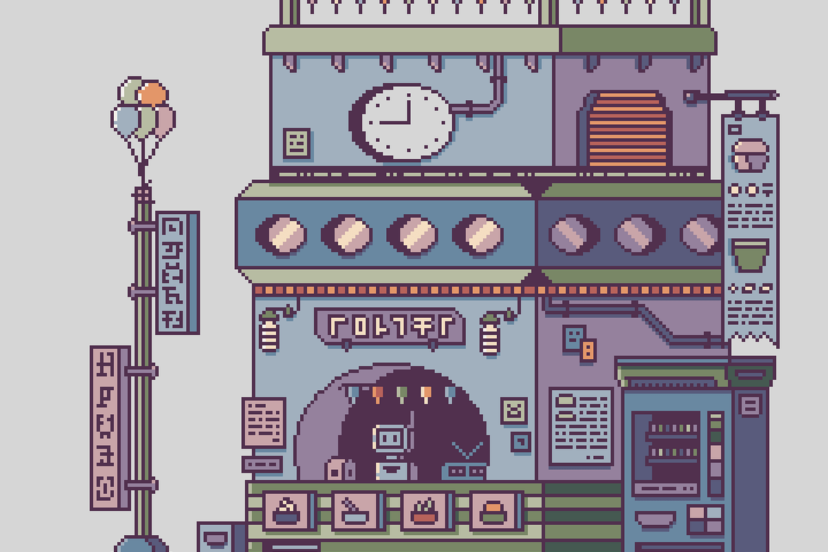How Do I Record And Edit My Gaming Videos?
We’ve all been there, completely engrossed in an epic gaming session, pulling off insane moves and achieving impressive milestones. And then comes that thought: “I wish I could capture this and share it with others!” Whether you’re a gaming enthusiast looking to create content for YouTube or simply want to relive your greatest gaming moments, the process of recording and editing gaming videos can seem daunting. But fear not, as we’re here to guide you through the steps, from choosing the right recording software to polishing your videos with professional editing techniques. So, grab your controller, because it’s time to level up your gaming video skills!

Equipment Needed
To record and edit gaming videos, there are a few essential pieces of equipment you’ll need. First and foremost, you’ll need a computer or laptop that meets the system requirements for the recording software you choose. This will serve as the hub for all your gaming video editing needs.
You’ll also need screen capture software, which allows you to record your gameplay footage. There are several options available, ranging from free to paid, so choose one that fits your needs and budget. Additionally, a microphone is necessary to capture your voice and commentary while playing. A good quality microphone can greatly enhance the viewing experience for your audience.
If you want to add a personal touch to your gaming videos, consider investing in a webcam. While optional, a webcam allows viewers to see your reactions and adds a human element to your videos. Lastly, if you plan on recording gameplay from gaming consoles such as Xbox or PlayStation, make sure you have the necessary equipment to connect your console to your computer.
Setting Up Recording Software
Before you can start recording your gaming sessions, you’ll need to set up your chosen screen capture software. First, you’ll need to select a suitable software. Look for options that offer features like customizable settings, high-quality video capture, and ease of use. Once you’ve chosen the software, follow the installation instructions provided by the software provider.
After installing the software, you’ll need to configure it to ensure optimal recording quality. Take the time to explore the software’s settings and customize them according to your preferences. Adjust settings such as video resolution, frame rate, and recording format to achieve the desired video quality for your gaming videos.

Configuring Audio Settings
High-quality audio is crucial for making your gaming videos more enjoyable and engaging. Start by selecting a suitable microphone for recording your voice and commentary. Look for a microphone that offers good sound quality and noise cancellation capabilities.
Once you have your microphone connected to your computer, it’s time to adjust the volume levels. Open the audio settings in your recording software and select the microphone as your preferred audio input device. Test the microphone by speaking into it and adjust the input volume accordingly. It’s important to find the right balance so that your voice is clear without being too loud or too soft.
Recording Process
Preparing your gaming environment is an important step in ensuring a smooth recording process. Make sure your gaming area is tidy and free from distractions. Close any unnecessary programs on your computer to avoid any interruptions during recording. It’s also a good idea to disable any notifications that may pop up during gameplay, as they can disrupt the recording.
Once you’ve prepared your gaming environment, it’s time to start the recording. Open your screen capture software and select the desired area of your screen to record. Depending on the software you’re using, you may have options to record the entire screen or specific windows. Make sure to position the software window in a convenient location on your screen for easy access.
Keyboard shortcuts can be incredibly helpful during the recording process. Learn and familiarize yourself with the available keyboard shortcuts in your recording software. These shortcuts allow you to start and stop the recording, pause and resume, or take screenshots without having to navigate through menus. Utilizing shortcuts can streamline your workflow and make recording your gaming videos more efficient.

Advanced Recording Techniques
If you want to take your gaming videos to the next level, consider overlaying webcam footage onto your gameplay. This feature allows viewers to see your reactions and expressions while watching your gameplay. To achieve this, make sure your webcam is properly connected and recognized by your recording software. Explore the settings of your software to enable the webcam overlay feature and customize its position and size on the screen.
Recording gameplay from multiple devices can also add variety to your content. For example, if you’re playing a mobile game, you can record gameplay footage from both your computer and your mobile device simultaneously. This technique can be achieved through screen mirroring or using dedicated software that allows capture from multiple sources. Experiment with different setups to find the best combination that suits your gaming style and content.
Post-Recording Editing Software
After recording your gaming videos, it’s time to polish them with post-recording editing software. There are numerous options available, ranging from basic free software to more advanced professional tools. Choose an editing software that aligns with your needs and skill level, ensuring it offers features such as video trimming, adding text and graphics, adjusting audio levels, and applying effects.
Once you’ve selected your editing software, follow the installation instructions provided by the software provider. After installation, take the time to configure the software according to your preferences. Adjust settings such as video resolution, project file location, and export format to match the requirements of your gaming videos.
Editing Basics
Importing your recorded video footage into your chosen editing software is the first step in the editing process. Locate the recorded video files on your computer and import them directly into your editing software. Depending on the software, you may have the option to drag and drop the files onto the editing timeline or use an import feature within the software.
Once your footage is imported, you can start trimming and cutting clips to remove any unwanted or unnecessary parts. This helps create a more concise and engaging video for your viewers. Use the editing software’s tools to easily navigate through your footage and precisely select the sections you want to keep. Experiment with different cuts and transitions to find the pacing and flow that best suits your style.
Adding text and graphics to your gaming videos can enhance the viewer’s understanding and engagement. This can include overlaying text to introduce different segments of your video, displaying gaming tips or information, or even incorporating your channel logo or branding. Explore the text and graphics options in your chosen editing software and experiment with different styles and placements to create visually appealing and informative content.
Audio is a vital component of any gaming video, so take the time to fine-tune the audio levels. Use the editing software’s audio tools to adjust the volume levels of your voice commentary and background music or sound effects. This ensures that your voice is clear and easily heard, while other audio elements complement the gameplay without overpowering it.
Advanced Editing Techniques
For those looking to go beyond the basics, there are several advanced editing techniques you can incorporate into your gaming videos. Transitions and effects are a great way to create visual interest and smooth transitions between different scenes or segments. Experiment with various transition styles, such as fades, dissolves, or wipes, to add a professional touch to your videos.
Adding music and sound effects can greatly enhance the overall experience for your viewers. Choose background music that suits the mood and genre of your gameplay. Incorporate sound effects to highlight key moments, such as explosions or dramatic actions. Ensure that the music and sound effects are balanced with the gameplay audio and your voice commentary to maintain a cohesive and immersive experience.
Creating picture-in-picture effects can add a creative flair to your gaming videos. This technique allows you to overlay additional footage or images onto your gameplay, creating a dynamic visual display. For example, you can showcase yourself in a separate window reacting to the gameplay or include relevant images or videos to provide additional context or information. Explore the editing software’s picture-in-picture features and experiment with different layouts and positions to add an extra layer of engagement to your videos.
Exporting and Uploading Your Video
Once you’ve finished editing your gaming video, it’s time to prepare it for uploading to video sharing platforms. Before exporting, review your video to ensure everything is as desired. Check for any mistakes, inconsistencies, or visual artifacts that may have been introduced during the editing process. Make any necessary adjustments to ensure your video is the best it can be.
When exporting your video, you’ll need to select the appropriate settings and formats. Different video sharing platforms have different requirements, so it’s important to choose settings that align with their specifications. Common export settings include video resolution, frame rate, and bit rate. Select a format that offers good quality while maintaining a reasonable file size for ease of uploading and viewing.
Once your video is exported, it’s time to upload it to video sharing platforms such as YouTube or Twitch. Create an account on your chosen platform if you haven’t already, and follow their instructions for uploading videos. Provide a descriptive title, tags, and a compelling thumbnail to attract viewers. Additionally, consider adding a concise and engaging video description to provide relevant information and entice viewers to watch your content.
Promoting Your Gaming Videos
Creating high-quality gaming videos is only half the battle. To gain visibility and build an audience, it’s important to promote your videos effectively. One key aspect of promotion is creating eye-catching thumbnails that grab the viewer’s attention. Design your thumbnails to be visually appealing, with clear imagery and attractive typography. Experiment with different styles and incorporate branding elements for consistency.
Sharing your gaming videos on social media platforms can help reach a wider audience. Utilize platforms such as Twitter, Instagram, Facebook, and Reddit to share your videos and engage with potential viewers. Use relevant hashtags, join gaming communities, and interact with other content creators and viewers to increase exposure and establish connections within the gaming community.
Engaging with your viewers is essential for building a loyal and supportive community. Respond to comments on your videos, interact with viewers on social media, and encourage discussions around your content. Take feedback and constructive criticism seriously, and use it to improve your future videos. Engaging with your viewers not only builds a strong relationship but also helps attract new viewers through word-of-mouth recommendations.
Recording and editing gaming videos may seem daunting at first, but with the right equipment, software, and techniques, you can create compelling and professional content. By investing time and effort into the recording and editing process, you’ll be on your way to producing high-quality gaming videos that entertain and engage your audience. So, grab your equipment, start recording, and let your gaming adventures shine!