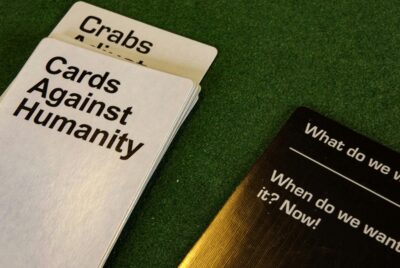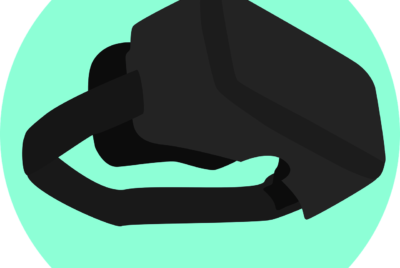How Do You Connect A Gaming Console To A Projector? 1
Connecting your gaming console to a projector may seem like a daunting task, but it’s simpler than you might think. In this article, you’ll learn step-by-step how to transform your gaming experience with a big-screen setup. From gathering the right cables to tweaking display settings for the best picture quality, you’ll soon be enjoying your favorite games on a projector with minimal fuss and maximum fun. How Do You Connect A Gaming Console To A Projector?
Have you ever wondered how you can transform your gaming experience by connecting your gaming console to a projector? If so, you’re in the right place! The process might seem a bit daunting at first, but with the right guidance, it’s actually quite straightforward. Let’s dive into everything you need to know to elevate your gaming setup to the next level.
Why Connect a Gaming Console to a Projector?
First things first, why would you want to connect your gaming console to a projector? It’s simple—bigger is often better when it comes to gaming. Connect your console to a projector, and you can enjoy a larger screen experience that can make gaming more immersive and enjoyable. Whether you’re playing solo campaigns, engaging in multiplayer action, or even watching movies and streaming shows, a projector can significantly enhance your viewing experience.
Necessary Equipment
Before you get started, it’s essential to gather all the necessary equipment. Here’s a list of what you’ll need:
- Gaming Console: This can be any popular console like PlayStation, Xbox, or Nintendo Switch.
- Projector: Ensure your projector has the appropriate input ports (HDMI is most common).
- Cables: Usually, an HDMI cable will suffice, but you may also need audio cables if your projector doesn’t have built-in speakers.
- Power Supplies: Both your gaming console and projector will need to be plugged in.
- Audio System (Optional): For better sound quality, you might want a soundbar or external speakers.
Here’s a quick table summarizing the equipment:
| Equipment | Purpose |
|---|---|
| Gaming Console | Device to play games on |
| Projector | Display device |
| HDMI Cable | Connects console to projector |
| Power Supplies | Provides power to console and projector |
| Audio System | Enhances sound quality (optional) |
Setting Up Your Projector
Now that you have all the necessary equipment, let’s get started with the setup.
Placement
Firstly, you need to decide where to place your projector. The placement depends on the type of projector you have. Some projectors can be mounted on the ceiling, while others need to be placed on a table or a shelf.
Screen or Wall
Next, decide whether you’re going to project onto a screen or a bare wall. While a screen provides the best picture quality, a smooth, white wall can also work well.
Distance and Angle
Ensure that your projector is at the correct distance from the screen or wall for optimal image size and clarity. Refer to your projector’s manual for guidelines on distance. Also, make sure the projector is angled correctly to avoid a distorted image, known as the “keystone effect.”
Powering Up
Plug in your projector and turn it on. Your projector might take a few moments to warm up before it’s ready to display images.
Connecting Your Gaming Console
With the projector set up, it’s time to connect your gaming console.
HDMI Connection
The HDMI connection is the most straightforward and commonly used method.
- Locate HDMI Ports: Identify the HDMI ports on both your gaming console and projector.
- Connect the Cable: Plug one end of the HDMI cable into the console and the other end into the projector.
- Select the Input Source: Turn on your projector and select the appropriate input source (usually labeled as HDMI 1, HDMI 2, etc.).
Alternative Connections
If you don’t have an HDMI cable or your devices don’t support HDMI, there are alternative ways to connect your gaming console to a projector.
VGA and RCA Connections
Some older projectors and gaming consoles may require VGA or RCA connections.
- VGA Cable: This will only transmit video, so you’ll need a separate connection for audio.
- RCA Cable: This cable has three plugs—yellow for video, and red and white for audio.
Remember to switch the input sources on your projector to match the type of connection you’re using.
Audio Setup
Projectors typically have built-in speakers, but they often don’t offer the best sound quality. Let’s discuss some scenarios for getting better audio.
Built-in Speakers
If you’re okay with using your projector’s built-in speakers, simply adjust the volume settings on your projector and console.
External Speakers
For a more immersive experience, you can connect external speakers or a sound system.
Bluetooth Speakers
- Pairing: Enable Bluetooth pairing on both the projector and speaker.
- Connect: Select your speaker from the list of available devices on the projector’s settings menu.
Wired Speakers
Use an audio cable (usually 3.5mm jack or RCA cables) to connect the projector to external speakers.
Adjusting Display Settings
After getting the physical connections right, you’ll need to tweak the display settings for optimal performance.
Resolution
Set your gaming console to match the projector’s native resolution. This will ensure that you get the best picture quality without any distortion.
Aspect Ratio
Ensure the console’s aspect ratio matches the projector’s aspect ratio. Most projectors support a 16:9 aspect ratio, which is standard for gaming consoles.
Brightness and Contrast
Adjust the brightness and contrast settings on the projector to suit your room’s lighting conditions. The darker the room, the better your gaming experience will be.
Testing and Troubleshooting
After making all the connections and adjustments, you should test the setup to ensure everything works properly.
Test Run
Turn on your gaming console and start a game to see how it looks on the projector. Take note of any issues like lag, poor image quality, or audio problems.
Troubleshooting Common Issues
- No Signal: Ensure all cables are properly connected and the correct input source is selected on the projector.
- Poor Image Quality: Check the resolution and aspect ratio settings. Clean your projector’s lens if necessary.
- Audio Issues: Make sure audio settings on both the console and projector are correctly configured. Check your audio cables if the sound is still not right.
Enhancing Your Gaming Experience
Now that everything is in place, here are some tips to make your gaming sessions even more enjoyable.
Comfortable Seating
Invest in comfortable chairs or bean bags to make those long gaming sessions more enjoyable.
Ambient Lighting
Keep the room dark to make the screen pop, but consider using some ambient lighting to reduce eye strain.
Gaming Accessories
Equip yourself with game controllers, headsets, and other accessories to enhance your gameplay.
Cooling Solutions
Ensure your gaming console and projector have adequate cooling to prevent overheating during extended play sessions.
Conclusion
Connecting a gaming console to a projector can seem complicated at first, but once you understand the steps, it’s quite manageable. With the right setup, you can transform your gaming sessions into cinematic experiences. Whether you’re a casual gamer or a hardcore enthusiast, a projector can take your gaming to a whole new level. Now that you have all the information, it’s time to get started and enjoy your favorite games on the big screen. Happy gaming!