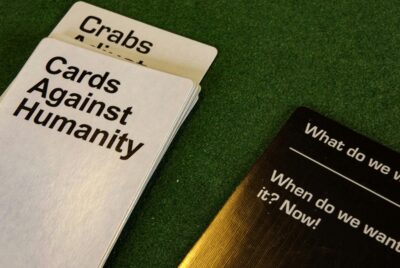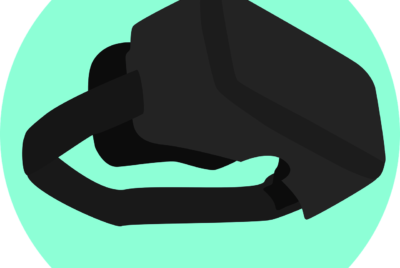How Do I Clean My 1 Gaming Accessories?
Ready to level up your gaming experience? In order to keep our gaming accessories in top-notch condition, it’s important to have a cleaning routine in place. From controllers to keyboards, our beloved gaming gadgets can accumulate dirt, dust, and even food residue over time. But fear not! In this article, we’re going to share some handy tips and tricks on how to give your gaming accessories the spa treatment they deserve. Get ready to reclaim that brand-new feel and extend the lifespan of your gaming gear. Say goodbye to sticky buttons and hello to pristine playing! Let’s get started.
Cleaning your Gaming Console
Cleaning the exterior
To clean the exterior of your gaming console, start by powering it off and unplugging all cables. Use a soft cloth slightly dampened with water or a mild cleaning solution to wipe down the surface. Be gentle and avoid using abrasive materials that can scratch the console. Pay special attention to areas prone to dust and smudges, such as the power button and disc tray. Once you’ve wiped down the entire exterior, use a dry cloth to remove any residual moisture.
Cleaning the vents
Over time, the vents on your gaming console can accumulate dust, hindering proper airflow and potentially causing overheating. Use a can of compressed air to blow away the dust from the vents. Hold the can upright and follow the manufacturer’s instructions for spraying the air. Make sure to aim the air towards the vents and not directly at the console’s interior. This step will help maintain optimal cooling and prevent your console from overheating.
Cleaning the ports
To ensure uninterrupted connectivity, it’s essential to keep the ports on your gaming console clean. Start by using a can of compressed air to blow away any debris or dust that might be trapped inside. Afterward, take a clean, dry cotton swab and gently clean the ports by carefully wiping away any residue. Be cautious not to apply too much pressure to avoid damaging the delicate pins inside the ports. This cleaning routine will help maintain reliable connections for your gaming peripherals.
Cleaning the controller
Your gaming controller is an integral part of your gaming experience and deserves some cleaning attention as well. Begin by disconnecting the controller from the console and removing any batteries. Use a soft cloth slightly dampened with a mild cleaning solution to wipe down the controller’s surface, buttons, and analog sticks. For stubborn dirt or grime, you can also use a cotton swab moistened with isopropyl alcohol. Once you’ve thoroughly cleaned the controller, let it air dry completely before reconnecting or using it again.
Cleaning the disc drive
The disc drive of your gaming console can accumulate dust and debris, leading to read errors or even damaging your game discs. To clean the disc drive, start by powering off the console and unplugging it. Carefully open the disc tray and use a can of compressed air to blow away any dust or debris. Be gentle and avoid direct contact with the optical lens. If necessary, you can use a soft cloth slightly moistened with isopropyl alcohol to gently clean the lens. Let the disc drive and lens dry completely before closing the tray and powering on the console again.
Cleaning your Gaming Keyboard
Removing keycaps
To thoroughly clean your gaming keyboard, you can start by removing the keycaps. Many keyboards allow for easy removal by gently prying them off using a keycap puller or a small tool like a flathead screwdriver. Take care not to damage the key switch underneath. Once the keycaps are removed, you can clean them separately or continue cleaning the keyboard with them off.
Using compressed air
After removing the keycaps, use a can of compressed air to blow away any loose debris or dust from the keyboard’s surface and between the keys. Hold the can upright and follow the manufacturer’s directions for safe and effective use. This step helps to dislodge any stubborn dirt, crumbs, or hair that may be trapped in the keyboard.
How Do I Clean My Gaming Accessories?
Cleaning with a soft cloth
After using compressed air, take a soft, lint-free cloth slightly moistened with a mild cleaning solution and gently wipe down the keyboard’s surface and keys. Be cautious not to apply excess moisture that can seep into the switches and cause damage. Pay attention to areas where fingerprints, smudges, or dirt are more visible. For hard-to-reach spots, you can use a cotton swab moistened with isopropyl alcohol.
Disinfecting the keyboard
Especially during times when cleanliness and hygiene are crucial, it’s essential to disinfect your gaming keyboard regularly. Isopropyl alcohol can be an effective disinfectant. Lightly dampen a cloth or cotton pad with isopropyl alcohol and gently wipe down the keyboard’s surface, paying extra attention to areas where germs may accumulate, such as the space bar or the WASD keys. Allow the keyboard to air dry completely before using it again.
Cleaning the cables
To clean the cables of your gaming keyboard, disconnect them from the computer or console. Use a cloth slightly dampened with a mild cleaning solution to wipe down the cables, removing any visible dirt or grime. Avoid twisting or bending the cables excessively as it can cause damage. Once cleaned, let the cables air dry completely before reconnecting them.
Cleaning your Gaming Mouse
Removing the cover/panels
Before cleaning your gaming mouse, check if it has removable covers or panels that can be taken off for easier access. If so, follow the manufacturer’s instructions on how to remove them safely. Removing the cover or panels will allow you to clean the different components without any hinderance.
Using compressed air
To remove loose debris and dust from your gaming mouse, use a can of compressed air. Gently blow the air into the crevices and gaps around the buttons and scroll wheel. This step will help dislodge any dirt or particles that may affect the mouse’s performance. Ensure the mouse is positioned in a way that allows the blown debris to fall away from the mouse instead of deeper inside.
Cleaning the sensor
The sensor is a critical component of a gaming mouse, and it’s vital to keep it clean for accurate tracking. Use a lint-free cloth or a cotton swab slightly moistened with isopropyl alcohol to wipe the sensor gently. Be careful not to apply too much pressure or scratch the surface. After cleaning, let the sensor dry completely before using the mouse.
Cleaning the buttons
The buttons on a gaming mouse can accumulate dirt, oils from your fingers, and residue from snacks or drinks. Use a cloth moistened with a mild cleaning solution to wipe down the buttons, removing any visible dirt or grime. For stubborn stains, you can use a cotton swab moistened with isopropyl alcohol. Take care not to get excess moisture inside the mouse.
Cleaning the mousepad
A clean mousepad is essential for smooth and precise mouse movements. If you’re using a cloth mousepad, you can either hand wash it using mild detergent or machine wash it following the manufacturer’s instructions. For hard or plastic mousepads, wipe them down with a cloth slightly dampened with a mild cleaning solution. Make sure to let the mousepad air dry completely before using it again.
Cleaning your Gaming Headset
Cleaning the ear cups
The ear cups of your gaming headset can accumulate sweat, oils, and dust over time. To clean them, you can use a cloth or paper towel slightly moistened with a mild cleaning solution. Gently wipe down the ear cups, removing any visible dirt or grime. For removable ear cup cushions, check the manufacturer’s instructions on how to clean them effectively.
Cleaning the headband
The headband of your gaming headset is in contact with your hair and skin, making it prone to picking up oils and sweat. Use a cloth or paper towel slightly moistened with a mild cleaning solution to gently wipe down the headband. Pay attention to any visible dirt or stains, and make sure to let the headband air dry completely before using the headset again.
Cleaning the microphone
Your gaming headset’s microphone can also collect dirt and debris, affecting its performance. Use a slightly damp cloth or a cotton swab moistened with isopropyl alcohol to clean the microphone. Gently wipe away any visible dirt or grime, taking care not to apply excessive pressure that may damage the microphone. Allow the microphone to dry before using it again.
Cleaning the cables
To clean the cables of your gaming headset, disconnect them from your computer or console. Use a cloth or paper towel lightly moistened with a mild cleaning solution to wipe down the cables, removing any visible dirt or grime. Avoid twisting or bending the cables excessively as it can cause damage. Once cleaned, let the cables air dry completely before reconnecting them.
Using disinfectants
In times when cleanliness is of utmost importance, you can consider using disinfectants to keep your gaming headset germ-free. Isopropyl alcohol or disinfectant wipes can be used to wipe down the surfaces of the headset, including the ear cups, headband, and cables. However, ensure that you read and follow the manufacturer’s instructions for the disinfectant product, especially regarding compatibility with different headset materials.
Cleaning your Gaming Controller
Cleaning the buttons
To clean the buttons on your gaming controller, start by disconnecting it from the console. Use a cloth or paper towel slightly dampened with a mild cleaning solution to wipe down the buttons. Pay attention to any visible dirt or grime, ensuring that you clean around each button and in the gaps. For stubborn stains, you can use a cotton swab moistened with isopropyl alcohol.
Cleaning the analog sticks
The analog sticks of your gaming controller can collect dirt, oils, or debris, affecting their functionality. Use a cloth or paper towel slightly dampened with a mild cleaning solution to wipe down the analog sticks. Gently rotate the sticks while cleaning to ensure you reach all areas. If necessary, use a cotton swab moistened with isopropyl alcohol for thorough cleaning.
Cleaning the triggers
The triggers on your gaming controller can also accumulate dirt and grime over time. Use a cloth or paper towel slightly dampened with a mild cleaning solution to wipe down the triggers. Pay attention to any visible dirt or residue, ensuring that you clean around each trigger and in the gaps. A cotton swab moistened with isopropyl alcohol can be helpful for cleaning hard-to-reach areas.
Cleaning the exterior
The exterior of your gaming controller can also benefit from regular cleaning. Use a cloth or paper towel slightly dampened with a mild cleaning solution to wipe down the surface, removing any visible dirt or smudges. Pay attention to areas where fingerprints may be more noticeable, such as around the edges or the back panel.
Using disinfectants
To ensure optimal hygiene, especially when sharing your gaming controller, you can use disinfectants to clean the surfaces. Isopropyl alcohol or disinfectant wipes can be used to disinfect the buttons, analog sticks, triggers, and other surfaces of the controller. Ensure that you follow the manufacturer’s instructions for the disinfectant product and allow the controller to dry completely before using it again.
Cleaning your Gaming Monitor
Cleaning the screen
To clean the screen of your gaming monitor, start by turning it off and allowing it to cool down. Use a microfiber cloth or a screen-cleaning wipe to gently wipe the screen in a circular motion, removing any dust or smudges. Avoid using paper towels or rough materials that can scratch the screen. If necessary, you can lightly moisten the cloth with water or a screen-cleaning solution specifically designed for monitors.
Cleaning the bezels
The bezels of your gaming monitor can accumulate dust and fingerprints. Use a clean, slightly damp cloth to wipe down the bezels, removing any visible dirt or smudges. Be gentle to avoid causing any damage to the monitor or its edges. Dry the bezels with a separate dry cloth to ensure no moisture remains.
Cleaning the ports
To maintain proper connectivity, it’s important to keep the ports on your gaming monitor clean. Use a can of compressed air to blow away any debris or dust that might be trapped inside the ports. Hold the can upright and follow the manufacturer’s instructions for safe and effective use. If there is visible dirt or residue around the ports, you can use a cotton swab slightly moistened with isopropyl alcohol to gently clean them.
Cleaning the stand
The stand of your gaming monitor needs attention too. Use a cloth slightly dampened with a mild cleaning solution to wipe down the stand, removing any visible dirt, fingerprints, or smudges. Pay attention to areas where dust tends to accumulate, such as the base or any adjustable hinges. Ensure that the stand is dry before repositioning or using the monitor again.
Avoiding scratches
To avoid scratching your gaming monitor, it’s important to handle it with care. Avoid using rough materials or abrasive cleaning solutions that can damage the screen or leave scratches. When wiping the screen or other surfaces, use gentle, circular motions and ensure that any cloth or wipe used is clean and free of particles that could scratch the monitor.
Cleaning your Gaming Chair
Removing dust and debris
Start by removing any loose dust and debris from your gaming chair. Use a soft brush or a vacuum cleaner with a brush attachment to gently remove the surface dirt. Pay attention to hard-to-reach areas, such as crevices or seams, where dust and debris might accumulate.
Vacuuming the chair
Once you’ve removed the loose dust and debris, vacuum the entire gaming chair. Use a vacuum cleaner with a brush or upholstery attachment to thoroughly clean the chair. Move the attachment in a back-and-forth motion, covering all areas of the chair’s surface. Be gentle and avoid using excessive force to prevent any damage to the chair.
Spot cleaning stains
If your gaming chair has any visible stains, it’s important to address them promptly. Refer to the manufacturer’s instructions for recommendations on spot cleaning solutions suitable for your chair’s material. Use a cloth or sponge lightly dampened with the cleaning solution, and gently blot the stained area. Avoid rubbing, as it can spread the stain or damage the fabric or leather.
Disinfecting the chair
During times when cleanliness is a priority, it’s essential to disinfect your gaming chair. Consider using a fabric-safe disinfectant spray or wipes on fabric chairs or a suitable leather cleaner for leather chairs. Follow the manufacturer’s instructions on how to apply the disinfectant properly. Pay attention to areas that come into contact with your body, such as the headrest or armrests, as well as high-touch areas like buttons or controls.
Maintaining leather or fabric
If you have a leather gaming chair, it’s crucial to maintain its condition properly. Consider using a leather conditioner or protectant to keep the leather moisturized and prevent cracking or drying out. Follow the manufacturer’s instructions for applying the conditioner or protectant.
For fabric gaming chairs, regular vacuuming and spot cleaning should be sufficient for general maintenance. Avoid using harsh chemicals or bleach that can damage the fabric. If necessary, refer to the manufacturer’s instructions for specific cleaning recommendations based on the type of fabric used.
Cleaning your Gaming Desk
Clearing clutter
Before cleaning your gaming desk, start by clearing any clutter or unnecessary items. Remove any papers, coffee cups, or unrelated objects from the desk’s surface. Organize your gaming peripherals, such as the keyboard, mouse, and controller, to ensure easy access during future gaming sessions. Gaming Accessories.
Wiping the surface
Use a slightly damp cloth or microfiber cloth to wipe down the entire surface of your gaming desk. Pay attention to areas where dust or fingerprints may be more noticeable, such as the keyboard tray or mousepad area. Avoid using excessive moisture that can damage the desk’s surface or any electronics or cables on the desk.
Cleaning cable management
Gaming setups often involve multiple cables, making cable management an essential aspect of maintaining a clean and organized desk. Use cable clips, cable ties, or cable sleeves to keep the cables neatly organized and prevent them from tangling or becoming a visual distraction. Regularly check the cables for any dust or debris and wipe them down as necessary.
Disinfecting the desk
Maintaining a clean and germ-free gaming desk is particularly important for hygiene. Consider using a disinfectant spray or wipes to sanitize the desk’s surface thoroughly. Follow the manufacturer’s instructions for the disinfectant product and ensure that it is compatible with the desk’s material.
Organizing accessories
Take the opportunity to organize and arrange your gaming accessories on the desk. Consider using desk organizers or storage compartments to keep items such as pens, notepads, or game controllers neatly stored. By organizing your accessories, you can enhance your gaming experience and maintain a clutter-free workspace.
Cleaning your Gaming Mousepad
Removing dirt and debris
To clean your gaming mousepad, start by removing any loose dirt or debris. Shake the mousepad gently outdoors to dislodge any visible particles. Alternatively, you can use a soft brush or cloth to brush away the dirt.
Washing with mild detergent
If your mousepad is machine washable, you can wash it to ensure a thorough clean. Refer to the manufacturer’s instructions for specific washing recommendations. Typically, you can either hand wash it using mild detergent and warm water or machine wash it on a gentle cycle with a mild detergent. Rinse thoroughly to remove any soap residue.
Rinsing and drying
After washing, rinse the mousepad with clean, cool water to remove any remaining detergent or soap residue. Make sure to squeeze out excess water gently and pat the mousepad with a clean towel to remove additional moisture. Avoid wringing or twisting the mousepad excessively, as it can cause damage or affect its shape.
Avoiding damage
To avoid damaging your gaming mousepad, take care not to use abrasive cleaners or scrub too vigorously. Additionally, avoid excessive exposure to direct sunlight or high heat, as it can cause the mousepad’s material to warp or fade. Following the manufacturer’s instructions and handling the mousepad with care will help maintain its durability and performance.
Replacing worn-out pads
Over time, gaming mousepads can wear out, affecting their surface texture and performance. If you notice significant wear, fraying edges, or a decrease in mouse responsiveness, it may be time to replace the mousepad. Investing in a new mousepad will ensure optimal gaming performance and accuracy.
Cleaning your Gaming Speakers
Dusting the speakers
To clean your gaming speakers, begin by dusting the exterior surfaces. Use a soft, lint-free cloth or a feather duster to gently remove any dust or debris from the speaker grille or surface. This step helps maintain speaker performance and prevents dust particles from affecting sound quality.
Cleaning the grilles
Speaker grilles can accumulate dust, lint, or particles that affect sound quality. Use a soft brush or a vacuum cleaner with a brush attachment to remove any debris trapped in the speaker grilles. Be gentle to avoid damaging the grille or the speaker cones.
Wiping the exterior
Use a cloth slightly dampened with a mild cleaning solution to wipe down the exterior surfaces of your gaming speakers. Pay attention to any visible smudges, fingerprints, or dirt. Avoid using excessive moisture that could seep into the speaker’s interior or sensitive electronic components. Once cleaned, use a dry cloth to remove any residual moisture.
Cleaning the cables
To clean the cables of your gaming speakers, disconnect them from the power source or audio source. Use a cloth slightly dampened with a mild cleaning solution to wipe down the cables, removing any visible dirt or grime. Avoid twisting or bending the cables excessively as it can cause damage. Once cleaned, let the cables air dry completely before reconnecting them.
Avoiding liquid damage
When cleaning your gaming speakers, take care not to expose them to excessive moisture or liquid. Avoid spraying cleaning solutions directly onto the speakers or submerging them in water. Moisture or liquid damage can cause electrical shorts or other malfunctions that may affect speaker performance.