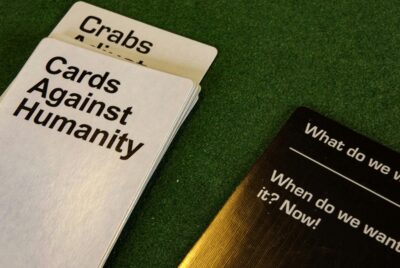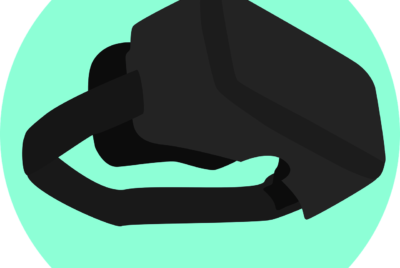How Do I Connect My Gaming Console To A Sound System?
If you’re a gaming enthusiast like us, you know that immersive sound can take your gaming experience to a whole new level. Whether it’s the realistic explosions of a first-person shooter or the thundering beats of a racing game, having your gaming console connected to a sound system can make all the difference. But how exactly do you go about connecting the two? In this article, we’ll explore the different methods and options available to ensure that you can enjoy the ultimate audio experience while gaming.
Types of Gaming Consoles
When it comes to gaming consoles, there are a few popular options that gamers can choose from. The three main types of gaming consoles are PlayStation, Xbox, and Nintendo Switch. Each console offers a unique gaming experience and features, so it’s important to consider what you’re looking for before making a decision.
PlayStation
PlayStation, developed by Sony, is a well-known and beloved gaming console that has been around for years. The latest version, PlayStation 5, offers impressive graphics, fast loading times, and a wide variety of exclusive games. It also has support for virtual reality, allowing players to immerse themselves in their favorite games like never before.
Xbox
Xbox, developed by Microsoft, is another popular gaming console that has a loyal following. The current generation, Xbox Series X, boasts powerful hardware, backward compatibility with previous Xbox games, and a growing library of exclusive titles. Xbox also offers an online gaming service, Xbox Live, which allows players to connect and play with friends from all over the world.
Nintendo Switch
If you’re looking for a console that offers both home gaming and portable gaming, the Nintendo Switch is a fantastic option. With its unique design, the Nintendo Switch allows you to seamlessly transition between playing on your TV and playing on the go. It features popular titles like “The Legend of Zelda: Breath of the Wild” and “Animal Crossing: New Horizons,” making it a great choice for gamers of all ages.
Types of Sound Systems
Now that you’ve chosen the gaming console that suits your preferences, it’s time to consider the sound system. Having a good sound system can greatly enhance your gaming experience, allowing you to fully immerse yourself in the world of the game. Here are a few types of sound systems to consider:
Stereo Receiver
A stereo receiver is a basic sound system option that is often used for home audio setups. It consists of a receiver unit and two speakers, providing a stereo sound experience. While it may not have all the bells and whistles of other sound systems, a stereo receiver can still deliver high-quality sound for your gaming sessions.
Soundbar
If you’re looking for a more streamlined and compact option, a soundbar may be the way to go. A soundbar is a long and narrow speaker that can be placed below or above your TV. It typically provides better sound quality than your TV’s built-in speakers and can create a more immersive gaming experience. Some soundbars even come with additional features like built-in subwoofers or surround sound capabilities.
Home Theater System
For the ultimate sound experience, a home theater system is the way to go. A home theater system usually consists of multiple speakers, including a center speaker, front speakers, surround speakers, and a subwoofer. This setup can deliver immersive and dynamic sound, making you feel like you’re right in the middle of the action. While it may be more expensive and require more space, a home theater system can truly elevate your gaming experience.
Connecting Via HDMI
Now, let’s dive into connecting your gaming console to your chosen sound system. One common way to connect your console and sound system is through an HDMI cable. HDMI cables transmit both audio and video signals, ensuring that you get both high-quality visuals and sound.
Check Console and Sound System Compatibility
Before you begin the connection process, it’s important to check if your gaming console and sound system are compatible with each other. Review the product manuals or do some online research to ensure that the devices can be connected via HDMI.
Connect HDMI Cable to Console
Start by locating the HDMI port on your gaming console. It is usually located on the back or side of the console. Once you’ve found the HDMI port, firmly insert one end of the HDMI cable into the port.
Connect HDMI Cable to Sound System
Next, locate the HDMI input port on your sound system. This port is where you will connect the other end of the HDMI cable. Insert the HDMI cable into the HDMI input port on your sound system.
Adjust Audio Settings
After connecting the HDMI cable, turn on both your gaming console and sound system. On your console, navigate to the audio settings to ensure that the audio output is set to HDMI. On your sound system, select the appropriate HDMI input source.
With the HDMI connection complete, you should now be able to enjoy your gaming experience with high-quality visuals and sound.
Connecting Via Optical Cable
If your gaming console and sound system do not have HDMI capabilities, another option is to connect them using an optical cable. An optical cable, also known as a TOSLINK cable, transmits audio signals using light.
Check Console and Sound System Compatibility
As with the HDMI connection, make sure to check if your console and sound system are compatible with optical cable connections.
Connect Optical Cable to Console
Locate the optical audio port on your gaming console. It is usually labeled as “optical audio” or “TOSLINK.” Once you’ve found the port, insert one end of the optical cable into it.
Connect Optical Cable to Sound System
Next, find the optical audio input port on your sound system. It may also be labeled as “optical audio” or “TOSLINK.” Insert the other end of the optical cable into this port.
Adjust Audio Settings
After connecting the optical cable, turn on both your console and sound system. On your console, go to the audio settings and set the audio output to “optical.” On your sound system, select the appropriate optical input source.
By following these steps, you should now have successfully connected your gaming console to your sound system using an optical cable.
Connecting Via RCA Cables
If you’re using older gaming consoles or sound systems, you may need to connect them using RCA cables, also known as composite cables. RCA cables are color-coded with red, white, and yellow plugs for audio and video signals.
Check Console and Sound System Compatibility
Before proceeding, ensure that your gaming console and sound system support RCA connections.
Connect RCA Cables to Console
Find the RCA output ports on your gaming console. The red and white plugs are for audio signals, while the yellow plug is for video. Insert the corresponding plugs into the output ports.
Connect RCA Cables to Sound System
Next, locate the RCA input ports on your sound system. They are usually color-matched with the plugs on the RCA cables. Connect the plugs to the input ports, matching the colors.
Adjust Audio Settings
Once the RCA cables are securely connected, power on both your console and sound system. On your console, access the audio settings and set the audio output to “RCA” or “analog.” On your sound system, select the appropriate input source for RCA.
With the RCA cables properly connected and the audio settings adjusted, you should now be able to enjoy your gaming sessions with decent sound quality.
Connecting Wirelessly
If you prefer a clutter-free setup or have a gaming console and sound system that support wireless connections, you can connect them via Bluetooth. This allows you to enjoy your favorite games without any cables getting in the way.
Check Console and Sound System Compatibility
Before attempting to connect wirelessly, verify that both your gaming console and sound system have Bluetooth capabilities.
Enable Bluetooth on Console and Sound System
On your console, navigate to the settings menu and locate the Bluetooth settings. Turn on Bluetooth and set your console to discoverable mode. On your sound system, refer to the user manual to activate Bluetooth.
Pair the Devices
Once Bluetooth is enabled on both devices, they should start searching for each other. On your console, select the sound system from the list of available devices. You may need to enter a pairing code, which can be found in the sound system’s user manual.
Adjust Audio Settings
After successfully pairing the devices, make sure to select the Bluetooth audio output as the default on your console. On your sound system, ensure that it is set to receive audio from Bluetooth devices.
By following these steps, you should now be able to connect your gaming console to your sound system wirelessly via Bluetooth.
Troubleshooting
Sometimes, despite our best efforts, issues may arise when connecting a gaming console to a sound system. Here are a few troubleshooting tips to help you address common problems:
Check Cable Connections
Ensure that all cables are securely connected to the appropriate ports on your gaming console and sound system. Loose or faulty connections can result in poor or no audio output.
Ensure Correct Audio Input/Output Settings
Double-check the audio settings on both your console and sound system to ensure that the correct input and output sources are selected. Using the wrong settings can lead to no sound or distorted audio.
Update Console and Sound System Firmware
Keeping your console and sound system up to date with the latest firmware can help resolve compatibility issues and improve overall performance. Check for any available updates and install them accordingly.
Contact Customer Support If Issues Persist
If you’ve tried all the troubleshooting steps and are still experiencing issues, don’t hesitate to reach out to customer support for your gaming console or sound system. They may be able to provide further assistance or offer solutions specific to your situation.
Tips for Optimal Sound Quality
Now that you have successfully connected your gaming console to a sound system, here are a few extra tips to ensure the best possible sound quality:
Position Speakers Properly
Take the time to position your speakers correctly in your gaming area. Proper speaker placement can greatly impact the sound quality and overall experience. Refer to the user manual or do some online research for the optimal speaker placement for your specific sound system.
Adjust Equalizer Settings
Most sound systems offer equalizer settings that allow you to adjust the audio frequency balance. Experiment with different settings to find the optimal sound profile for your gaming preferences. Fine-tuning the equalizer can enhance specific frequencies, such as deep bass for action-packed games or clear highs for dialogue-heavy adventures.
Consider Using a Dedicated Gaming Headset
While a sound system can provide an immersive audio experience, using a dedicated gaming headset can offer even more precise and detailed sound. Gaming headsets often feature surround sound capabilities, noise cancellation, and adjustable audio settings. Investing in a high-quality gaming headset can greatly enhance your gaming experience, especially if you like playing multiplayer games or enjoy the convenience of private audio.
By following these tips, you can ensure that your gaming sessions are not only visually stunning but also acoustically engaging. Happy gaming!