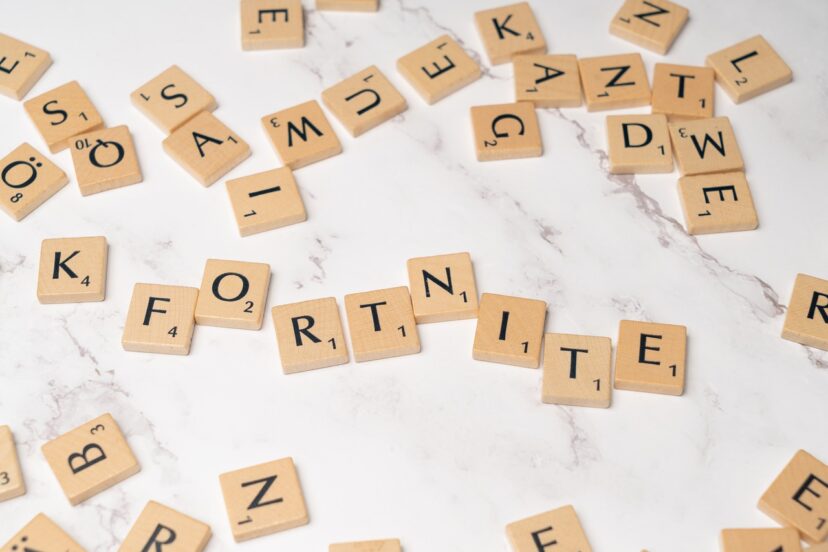How Do I Set Up A Local Multiplayer Gaming Session?
If you’re a gaming enthusiast looking to enjoy some multiplayer fun with friends or family, you may find yourself wondering, “How do I set up a local multiplayer gaming session?” Well, fear not, because we’ve got you covered! In this article, we will provide you with helpful tips and step-by-step instructions to create an engaging and seamless local multiplayer experience. So grab your controllers, gather your crew, and get ready to level up your gaming sessions!

Choose the gaming platform
Select a console or a PC
When setting up a local multiplayer gaming session, the first step is to choose the gaming platform. This decision will largely depend on personal preferences and budget. Some people prefer the convenience and ease of use of gaming consoles, such as the PlayStation or Xbox, while others prefer the flexibility and customization options offered by gaming PCs. Consider factors like game availability, performance, and the overall gaming experience when making this decision.
Consider the number of players
Another important factor to consider when choosing a gaming platform is the number of players who will be participating in the local multiplayer session. Consoles typically have a limited number of controller ports, so if you expect more than four players, a PC may be a better choice as it allows for more connectivity options. Additionally, certain games may have specific requirements when it comes to the number of players or the number of supported devices, so keep that in mind when making your decision.
Select the game
Research local multiplayer games
Once you have chosen a gaming platform, the next step is to select the game that you and your friends or family members will play during the local multiplayer session. It’s essential to do some research and find games that offer engaging and enjoyable multiplayer experiences. Look for games specifically designed for local multiplayer, as these often provide features and mechanics that cater to playing with others in the same room.
Consider the preferences of the players
When selecting a game for your local multiplayer session, it’s crucial to take into account the preferences and interests of the players involved. Consider their gaming preferences, genres they enjoy, and any specific features or gameplay mechanics they may prefer. By choosing a game that appeals to everyone, you’ll ensure a more enjoyable and inclusive gaming experience for all participants.
Check compatibility with the chosen platform
Before finalizing your game selection, take the time to check its compatibility with the chosen gaming platform. Ensure that the game is available for the platform you have chosen and that it can run smoothly on the devices you will be using. Pay attention to system requirements, such as processor speed, graphics capabilities, and memory, to ensure optimal performance.
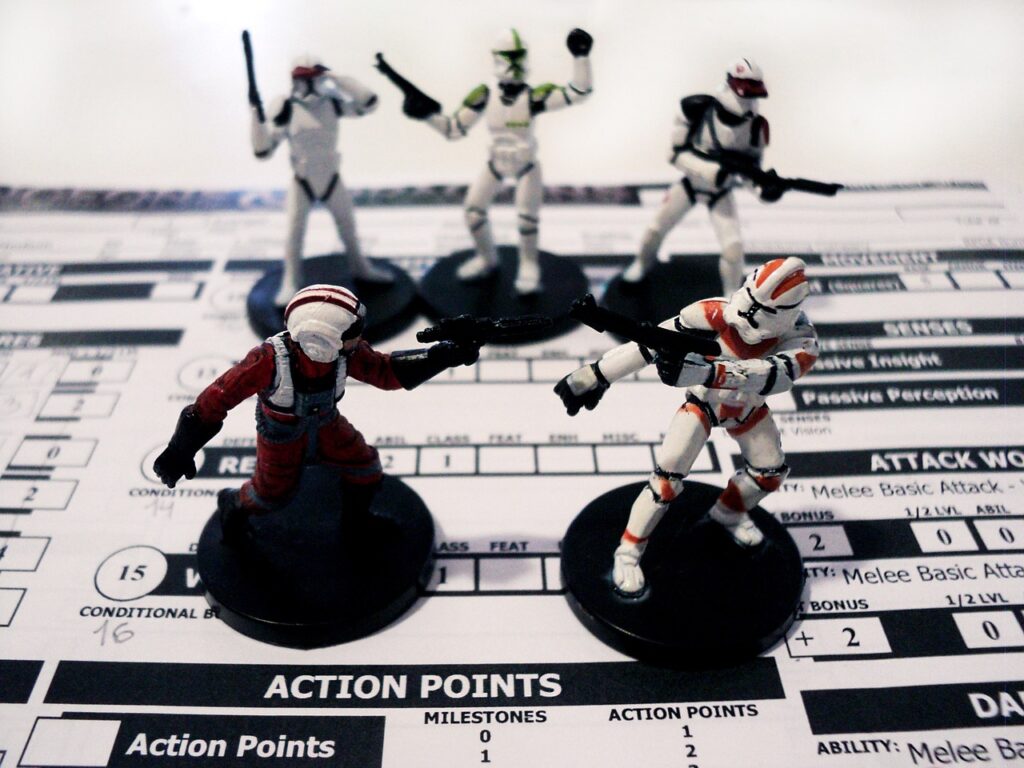
Gather the necessary equipment
Consoles or PCs for each player
To set up a local multiplayer gaming session, you will need separate consoles or PCs for each player. If you have chosen consoles, ensure that you have enough controllers for each player to have their own. If you have opted for PCs, make sure each player has access to their own gaming rig or laptop.
Game controllers
Game controllers are essential for playing local multiplayer games. Depending on the gaming platform you have chosen, you may need wired or wireless controllers. It’s essential to have enough controllers for each player, so everyone can comfortably enjoy the gaming session. Consider purchasing additional controllers if needed.
Cables and adapters
When setting up a local multiplayer gaming session, you may need various cables and adapters to connect your gaming devices. For consoles, ensure you have the necessary HDMI or AV cables to connect them to the TV or monitor. If you are using PCs, check if any additional cables or adapters are required to establish connections between the devices.
TV or monitor
Having a suitable TV or monitor is crucial for an immersive gaming experience. Ensure you have a high-definition screen that can display the game’s graphics in all their glory. Consider the size of the screen and its placement to provide optimal viewing angles for all players.
Headphones or speakers
For a more immersive gaming session, consider having headphones or speakers available for each player. This will allow them to enjoy the game’s audio and communicate with other players more effectively. Choose headphones or speakers that provide good sound quality and comfort for extended gaming sessions.
Set up the gaming environment
Ensure sufficient space for players
One important aspect of setting up a local multiplayer gaming session is ensuring that you have enough space to accommodate all the players comfortably. Make sure there is ample room to sit and maneuver for each player, as cramped quarters can detract from the overall gaming experience.
Arrange seating and gaming area
Arrange the seating and gaming area in a way that promotes optimal comfort and engagement. Consider placing the players in a semi-circle or seating arrangement that allows everyone to have a good view of the screen. Additionally, ensure that the gaming area is well-organized, with enough space for each player to place their gaming equipment nearby.
Provide convenient power outlets
As gaming devices and controllers require power, it’s essential to have convenient power outlets available to avoid any interruptions during the gaming session. Ensure that there are enough outlets nearby to power all the gaming devices and that they can be easily accessed by each player.
Consider lighting and noise control
Creating the right ambiance for your local multiplayer gaming session is essential. Consider the lighting in the gaming area and ensure that it is neither too bright nor too dim, as this can affect visibility and overall gaming experience. Additionally, take measures to minimize external noise to maintain focus and immersion during gameplay.

Connect the gaming consoles or PCs
Set up LAN connection
Depending on the game you have chosen, you may need to connect the gaming consoles or PCs to establish a local area network (LAN) connection. This allows for seamless communication and gameplay between the devices. Consult the game’s instructions or online resources to determine the specific steps required to set up a LAN connection.
Connect consoles via Ethernet or Wi-Fi
For consoles, you can connect them to the LAN either using an Ethernet cable or via a wireless connection. Ethernet connections often provide more stable and reliable connections, but if your consoles are not located near your modem or router, Wi-Fi can also be a viable option. Follow the console’s instructions to establish the desired connection.
Connect PCs via Ethernet or create a LAN
PCs can be connected to the LAN using Ethernet cables or by creating a LAN connection directly between the devices. If using Ethernet cables, connect each PC to the same network router or switch. Alternatively, you can create a LAN connection by setting up an ad hoc network, which allows devices to connect to each other directly without the need for a separate router.
Install and update the game
Follow the game installation instructions
Once you have connected the gaming consoles or PCs, it’s time to install the game you have chosen to play during your local multiplayer session. Follow the game’s installation instructions, which are typically provided either in the game packaging or on the game’s digital download platform.
Check for and download any available updates
To ensure the smoothest gaming experience possible, it’s crucial to check for and download any available updates for the game. Game developers often release updates that address bugs, improve performance, and add new features. Take the time to check for updates and download them before starting the gaming session to avoid any potential issues.
Activate the necessary licenses or accounts
In some cases, games may require the activation of licenses or accounts to access specific features or multiplayer modes. Make sure to activate any necessary licenses or create the required accounts before starting your local multiplayer session. This will prevent any delays or interruptions, allowing you to jump straight into the gaming action.

Configure the game settings
Choose multiplayer mode
Once the game is installed and updated, it’s time to configure the settings to enable local multiplayer gameplay. Choose the multiplayer mode within the game’s menu, ensuring that it is set to accommodate the desired number of players. Some games may offer different multiplayer modes, such as cooperative or competitive, so select the one that suits your preferences and the players’ interests.
Set up the number of players
Within the game settings, specify the number of players who will be participating in the local multiplayer session. This is crucial to ensure that the game allocates the necessary resources and interfaces for each player. Adjust the settings accordingly to match the number of players you have and ensure a smooth and enjoyable gaming experience.
Adjust display and audio settings
Take the time to adjust the display and audio settings within the game to suit your preferences and optimize the gaming experience. This may include adjusting resolution, brightness, contrast, and volume levels. Fine-tune these settings to create the best visual and audio experience for the players.
Customize control mappings if required
Some games allow for customizable control mappings, which can be beneficial if players have specific preferences or if you are using different types of controllers. Take advantage of this feature to ensure that each player can comfortably and intuitively control their character or vehicle during gameplay.
Sync game controllers
Turn on the controllers
Before starting the game session, ensure that all game controllers are turned on and functioning correctly. Check that each controller has sufficient battery power or is connected to a power source if using wired controllers. This step ensures that the controllers are ready for syncing and gameplay.
Follow on-screen instructions to sync
Syncing game controllers to the gaming devices is typically a straightforward process. Follow the on-screen instructions provided by the game or the gaming platform to sync each controller. This usually involves pressing specific buttons or entering pairing codes to establish a secure connection between the controller and the gaming device.
Check controller connectivity and functionality
Once the controllers are synced, perform a quick check to ensure that each controller is connected and functioning correctly. Test the buttons, joysticks, and other control inputs to verify that they are responsive and provide accurate input during gameplay. Address any issues with controller connectivity or functionality promptly to avoid disruptions during the gaming session.
Start the game session
Create or join a multiplayer lobby
With everything set up and the game controllers synced, it’s time to start the game session. Depending on the game you have chosen, you may need to create or join a multiplayer lobby. Follow the in-game instructions or menu options to initiate or join a multiplayer lobby, which will allow you to play with your friends or other players.
Invite friends or other players
If you are playing with friends, use the game’s built-in invite system to send invitations to join your game session. This can often be done through the gaming platform’s friends list or online multiplayer interface. If you want to play with other players, consider joining online communities or forums related to the game to find like-minded individuals who are interested in participating in local multiplayer sessions.
Start the game and wait for all players to join
Once the game session has been set up and all the necessary invitations have been sent, start the game and wait for all players to join. Ensure that each player has successfully entered the game session and is ready to begin gameplay. Use this time to discuss any additional rules, game modes, or other preferences before diving into the gaming action.
Troubleshooting and FAQs
Common issues and solutions
Despite careful preparation, there may be instances where you encounter common issues during a local multiplayer gaming session. These can range from connectivity problems to performance issues and gameplay glitches. Familiarize yourself with common troubleshooting steps and solutions to address these issues promptly and minimize any disruptions to the gaming session.
Network connection problems
Network connection problems can hinder the smooth operation of a local multiplayer gaming session. If you experience connectivity issues, ensure that all devices are properly connected to the LAN, restart the gaming devices or routers if necessary, and check for any interference or conflicts with other devices on the network. If problems persist, consult the game’s support resources or online forums for additional troubleshooting steps.
Controller connectivity problems
Occasionally, you may encounter controller connectivity problems during a local multiplayer gaming session. If a controller is not syncing properly or experiencing intermittent connectivity, try replacing the batteries, reconnecting the controller to the gaming device, or performing a hard reset of the controller. If the issue persists, consult the game’s support documentation or reach out to the controller manufacturer for further assistance.
Game crashes or freezes
Game crashes or freezes can be frustrating and disruptive to a local multiplayer gaming session. If your game crashes or freezes, first ensure that your hardware meets the game’s minimum requirements. Update any outdated graphics drivers or gaming software, as these can often create compatibility issues. If crashes or freezes persist, consult the game’s support resources or online forums for specific troubleshooting steps.
In conclusion, setting up a local multiplayer gaming session involves several steps, from choosing the gaming platform and game to configuring settings and connecting multiple devices. By following a systematic approach and considering factors like the number of players, game preferences, and equipment requirements, you can create a fun and engaging gaming experience for all participants. Don’t forget to troubleshoot any issues that may arise and enjoy the thrill of multiplayer gaming with your friends and family.