Minecraft Cartography Table
Welcome to our guide on the Minecraft Cartography Table! In the fascinating world of Minecraft, the cartography table is more than just a piece of furniture—it’s our gateway to mastering the art of map-making. From expanding our maps to locking them to prevent changes, the cartography table offers a versatile range of features that enhance our exploration and survival strategies. By understanding its functions, we can make the most out of our adventures and ensure we’re never lost in the vast, blocky expanse of our Minecraft universe. Have you ever wondered how to navigate the vast, blocky worlds we create in Minecraft? Whether you’re a seasoned player or just starting your adventure, finding your way around can sometimes feel like finding a needle in a haystack. That’s where the cartography table comes in—a truly invaluable tool for every Minecraft explorer!
Introduction to the Minecraft Cartography Table
In the endless realm of Minecraft, the cartography table is a powerful asset for map-making and expansion. Much like in the real world, having a map can prevent you from getting lost, allowing us to explore with confidence. This table is an indispensable tool that can be easily crafted and effectively used to manage and enhance our maps.
Key Features of the Cartography Table
The cartography table isn’t just an ornamental block; it comes with several key features that make it a must-have in our Minecraft toolkit. Here are a few of its impressive functionalities:
- Map Cloning: Duplicate an existing map to share with friends or use as backup.
- Map Locking: Save a snapshot of your world with a locked map that does not update.
- Map Zooming: Expand existing maps to cover broader areas without losing detail.
- Banner Marking: Mark points of interest with banners for better navigation.
Crafting a Cartography Table
Crafting a cartography table is straightforward and requires minimal resources. All we need are two paper pieces and four wooden planks. Here’s how we can craft it:
| Materials | Crafting Grid |
|---|---|
| 2 Paper | Top-Center, Top-Right |
| 4 Wooden Planks | Middle-Left, Bottom-Left, Middle-Center, Bottom-Center |
Once we gather these items, we follow these steps:
- Open the crafting table interface.
- Place the two paper pieces in the top-center and top-right slots.
- Fill the remaining slots in the column below with wooden planks.
- Drag the newly crafted cartography table into your inventory.
Now, we have our very own cartography table!
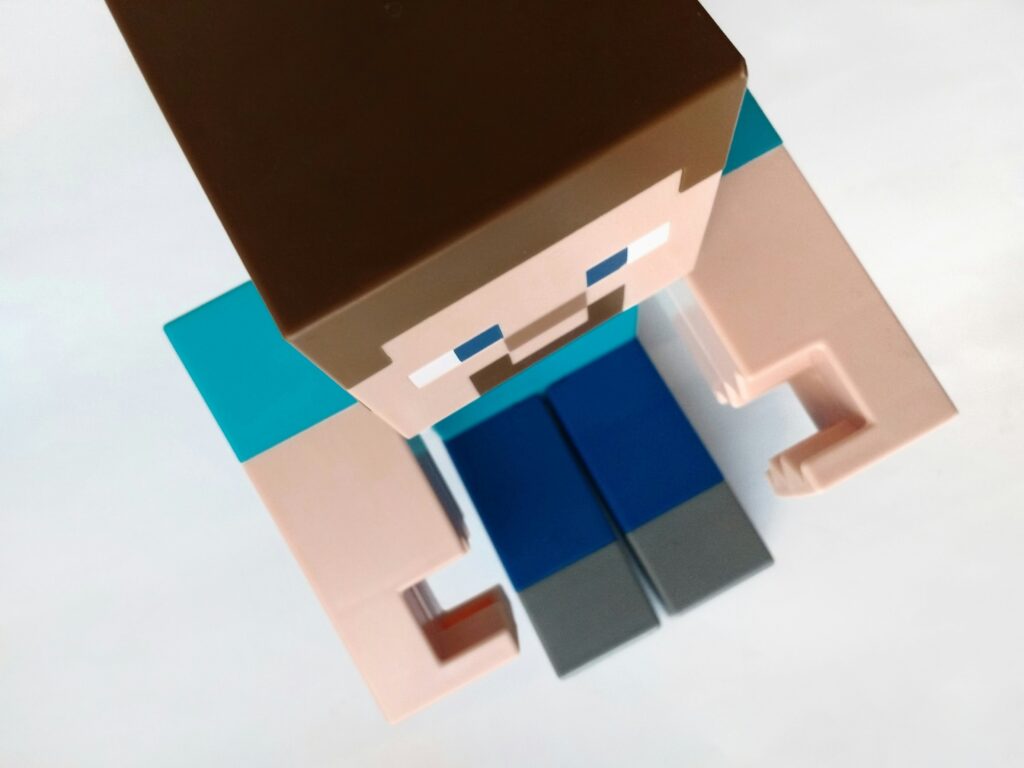
Using the Cartography Table
After crafting our cartography table, the next step is learning how to use it. Placing the cartography table in our base or any preferred location is the first step towards becoming master cartographers. Here’s how the different functionalities of the table can be utilized.
Map Cloning (Duplicating Maps)
Duplicating a map ensures we always have a backup or can share our maps with friends. Here’s how we can duplicate a map using the cartography table:
- Open the Cartography Table: Access the cartography table by right-clicking it (or pressing use on consoles).
- Place the Original Map: Insert the map we wish to duplicate in the first slot.
- Add Blank Map: Insert an empty map into the second slot.
- Retrieve Cloned Map: Once both maps are inside, the table will output two identical maps.
This simple process ensures that we always have a spare map, which can be a lifesaver while exploring treacherous terrains.
Map Locking (Locking Maps)
Locking maps is a feature that preserves the current state of our world map. This means that any changes in the environment won’t be reflected on this specific map, making it a great way to document the history of our growth in the Minecraft world. Follow these steps to lock a map:
- Place the Original Map: Insert the map to be locked in the first slot.
- Add a Glass Pane: Insert a glass pane into the second slot.
- Retrieve the Locked Map: The cartography table will then provide us with a locked version of our map.
Now, we have a fixed snapshot of our world, untouched by later developments or changes.
Map Zooming (Expanding Maps)
Maps can only cover a specific area, but by using the cartography table, we can zoom out and encompass a larger region. Expanding maps is done in the following manner:
- Place the Original Map: Insert the map we wish to expand into the first slot.
- Add Paper: Place a piece of paper into the second slot.
- Retrieve the Expanded Map: The table will modify the map to show a larger area.
This functionality is particularly useful when we need a more holistic view of our terrain or simply want to discover more without creating multiple individual maps.
Banner Marking (Marking Points of Interest)
Sometimes, we come across extraordinary places or wish to mark specific locations. The cartography table allows us to do this conveniently with banners:
- Place the Original Map: Insert the map we wish to mark in the first slot.
- Add a Banner: Insert a banner we’ve placed in the world into the second slot.
- Retrieve the Marked Map: The map will now display a marker at the location of the banner.
We can personalize each banner with different colors and names, making it easier to distinguish various landmarks.
Creating and Managing an Effective Mapping System
Now that we’re equipped with a cartography table and know how to use it, let’s delve into creating and managing a robust mapping system. A well-organized map system can drastically improve our gameplay experience by helping us navigate and plan our next moves efficiently.
Organizing Our Maps
Crafting maps and expanding them over time might lead to a cluttered inventory. It’s crucial to maintain order. Here’s how we can organize our maps effectively:
- Label Maps: Using an anvil to rename maps can help us identify them quickly.
- Map Wall: Create a dedicated wall in our base to display maps. This visual representation can be a great planning tool.
- Map Box: Store maps in a labeled chest, sorted by regions or purposes.
Updating and Maintaining Maps
As our world evolves, our maps should reflect these changes. Periodically updating maps ensures they provide accurate information:
- Revisit Older Maps: Regularly visit older maps to update them.
- Use Multiple Maps: Keep separate maps for different purposes—such as exploring, mining, and building.
Efficient Navigation with Banners
Banner marking is more than just a fancy feature. Utilizing it effectively can transform our maps into practical navigation tools:
- Color Coding: Use different colored banners for various locations, like homes, villages, or mining sites.
- Naming Banners: Assign names to banners for easy identification. This can usually be done on the anvil too.
- Strategic Placement: Place banners at critical locations like portal exits, base locations, or significant landmarks.

Key Benefits of Using a Cartography Table
If we consider ourselves savvy explorers in the blocky world of Minecraft, the cartography table is a game-changing addition to our toolkit. Here’s a quick rundown of its many benefits:
- Ease of Navigation: Improved and organized maps make exploration more efficient.
- Increased Safety: Avoid getting lost in perilous terrains with up-to-date maps.
- Collaboration: Share world maps with friends easily for collaborative projects.
- Enhanced Planning: Visualize large projects and strategically place rare resources.
- Archival Purposes: Document the progression of our world and see how it evolves over time.
Advanced Tips and Tricks for the Cartography Table
Once we’ve got the basics down, there’s always room to push our cartography skills to the next level. Here are some advanced tips and tricks for making the most out of our cartography table:
Integrating with Redstone
For the tech-savvy folks, integrating map displays with Redstone mechanisms can add a new level of functionality. Here’s a creative way to do this:
- Redstone Map Rooms: Create automated map rooms where maps update or switch based on Redstone signals.
- Dynamic Displays: Use Redstone-powered item frames to switch between different maps or views based on levers or pressure plates.
Exploring Large Biomes
Large biomes can be challenging to navigate. Utilizing the map’s expansion feature allows broader coverage and better planning when exploring vast regions:
- Terrain Mapping: Identify unique or rare biomes by expanding maps and marking specific regions.
- Resource Tracking: Use maps to track resource locations within expansive biomes, facilitating easier navigation back to resource-rich areas.
Custom Maps for Adventure Maps
Adventure map creators can use the cartography table to design custom maps that guide players through their custom-designed worlds:
- Create Landmarks: Use banners to mark quests or important artifacts.
- Design Puzzles: Incorporate map-based puzzles that require players to decipher clues and navigate challenging terrains.
By integrating these advanced techniques, our mapping capabilities in Minecraft can become even more impressive and highly functional.

Conclusion
In the expansive, ever-changing landscape of Minecraft, a cartography table emerges as an essential tool for any serious explorer. From crafting and cloning to zooming and marking, the cartography table opens a world of possibilities for better navigation and planning within the game. With our new-found cartographic skills, we can ensure that no corner of our world remains unexplored or poorly mapped.
With organization tips, efficiency improvements, and advanced methods, we can utilize the cartography table to its fullest potential, making our Minecraft adventures not just more manageable but also infinitely more enjoyable. So, let’s get out there, craft our cartography tables, and embark on the journey of creating the most detailed and useful maps Minecraft can offer!





