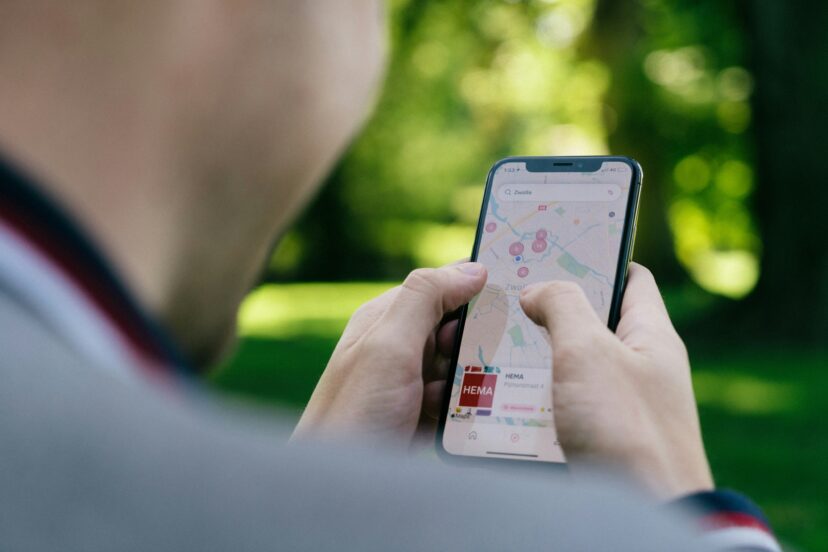Minecraft Map Viewer
Let’s dive into the exciting world of Minecraft with our fascinating article on “Minecraft Map Viewer!” In this piece, we explore how this incredible tool enhances our gaming experience by allowing us to view, navigate, and analyze our Minecraft worlds like never before. From detailed maps to pinpointing our next big adventure, the Minecraft Map Viewer is an indispensable companion for every dedicated miner and builder. With our guide, we’ll uncover the best features and tips to make the most of this awesome utility. Get ready to transform the way we experience Minecraft! Have you ever felt lost while exploring the vast and blocky world of Minecraft or wished you could get a bird’s-eye view of your intricate builds? This is where a Minecraft map viewer comes in handy. As seasoned players and enthusiasts of this incredibly expansive game, we understand the need to better navigate and manage our Minecraft worlds. In this article, “Minecraft Map Viewer,” we’ll dive into what map viewers are, how to use them, and why they’re invaluable tools for every Minecraft aficionado.
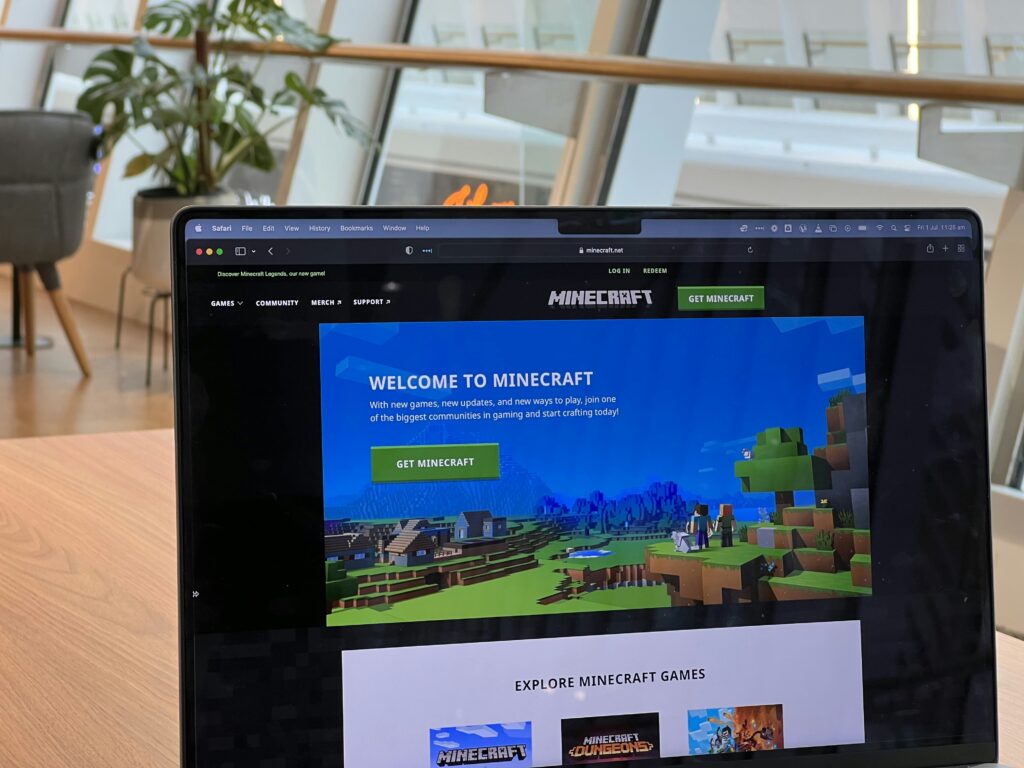
What is a Minecraft Map Viewer?
A Minecraft map viewer is a tool that allows us to see a visual representation of our Minecraft world from an overhead perspective, also known as a map. This tool can reveal our terrain, structures, resources, and even enemy mobs, making it much easier for us to navigate and plan our in-game activities.
Benefits of Using a Minecraft Map Viewer
Having a map viewer can significantly enhance our gameplay experience. Here are some reasons why:
- Easier Navigation: We can easily navigate through our world without getting lost.
- Planning Builds: Plan out large projects by visualizing the area from above.
- Resource Management: Locate valuable resources like ores and structures with ease.
- Share Maps: Show off our creations by sharing maps with friends and the Minecraft community.
Types of Minecraft Map Viewers
There are multiple types of map viewers available. This ensures that we can find one that perfectly fits our needs, whether we prefer a desktop application, web application, or even a mod.
Desktop Applications
Desktop applications are software programs that we download and install on our computers. They offer robust functionalities and sometimes offline capabilities.
- Minutor: A simple and easy-to-use Minecraft map viewer. Ideal for those who want straightforward operations without too many bells and whistles.
- Unmined: A powerful map viewer that offers detailed maps, highlighting everything from terrain to biomes and structures.
Web Applications
Web applications are accessible through our web browser. These tools don’t require installation and can be accessed from any device with an internet connection.
- Chunkbase: A web-based tool that includes map viewers, finders for different resources, and more. Perfect for browsing while on the go.
- Minecraft Overviewer: Generates a custom map of our world, providing an interactive and detailed view.
Mods
Mods integrate directly into our Minecraft game client, allowing for real-time map viewing and other functionalities.
- JourneyMap: A popular mod that gives us an in-game minimap and a full-screen map with a wide array of features.
- VoxelMap: Another excellent minimap mod that provides waypoint management and displays entities around us.
How to Use a Minecraft Map Viewer
Using a map viewer is generally straightforward, but each type requires a slightly different setup. Let’s take a look at the basic steps for getting started with some of the popular viewers.
Using a Desktop Application
- Download and Install: Visit the official website of the map viewer (e.g., Minutor or Unmined), download the installer, and install the application.
- Load Your World: Open the application and load your Minecraft world file, which can be found in our Minecraft game folder.
- Explore: Use the application’s interface to navigate and explore your world.
Using a Web Application
- Open Your Browser: Navigate to the web application (e.g., Chunkbase or Minecraft Overviewer).
- Upload Your World: Follow the prompts to upload your Minecraft world file or provide your world seed.
- Utilize Tools: Explore your world using the site’s tools and features. Web applications often provide additional functionalities such as resource finders.
Using a Mod
- Install Minecraft Forge: Many map mods require Minecraft Forge to run. Install it first if you haven’t already.
- Download the Mod: Visit a trusted mod site and download the mod’s .jar file.
- Place Into Mods Folder: Move the downloaded .jar file into the
modsfolder located in our Minecraft directory. - Run Minecraft: Launch Minecraft with the Forge profile. We should now see the map mod working in-game.
Features to Look For in a Map Viewer
When selecting a map viewer, it’s essential to consider the features that will best serve our needs.
User Interface
A user-friendly interface can make all the difference. Look for map viewers with intuitive controls and easy-to-navigate menus.
Detailed Mapping
Detailed mapping capabilities allow us to see our world’s intricacies. Features like zoom levels, different viewing modes (2D/3D), and biome color coding can be very useful.
Real-time Updates
If using a mod, real-time updates can be incredibly beneficial. This allows us to see changes instantly without needing to refresh or reload the map.
Waypoints and Markers
Many map viewers and mods offer waypoint and marker features. This is essential for marking points of interest, resources, or navigation markers.
Resource Highlighting
Some advanced map viewers can highlight valuable resources, showing us the location of ores, mineshafts, dungeons, and other significant landmarks.
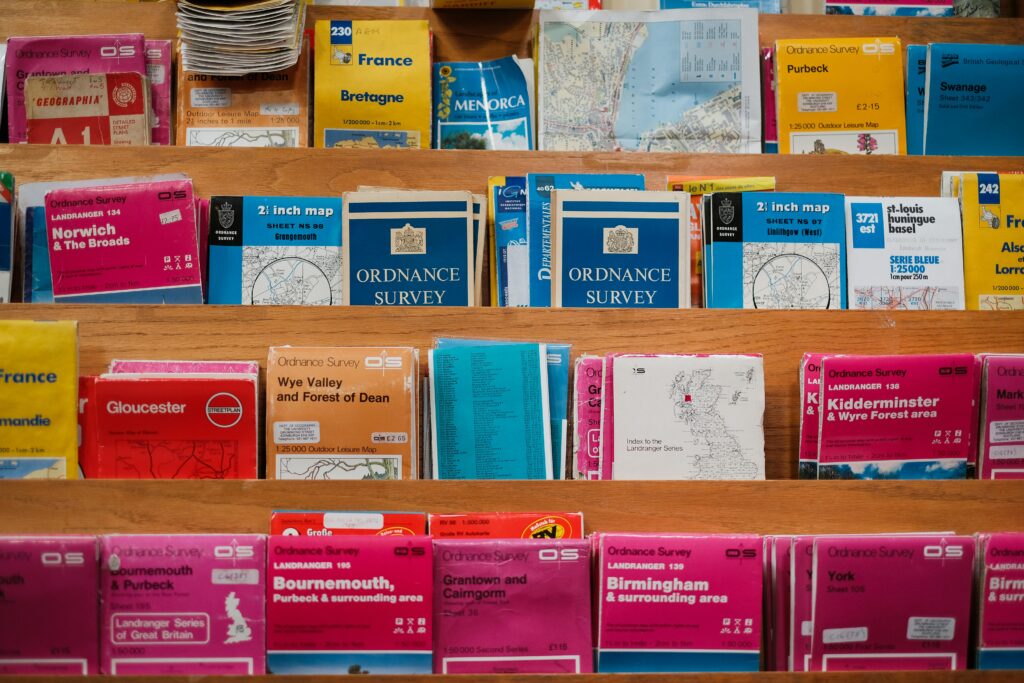
How Map Viewers Enhance Gameplay
Let’s explore how specifically using a map viewer can make our Minecraft experience even better:
Exploration
Minecraft worlds are enormous. Sometimes, it can feel overwhelming, especially when trying to find specific biomes or structures. A map viewer can help us locate and explore these areas with much less frustration.
Building and Construction
For those of us who love to build, seeing our world from above can provide fresh perspectives and inspire new ideas. We can plan large-scale structures and ensure they fit well within the landscape.
Resource Gathering
Finding resources can be one of the most challenging aspects of Minecraft. With a map viewer, we can quickly locate essential resources like diamonds, iron, and even locate abandoned mineshafts or dungeons.
Sharing and Collaboration
A map viewer makes it easy to share our Minecraft worlds with friends or the broader community. We can showcase our builds, collaborate on projects, or simply show off our survival world.
Popular Minecraft Map Viewers
Let’s delve deeper into some popular Minecraft map viewers that cater to different needs:
Minutor
Minutor is a simplistic yet effective desktop application. Its straightforward interface and minimalistic design are perfect for players who need a quick overview of their world without overwhelming details.
- Pros:
- Lightweight and fast
- Easy to use
- No internet connection required
- Cons:
- Limited advanced features
Unmined
Unmined stands out with its detailed maps and user customization options. It’s perfect for those who desire a bit more control and detail in their maps.
- Pros:
- Highly detailed maps
- Customizable settings
- Interactive features
- Cons:
- Steeper learning curve
- Requires more resources
Chunkbase
Chunkbase is a comprehensive web application that doesn’t require any installation. Not only does it offer a great map viewer, but it also includes additional tools like a seed map, slime chunk finder, and more.
- Pros:
- No installation needed
- Accessible from anywhere
- Multiple additional tools
- Cons:
- Requires an internet connection
- Interface may be overwhelming at first
Minecraft Overviewer
Minecraft Overviewer is another great web-based tool. It creates high-resolution, Google Maps-like maps of our Minecraft world.
- Pros:
- High-resolution maps
- Interactive and intuitive
- Good for large-scale exploration
- Cons:
- Slow rendering for huge worlds
- Internet connection required
JourneyMap
JourneyMap is one of the most popular map mods, offering both in-game minimap and full-screen map views. It comes with a wide range of features tailored for survival, creative, and multiplayer players.
- Pros:
- Real-time updating
- Customizable waypoints
- Works in-game
- Cons:
- Requires Forge
- Can be resource-intensive
VoxelMap
VoxelMap is another solid mod-based viewer that integrates seamlessly with the Minecraft client. It offers waypoint management, real-time updates, and even radar for entities.
- Pros:
- Real-time viewing
- Entity radar
- Lightweight
- Cons:
- Requires additional modding knowledge
- Limited to in-game use
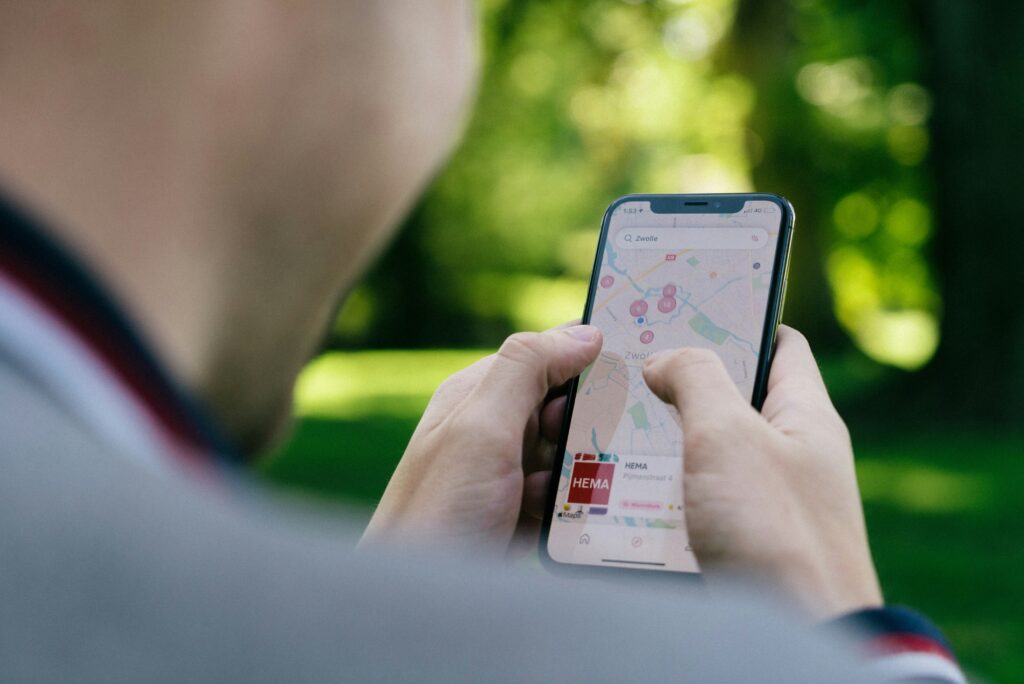
Step-by-Step Guide to Setup
Here’s a detailed step-by-step setup for one desktop application, one web application, and one mod:
Setting Up Minutor (Desktop Application)
- Download Minutor: Visit the official Minutor website and download the appropriate version for your operating system.
- Install Minutor: Run the installer and follow the on-screen instructions to complete the installation.
- Open Minutor: Launch the application from your desktop or start menu.
- Load Your World: Click on “File,” then “Open” and navigate to your Minecraft saves folder. Select your desired world.
- Explore: Use the interface to pan, zoom, and explore your world. You can also toggle different layers such as caves or biomes.
Setting Up Chunkbase (Web Application)
- Open Browser: Launch your preferred web browser and go to the Chunkbase website.
- Select a Tool: Choose the map viewer tool from the list of available tools.
- Load Your World: Click on the option to upload your world file or enter your world seed.
- Adjust Settings: Use the settings available to customize your map view, such as showing structures or biomes.
- Explore: Navigate the map using your mouse and look for specific features or resources.
Setting Up JourneyMap (Mod)
- Install Minecraft Forge: Download and install Minecraft Forge from the official website, choosing the version that matches your Minecraft game.
- Download JourneyMap: Visit a trusted modding site like CurseForge and download the JourneyMap mod.
- Place Mod in Folder: Move the downloaded .jar file to the
modsfolder in your Minecraft directory. - Launch Minecraft: Open Minecraft using the Forge profile. JourneyMap will activate and be accessible in-game.
- Configure JourneyMap: Press “J” to open the full-screen map or look at the in-game minimap. Customize settings and waypoints through the mod’s interface.
Troubleshooting Common Issues
Even with the best tools, we might encounter some issues. Here are some common problems and their solutions:
Map Not Loading
- Check File Paths: Ensure the correct world file path is selected in the viewer application.
- Compatibility: Make sure the map viewer supports the version of Minecraft you are using.
- Correct Installation: If using a mod, double-check that all files are correctly installed and no components are missing.
Incomplete Maps
- Render Distance: Increase the render distance in the map viewer settings.
- World Corruption: Ensure your world files are not corrupted. Make backups regularly.
- Software Updates: Ensure both Minecraft and your map viewer are updated to the latest versions.
Performance Issues
- Resource Allocation: Dedicated more system memory to the viewer application if possible.
- Optimize Settings: Lower some of the graphical settings in the map viewer.
- Patch Notes: Check the viewer’s website for any known performance issues in the current version.

Conclusion
Using a Minecraft map viewer can transform how we navigate and interact with our Minecraft worlds. From easily locating resources to planning grand-scale projects, these tools offer unmatched convenience and efficiency. Whether we choose a desktop application like Minutor, a web application like Chunkbase, or an in-game mod like JourneyMap, the benefits are immense. These tools not only enhance gameplay but also allow us to share, collaborate, and explore like never before. So, let’s get our map viewer set up and see our Minecraft world from a whole new perspective.
Using a Minecraft map viewer isn’t just about finding our way; it’s about unlocking the full potential of our creativity and resourcefulness. Happy exploring!