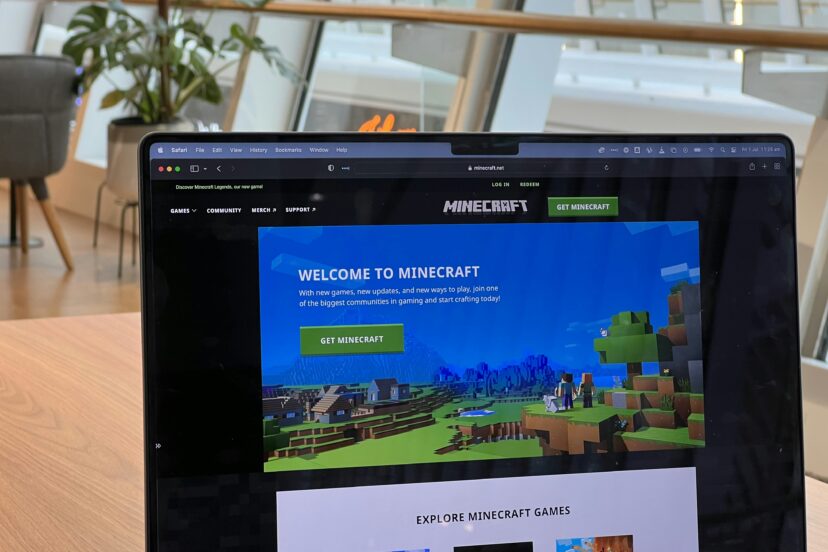Minecraft Plugins
We’ve always known Minecraft to be a game of boundless creativity and adventure, but did you know that Minecraft plugins can take our gaming experience to the next level? In our article “Minecraft Plugins,” we’ll dive into the essentials of these powerful tools, exploring how they can enhance our gameplay, introduce new features, and simplify server management. From optimizing performance to customizing in-game mechanics, plugins open up a world of possibilities that ensure our Minecraft journey is ever-expanding and endlessly exciting. Let’s explore together and unlock the full potential of our favorite blocky universe! Have you ever wondered how you can enhance your Minecraft experience with custom features and functionalities? Well, that’s where Minecraft plugins come into play. We’d like to take you on a journey through the intricacies of Minecraft plugins, a powerful way to expand and customize your gameplay.

What Are Minecraft Plugins?
Minecraft plugins are server-side modifications that add new features or changes to the standard gameplay. They can range from simple changes, like adding custom commands, to complex modifications that transform the game experience entirely. Unlike mods, which modify the Minecraft client, plugins only affect the server, making them an essential tool for multiplayer servers.
Why Use Plugins?
Plugins can significantly enhance the Minecraft experience. They provide server administrators with tools to manage and customize their servers more effectively. Whether we want to add new game mechanics, create mini-games, or improve server security, plugins offer a wide range of functionalities to meet our needs.
Types of Minecraft Plugins
Plugins come in many shapes and sizes, and they can broadly be categorized based on their functionality and purpose. Here’s a look at some common types:
Administrative Plugins
These plugins help server administrators manage their servers with ease. They offer features like user management, server protection, and automated tasks.
| Plugin Name | Functionality |
|---|---|
| EssentialsX | Provides essential commands and utilities |
| LuckPerms | Advanced permissions management |
| CoreProtect | Logs block interactions for rollback and investigation |
Economy Plugins
Economy plugins introduce a virtual currency system, allowing players to buy, sell, and trade items. They are essential for servers aiming to create an economy-driven experience.
| Plugin Name | Functionality |
|---|---|
| Vault | Economy API bridging plugin |
| EssentialsX Eco | Adds economy and banking system |
| ChestShop | Allows players to create item shops |
Gameplay Enhancements
These plugins modify or add new game mechanics, making the gameplay more engaging and challenging.
| Plugin Name | Functionality |
|---|---|
| McMMO | Adds RPG-like skills to the game |
| MythicMobs | Creates custom mobs with advanced AI |
| Slimefun | Introduces new items and machinery |
Mini-Game Plugins
Mini-game plugins are designed to create small, self-contained games within Minecraft. They provide endless entertainment and can be a significant draw for players.
| Plugin Name | Functionality |
|---|---|
| BedWars | Creates the popular Bed Wars game |
| SkyWars | Implements Sky Wars game |
| Paintball | Adds paintball mini-game |
Utility Plugins
These plugins offer various utility functions that can improve the quality of life for players and server administrators alike.
| Plugin Name | Functionality |
|---|---|
| Dynmap | Web-based map of the server world |
| WorldEdit | In-game editing of the world |
| LWC | Chest and door protection |
Installing Minecraft Plugins
Setting up plugins on your Minecraft server is a straightforward process, but understanding the steps and requirements is essential to avoid any issues.
Setting Up a Server
First, we need a Minecraft server. Usually, this involves downloading the server software from the Minecraft website and configuring it. For plugins, we recommend using Spigot or Paper, as they offer better performance and plugin support than the vanilla server.
Downloading Plugins
Once our server is set up, we can start downloading plugins from trusted sources like SpigotMC or Bukkit. It’s crucial to ensure that the plugin versions are compatible with our server version to prevent any conflicts or errors.
Installing Plugins
Installing plugins is as simple as:
- Downloading the plugin .jar file.
- Placing the .jar file in the
pluginsfolder within our server directory. - Restarting the server to load the new plugin.
Configuring Plugins
Most plugins come with configuration files that allow us to customize their behavior. These files are usually found within a folder named after the plugin in the plugins directory. Editing these configurations requires us to open the file with a text editor and change the settings as desired.
Popular Minecraft Plugins
With thousands of plugins available, some have gained popularity due to their robust features and reliability. Let’s explore a few of the most popular plugins and why they might be beneficial for our server.
EssentialsX
EssentialsX is a must-have plugin for any server. It provides a range of commands and features, including teleportation, private messages, and a fully-fledged economy system. Its user-friendly interface and extensive documentation make it a favorite among server administrators.
WorldEdit
WorldEdit is an in-game map editor that offers powerful tools for building and editing. With commands that allow us to copy, paste, and manipulate large areas of blocks, WorldEdit can save hours of manual work. It’s an indispensable tool for any large-scale building projects.
LuckPerms
Managing permissions can get complicated, especially when our server grows. LuckPerms simplifies this process by providing a comprehensive permission management system that’s easy to use and highly configurable. It allows us to create groups, assign permissions, and manage user roles with ease.
Dynmap
For those who want a real-time, web-based map of their Minecraft world, Dynmap is the go-to plugin. It generates a detailed map that can be viewed in a web browser, allowing players and administrators to navigate the world from a new perspective. It also supports various overlays and markers to enhance the map’s functionality.
Vault
Vault acts as a bridge between different economy and permission plugins. It’s an essential companion for servers using multiple plugins that need to interact seamlessly. By providing standardized API hooks, Vault ensures compatibility and smooth integration between plugins.

Tips for Managing Plugins
Managing plugins effectively can mean the difference between a smooth-running server and one plagued by crashes and errors. Here are some tips to help us manage our plugins:
Regular Updates
Always keep plugins updated to their latest versions. Developers frequently release updates to fix bugs, improve performance, and add new features. Regular updates ensure that our server runs smoothly and benefits from the latest enhancements.
Backup Regularly
Regular backups are critical. Before installing new plugins or making significant changes, we should always back up our server files. This way, if something goes wrong, we can quickly restore our server to its previous state.
Read Documentation
Plugins often come with extensive documentation. Reading this documentation can save us time and effort by providing insights into the plugin’s capabilities and how to configure it properly. It can also help us troubleshoot any issues that may arise.
Monitor Performance
Keep an eye on server performance, especially after installing new plugins. Some plugins can be resource-intensive and might affect the server’s performance. Using monitoring tools can help us identify any plugins that are causing performance issues.
Creating Custom Plugins
While there are thousands of plugins available, sometimes we might find ourselves needing a custom solution. Creating custom plugins requires a bit of programming knowledge, but it can be a rewarding experience.
Tools Needed
To create custom plugins, we’ll need the following tools:
- Java Development Kit (JDK): Minecraft plugins are typically written in Java, so we’ll need the JDK to compile our code.
- Integrated Development Environment (IDE): An IDE like IntelliJ IDEA or Eclipse will make coding easier with features like code completion and debugging.
Understanding Bukkit API
Bukkit is one of the most popular APIs for creating Minecraft plugins. It provides a robust framework for interacting with the Minecraft server, allowing us to create complex functionalities with relatively simple code.
Basic Plugin Structure
A basic plugin typically consists of a main class that extends JavaPlugin and overrides the onEnable and onDisable methods. Here’s a simple example:
package com.example.myplugin;
import org.bukkit.plugin.java.JavaPlugin;
public class MyPlugin extends JavaPlugin { @Override public void onEnable() { getLogger().info(“MyPlugin has been enabled!”); }
@Override public void onDisable() { getLogger().info("MyPlugin has been disabled!"); } }
Compiling the Plugin
After writing our plugin code, we need to compile it into a .jar file. This typically involves setting up a build tool like Maven or Gradle to manage dependencies and handle the compilation process.
Testing the Plugin
Before deploying the plugin to a live server, we should test it on a local server. This allows us to identify and fix any bugs or issues in a controlled environment.
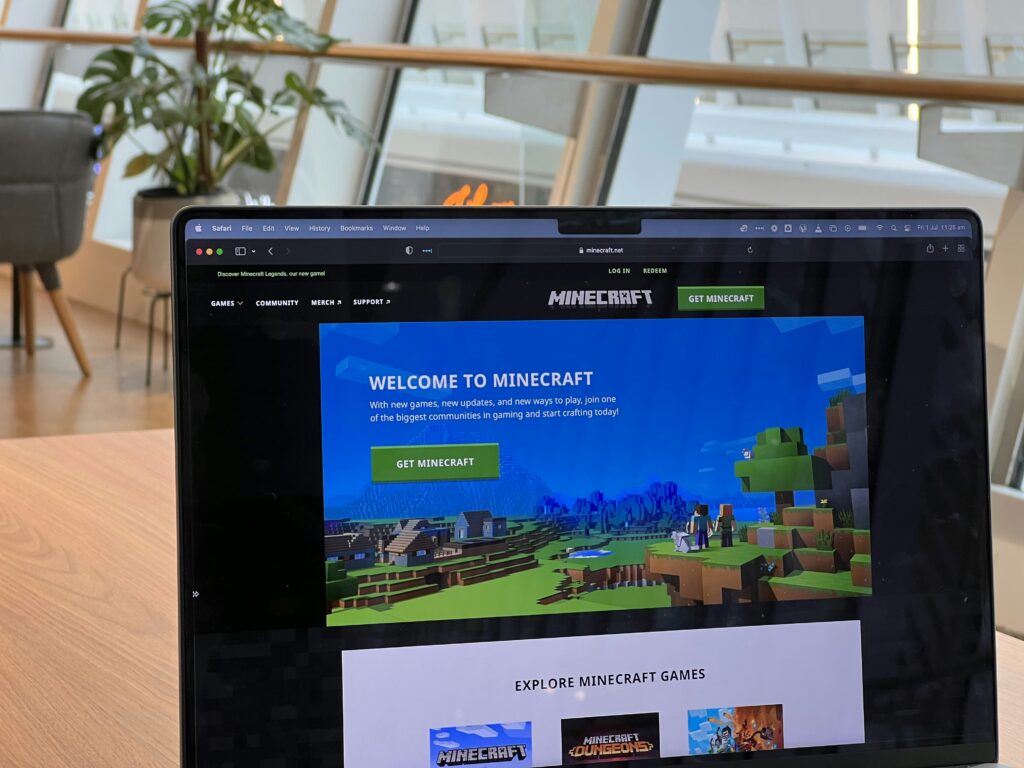
Common Issues and Troubleshooting
Even with careful management, issues can arise. Here are some common problems we might encounter and how to troubleshoot them:
Plugin Incompatibility
Plugins might not work well together due to compatibility issues. If our server crashes or experiences errors after installing a new plugin, we should check the compatibility of the plugins we’re using.
Performance Issues
If the server starts lagging or becomes unresponsive, a plugin might be consuming too many resources. Using server monitoring tools can help us identify the culprit. We can also try removing plugins one by one to pinpoint the issue.
Configuration Errors
Misconfigured plugins can cause various problems. If a plugin isn’t functioning as expected, we should revisit its configuration files and ensure everything is set up correctly. Consulting the plugin’s documentation can often provide solutions to common configuration errors.
Missing Dependencies
Some plugins require other plugins or libraries to function. If a plugin fails to load, it might be due to missing dependencies. We should check the plugin’s documentation to make sure all required dependencies are installed.
Conclusion
Minecraft plugins offer endless possibilities for enhancing the gameplay experience. Whether we’re looking to add new features, create custom mini-games, or improve server management, there’s a plugin for almost every need. By understanding the different types of plugins, how to install and manage them, and how to troubleshoot common issues, we can create a vibrant and engaging Minecraft server that stands out in the community.
Remember, the journey doesn’t stop here. The world of Minecraft plugins is ever-evolving, with new plugins and updates being released regularly. Let’s stay curious, keep experimenting, and most importantly, have fun while shaping our Minecraft world to our heart’s content.