Minecraft Skin Template
Have we ever thought about expressing our creativity in Minecraft through unique and personalized skins? Creating our own Minecraft skin can be a delightful and rewarding experience that adds a personal touch to our gaming adventures. Let’s embark on this exciting journey to understand Minecraft skin templates, how to create them, and bring our virtual avatars to life.
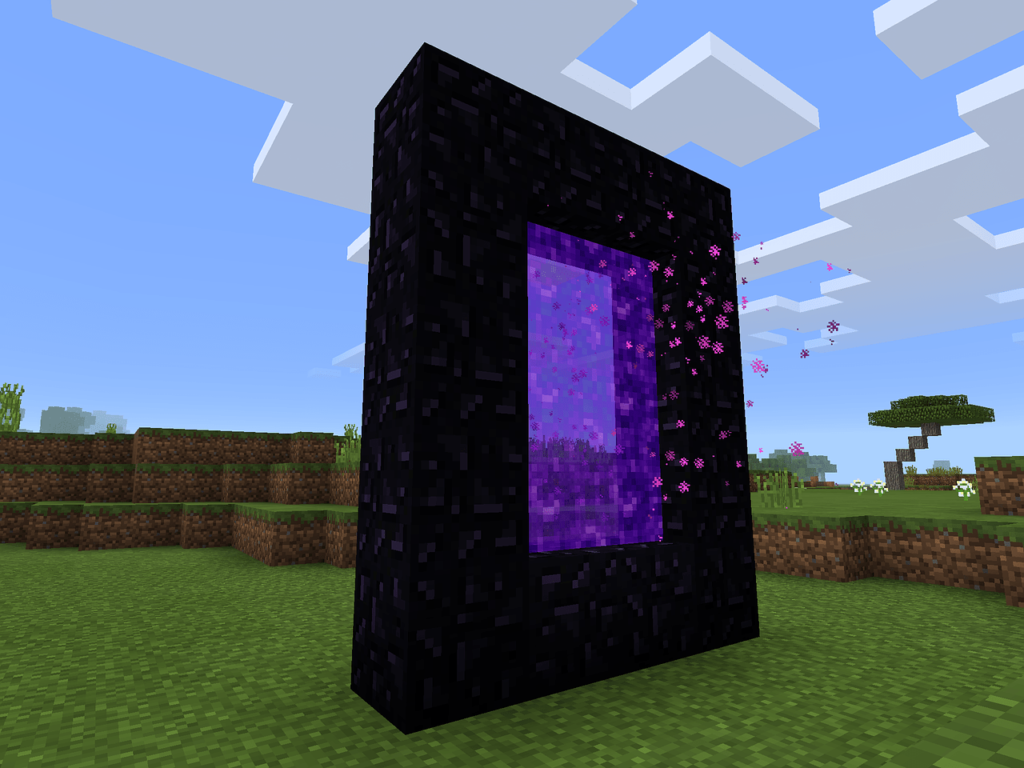
Understanding Minecraft Skin Templates
Minecraft skins are essentially the textures that cover our in-game avatar. A skin template is a blank canvas that allows us to design our character’s appearance. By customizing our skin, we can stand out in the Minecraft world and represent our personality or favorite characters.
What is a Minecraft Skin?
A Minecraft skin is a PNG file that contains a 2D image of our character’s outer layer. The skin is applied to our avatar, making it appear unique among the other players. Each intricate detail of the skin, from head to toe, is mapped onto specific parts of our avatar’s body.
Components of a Minecraft Skin Template
The template consists of different sections, representing various parts of the avatar’s body. Here’s an overview of the main components within a typical skin template:
| Section | Description |
|---|---|
| Head | This area covers the top, sides, front, and back of the head. |
| Body | This part includes the front, back, sides, and top of the torso. |
| Arms | It encompasses both the left and right arms, with each arm having four sides. |
| Legs | Both the left and right legs are covered here, again with each leg having four sides. |
By understanding these components, we can design accurate and appealing skins for our Minecraft characters.
Creating Our Own Minecraft Skin
Now that we have a basic understanding of Minecraft skins and their templates, let’s explore how we can create our own. It’s a fun and easy process that allows us to bring our imagination to life.
Tools for Creating Minecraft Skins
Several tools are available to help us design Minecraft skins. Some are online skin editors, while others are downloadable software. Here are a few popular tools we might consider:
- Minecraft Skin Editor: An online editor that offers a straightforward interface for creating skins.
- NovaSkin: This tool provides an advanced editor with features like color palettes and gradients.
- Paint.NET: A free downloadable software for detailed and intricate skin designs.
Using a Skin Editor
Using a skin editor can be incredibly user-friendly. Most editors provide a 3D preview of our avatar as we design. Let’s consider the steps involved in creating a skin using any of the mentioned editors:
- Select a Template: Start with a blank or pre-made template where we can add our designs.
- Customize the Design: Use the provided tools to draw and color each section of the skin template.
- View and Adjust: Check the 3D preview regularly to see how the skin looks on an actual avatar.
- Save the File: Once satisfied, save the completed skin template as a PNG file.
Customizing Our Skin
When customizing our skin, we should focus on the sections we’ll be altering and ensure each part matches up correctly. A useful tip is to keep our design symmetrical where necessary, for example, the arms and legs.
Uploading and Using Our Minecraft Skin
Creating a beautiful skin template is just one part of the process. To see our custom design in action, we need to upload it to our Minecraft account and apply it to our character.
Uploading Our Skin
- Go to Minecraft’s Official Website: Log into our account at the Minecraft website.
- Navigate to Skin Settings: Click on our profile name and select “Profile” from the dropdown menu.
- Upload the Skin: Click the “Browse” button to find the PNG file of our custom skin and upload it.
Applying the Skin in Minecraft
After uploading our skin, we need to ensure it appears correctly in the game. Here’s how:
- Open Minecraft: Launch the Minecraft game on our device.
- Access Profile: Go to “Profile” in the main menu.
- Select Our Skin: Our uploaded skin should appear here. Select it and apply it to our character.
We should now see our customized skin in the game, making our adventures more personalized and unique.
Popular Minecraft Skin Design Tips
Creating a Minecraft skin can be a blend of artistry and strategy. Here are some useful tips to keep our designs appealing and recognizable:
Highlight and Shade
Adding highlights and shading can give our skin a more three-dimensional look. Instead of using a single color, experiment with different shades to simulate lighting and depth.
Stay True to Themes
If we are designing skins based on specific themes (e.g., superheroes, medieval characters), ensure we stick to relevant colors and patterns. Consistency can make our creations more engaging.
Use References
Don’t hesitate to use references or inspirations from other art styles or characters. This can help us understand the proportions and color schemes better.

Advanced Techniques for Minecraft Skins
For those of us who want to push our creativity even further, there are advanced techniques we can explore:
Layering
Minecraft skins support two layers – an inner layer (base skin) and an outer layer (overlay). The outer layer can be used to add details like hats, glasses, or armor, which adds depth to our skins.
Transparent Parts
Using transparency in the outer layer can create effects like see-through clothing or accessories. This can be done by adjusting the opacity of certain areas in our skin file.
Utilizing External Software
Software like Adobe Photoshop or GIMP allows for detailed editing, including advanced shading, custom brush strokes, and comprehensive color palettes. This can significantly enhance the quality of our skins.
Troubleshooting Common Issues
Designing and implementing custom Minecraft skins can sometimes come with challenges. Here’s how we can troubleshoot common issues:
Misaligned Sections
Sometimes our skin design might appear misaligned when applied to our avatar. To fix this, double-check the placement of each part in the template and ensure they are correctly positioned.
Incorrect File Format
If our skin isn’t uploading correctly, we need to verify that the file is in the PNG format. Other formats will not be recognized by the Minecraft system.
Overlapping Colors
Overlapping colors can make our design look messy. Use clean, distinct lines and avoid color bleeding from one section to another for a neat appearance.

Frequently Asked Questions (FAQs)
We might still have some questions about creating and using Minecraft skins. Here are some common inquiries and their answers:
Can We Use Someone Else’s Skin?
Yes, we can use skins created by others. There are numerous websites and communities where artists share their custom skins for others to download and use.
Is It Possible to Edit Existing Skins?
Absolutely! We can take an existing skin and modify it using any skin editor or graphic software. It’s a great way to customize a favorite design.
How Many Skins Can We Have?
We can upload multiple skins to our Minecraft account, but only one can be active at a time. We can switch between different skins whenever we desire.
Conclusion
Designing our own Minecraft skin template is an enjoyable and fulfilling process that allows us to express our individuality within the game. By understanding the components of a skin, using the right tools, and following design tips, we can create impressive and unique avatars.
Let’s get started on our next Minecraft skin project and bring a piece of our imagination to life in the Minecraft universe. Whether we are seasoned players or new to the game, this creative adventure will surely enhance our Minecraft experience.





