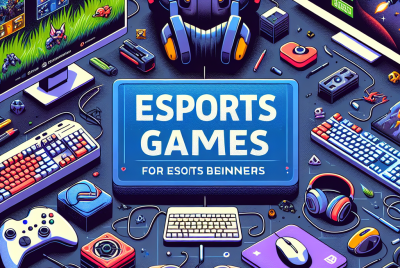Step-by-Step Instructions for Installing Mods in ARK: Survival Evolved
Step-by-Step Instructions for Installing Mods in ARK: Survival Evolved
Understanding Mods in ARK: Survival Evolved
Mods, or modifications, enhance the gameplay experience in ARK: Survival Evolved by adding new features, improving graphics, adjusting mechanics, and introducing new creatures or items. While the game is rich and engaging in its original state, mods allow players to customize and expand their adventures, making each playthrough unique.
Prerequisites
- Steam Account: Ensure you have an active Steam account, as ARK: Survival Evolved is a digitally distributed game through Steam.
- ARK Installed: Confirm that ARK is installed on your computer via Steam.
- Stable Internet Connection: A reliable internet connection is essential for downloading mods.
- Backup Files: It is advisable to back up your game saves and settings before installing mods to prevent data loss.
Step 1: Accessing the Steam Workshop
- Open Steam: Launch the Steam client on your computer.
- Navigate to the ARK Page: In your library, find ARK: Survival Evolved. Click on it to access the game’s main page.
- Visit the Community Hub: Click on the “Community Hub” tab located below the game title.
- Select the Workshop: From the Community Hub menu, select “Workshop”. This section hosts all user-generated content available for ARK.
Step 2: Browsing for Mods
- Search for Mods: Use the search bar to find specific mods or browse through categories such as “Most Popular”, “New”, or “Top Rated”.
- Read Descriptions: Click on mods to view detailed descriptions. Pay attention to user comments and ratings to gauge the mod’s quality and functionality.
- Check Compatibility: Ensure the mod is compatible with your game version and consider whether it’s designed for single-player, multiplayer, or both.
Step 3: Subscribing to Mods
- Click Subscribe: Once you find a mod you want to install, click the “Subscribe” button on the mod’s page.
- Download Initiation: After subscribing, the mod will automatically download the next time you start ARK: Survival Evolved. You can monitor the download progress in the Steam client under the “Downloads” section.
Step 4: Verifying Installed Mods
- Launch ARK: Open ARK: Survival Evolved through the Steam client.
- Access the Main Menu: On the game’s main menu, click on the “Mod” or “Host Local” option based on whether you are playing single-player or hosting a server.
- Check for Mods: Ensure the mods you subscribed to are listed in the mods section. If they appear, they are installed correctly.
Step 5: Enabling Mods in Single Player Mode
- Select Host Local: From the main menu, choose “Host Local” to prepare your single-player world.
- Enable Mods: In the server settings, scroll down to the “Mods” section. Here, you will see all installed mods.
- Add Mods to Load Order: Drag and drop mods to adjust their load order; this can affect how they interact with one another. Generally, larger mods or mods that modify core mechanics should load earlier.
Step 6: Managing Mods in Multiplayer or Dedicated Servers
- Server Configuration: If using a dedicated server, locate the
GameUserSettings.inifile in your ARK server directory. - Modify Config Files: Add the mod IDs to the “ActiveMods” line in this configuration file. Each mod ID should be separated by a comma.
- Restart Server: After saving changes, restart your dedicated server to apply the mods.
Step 7: Testing Mods
- Enter Your Game: After your mods are enabled or added, start the game.
- Check Functionality: Once in the game world, test the functionalities introduced by the mods. Look for new items, features, or any change in gameplay experience.
- Report Issues: If something isn’t working as intended, check the mod’s Steam page for updates or known issues. Providing feedback to mod developers can help them improve the mod.
Troubleshooting Common Issues
- Mods Not Showing Up: If the mods you subscribed to do not appear in-game, double-check your internet connection and ensure that the subscription was successful.
- Game Crashing: If ARK crashes upon startup, it could be due to mod conflicts. Try disabling mods one by one to identify the problematic mod.
- Incompatibility: Some mods may not be compatible with others. Always read the documentation provided by the mod creator for compatibility information and recommended load orders.
Updating Mods
- Automatic Updates: Mods subscribed via the Steam Workshop automatically update when the developers release new versions.
- Check Manually: Occasionally, you might want to manually check for updates on the mod’s page in the Workshop to ensure you have the latest version with new features or fixes.
- Backup Before Updating: Before updating any mod, consider backing up your current versions and saved files, particularly for mods that heavily modify gameplay mechanics or add new content.
Removing Mods
- Unsubscribe from Mods: Go back to the respective mod page in the Workshop and click “Unsubscribe”.
- Delete Files: For mods that require manual deletion, navigate to your ARK installation folder, locate the “Mods” folder, and delete the mod files directly.
- Verify Game Integrity: If the game behaves strangely after removing a mod, you can verify the integrity of your game files through the Steam client. Right-click ARK: Survival Evolved in your library, select “Properties”, go to the “Local Files” tab, and click “Verify Integrity of Game Files”.
Optimizing Mod Performance
- Limit Mod Quantity: While mods can greatly enhance your experience, having too many installed can lead to performance issues. Limit yourself to essential mods.
- Monitor Game Performance: If you notice lag or performance drops, consider removing mods that are heavy on resources and evaluating your computer’s specifications to match ARK’s recommended requirements.
- Use Configuration Options: Some mods come with configuration options that can reduce the load on the game. Explore these to find a balance between performance and enhancement.
Conclusion
Installing mods in ARK: Survival Evolved can significantly enhance your gameplay experience by introducing new mechanics and features. By following these step-by-step instructions, you will be able to navigate the process smoothly, ensuring a custom experience tailored just for you. Whether you want to improve graphics, add new dinosaurs, or adjust gameplay mechanics, mods can transform your ARK adventure. Always remember to backup your files, keep track of mod compatibility, and enjoy the vibrant community that continually breathes new life into ARK with innovative mods.