Best 1 What Is Screen Tearing And How Can It Be Prevented?
Ah, screen tearing – the annoyance that can disrupt your gaming or movie-watching experience. But fear not, for in this article, we’ll explore what exactly screen tearing is and share some handy tips on how to prevent it. So, sit back, relax, and prepare to bid farewell to those pesky lines that interfere with your visual bliss.

What Is Screen Tearing
Definition of screen tearing
Screen tearing is a term used to describe a visual artifact that occurs when there is a mismatch between the refresh rate of the display and the frame rate at which the graphics card is outputting images. This mismatch results in the image on the screen being split into two or more sections that do not align properly, creating a torn or jagged appearance.
Causes of screen tearing
Screen tearing can be caused by a variety of factors, including inconsistent frame rates, improper synchronization between the graphics card and the display, and limitations in the hardware or software. One common cause is when the graphics card sends a new frame to the display while it is still in the process of rendering the previous frame. This can lead to a visible split in the image, where the top and bottom parts of the screen show different frames.
The Impact of Screen Tearing
Negative effects on visuals
Screen tearing can greatly impact the visual experience, as it disrupts the smoothness and cohesiveness of the images displayed on the screen. It can be distracting and jarring, especially during fast-paced and action-packed scenes in video games or movies. The torn image makes it difficult for the viewer’s eyes to track the motion smoothly, leading to a less immersive and enjoyable visual experience.
Negative effects on gaming experience
In addition to its impact on visuals, screen tearing can also have a negative effect on the overall gaming experience. When playing games, screen tearing can introduce input lag, making it harder for players to react quickly and accurately to in-game events. This can be particularly frustrating in competitive gaming, where split-second reactions can make all the difference between victory and defeat. Screen tearing can also disrupt the game’s aesthetics and atmosphere, taking away from the intended immersion and enjoyment.
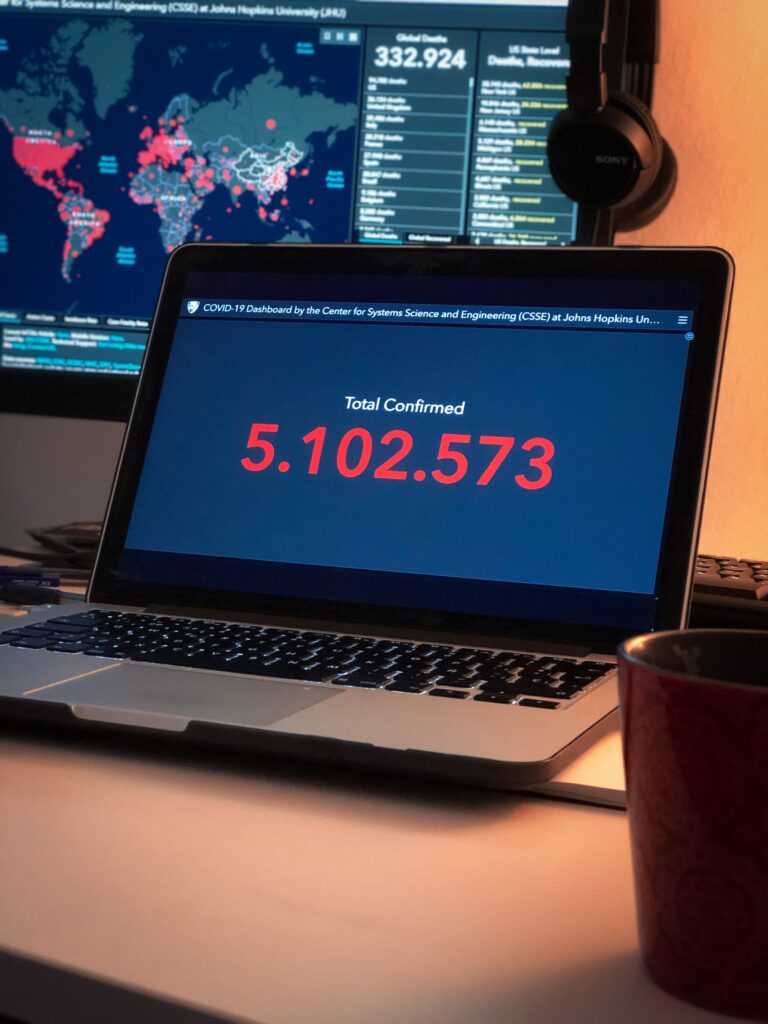
Understanding V-Sync
What is V-Sync?
V-Sync, short for vertical synchronization, is a technology designed to combat screen tearing by synchronizing the frame rate of the graphics card with the refresh rate of the display. When V-Sync is enabled, the graphics card will only send a new frame to the display when the previous frame has been completely rendered. This synchronization helps eliminate screen tearing by ensuring that the frames are displayed in perfect alignment with the monitor’s refresh cycle.
How does V-Sync work?
When V-Sync is enabled, the graphics card waits for the monitor to finish refreshing the previous frame before sending a new frame. This synchronization ensures that each frame is displayed fully and evenly, resulting in a smoother and tear-free visual experience. However, if the frame rate drops below the monitor’s refresh rate, V-Sync can introduce input lag or stuttering, as the graphics card must wait for the complete refresh cycle before sending a new frame.
Advantages and disadvantages of V-Sync
The main advantage of V-Sync is its ability to eliminate screen tearing, providing a visually cohesive and smoother image. Additionally, V-Sync can also help prevent the creation of duplicate frames, known as frame ghosting. However, V-Sync can introduce input lag and stuttering when the frame rate falls below the monitor’s refresh rate. This can be a trade-off for those seeking the smoothest and most responsive gaming experience possible.
Using Adaptive Sync Technologies
Introduction to adaptive sync technologies
Adaptive sync technologies, such as G-Sync and FreeSync, aim to address the limitations of V-Sync by dynamically adjusting the monitor’s refresh rate to match the graphics card’s frame rate. Instead of fixed refresh rates, these technologies allow for variable refresh rates, resulting in smoother and tear-free visuals without the input lag associated with V-Sync.
G-Sync vs. FreeSync: A comparison
G-Sync is a proprietary technology developed by NVIDIA, while FreeSync is an open standard developed by AMD. G-Sync requires a compatible NVIDIA graphics card and monitor, while FreeSync is compatible with a wide range of AMD graphics cards and monitors. While both technologies achieve a similar goal of eliminating screen tearing, G-Sync offers additional features such as variable overdrive and HDR support, but is generally more expensive.
Benefits of adaptive sync technologies
Adaptive sync technologies provide a significant improvement in the visual experience by eliminating screen tearing and minimizing input lag. By dynamically adjusting the monitor’s refresh rate to match the graphics card’s frame rate, adaptive sync technologies offer smooth and tear-free visuals, even during rapid changes in scene complexity. This greatly enhances the immersion and enjoyment of both gaming and multimedia experiences.
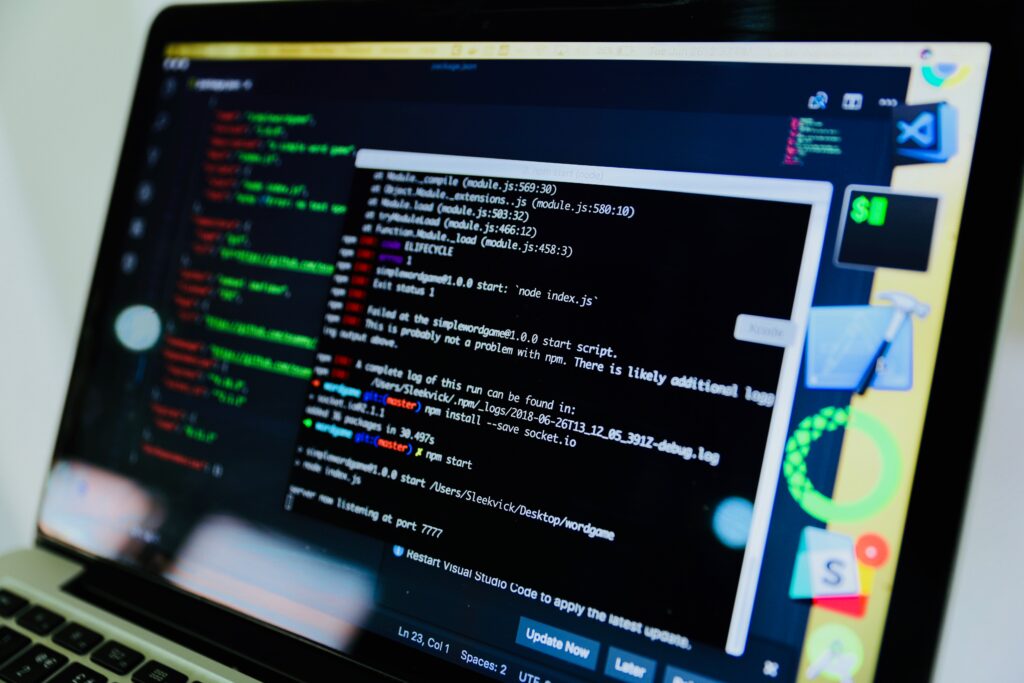
Adjusting the Refresh Rate
What is refresh rate?
The refresh rate refers to the number of times the display updates the image it shows per second. It is measured in Hertz (Hz). A higher refresh rate means the display can update the image more frequently, resulting in smoother motion and reduced motion blur.
Optimal refresh rate for different devices
The optimal refresh rate depends on the specific device and its capabilities. For most standard computer monitors, a refresh rate of 60Hz is common and sufficient for everyday use. However, for gaming or multimedia purposes, a higher refresh rate, such as 144Hz or even 240Hz, can provide a noticeably smoother and more fluid visual experience. It’s important to note that both the graphics card and the display must support the desired refresh rate for it to be effective.
How to adjust the refresh rate
To adjust the refresh rate on a Windows computer, right-click on the desktop and select “Display settings.” From there, click on “Advanced display settings” and then select “Display adapter properties.” In the new window, go to the “Monitor” tab and choose the desired refresh rate from the drop-down menu. Click “Apply” to save the changes. For other devices, such as gaming consoles or televisions, the process may vary, but generally, there should be an option in the settings menu to adjust the refresh rate.
Optimizing Graphics Settings
Lowering graphics settings
One way to prevent screen tearing is to lower the graphics settings in games or other applications. By reducing the graphical demands on the graphics card, the frame rate can be more easily matched to the monitor’s refresh rate, reducing the chances of screen tearing occurring. However, lowering the graphics settings may result in a less visually appealing experience, with reduced detail and visual effects.
Updating graphics drivers
Keeping graphics drivers up to date is crucial for optimal performance and compatibility. Graphics drivers, provided by the graphics card manufacturer, often include optimizations and bug fixes that can improve overall stability and performance, including reducing the likelihood of screen tearing. It’s important to regularly check for driver updates and install them as they become available.
Using frame rate limiters
Frame rate limiters are tools that allow users to cap the frame rate of their games or applications. By setting a maximum frame rate that matches the monitor’s refresh rate, screen tearing can be prevented. This ensures that the graphics card does not produce more frames than the display can handle, maintaining synchronization and a tear-free visual experience. Many games have built-in frame rate limiters, but external software, such as Nvidia’s “RivaTuner Statistics Server” or AMD’s “Radeon Software,” can also be used for this purpose.

Considerations for Gaming Consoles
Screen tearing on gaming consoles
Screen tearing can also occur on gaming consoles, such as PlayStation and Xbox, due to the same underlying causes as on computers. The limitations of console hardware and the use of V-Sync alternatives can make screen tearing more noticeable in certain games or situations, affecting the gaming experience.
V-Sync alternatives for consoles
Since adaptive sync technologies like G-Sync and FreeSync are not supported on gaming consoles, alternative methods must be used to minimize screen tearing. Some modern gaming consoles offer their own form of adaptive sync, such as the Xbox’s “Variable Refresh Rate” (VRR) feature or PlayStation’s “Enhanced Sync” feature, which can help reduce screen tearing to some degree. Additionally, enabling V-Sync or utilizing frame rate limiters can also help prevent screen tearing on gaming consoles.
Choosing a suitable display for consoles
When using gaming consoles, it is essential to choose a suitable display that can effectively prevent screen tearing. Look for displays that have a high refresh rate, such as 120Hz or higher, and support features like VRR or V-Sync. These displays can provide a smoother and tear-free gaming experience, enhancing both visuals and gameplay.
Exploring Freesync and G-Sync Compatible Monitors
Freesync monitors
FreeSync is an adaptive sync technology developed by AMD that allows compatible monitors to dynamically adjust their refresh rate to match the frame rate outputted by an AMD graphics card. FreeSync monitors offer tear-free visuals and reduced input lag, providing an excellent gaming experience. They are available in various price ranges and can be a cost-effective choice for gamers looking to eliminate screen tearing.
G-Sync Compatible monitors
G-Sync Compatible monitors are those that have been tested and certified by NVIDIA to offer a smooth and tear-free experience when paired with a compatible NVIDIA graphics card. These monitors utilize the adaptive sync capabilities of the FreeSync technology, ensuring no screen tearing occurs. G-Sync Compatible monitors offer a wide range of options, from budget-friendly to high-end, providing flexibility and choice for gamers.
Benefits and limitations of these monitors
Both FreeSync and G-Sync Compatible monitors offer the advantage of eliminating screen tearing and reducing input lag, resulting in a more immersive and enjoyable gaming experience. They also provide flexibility in terms of pricing, allowing gamers to find a monitor that fits their budget. However, it’s important to note that FreeSync and G-Sync Compatible monitors require a compatible graphics card to fully utilize their adaptive sync capabilities. Additionally, some monitors may have limitations in terms of their refresh rate range or other features, so it’s essential to research and choose a monitor that meets individual needs and preferences.

Other Tips and Tricks
Enabling triple buffering
Triple buffering is a technique that can be enabled in some games to further reduce screen tearing and minimize input lag. Unlike double buffering, which only uses two buffers to store frames, triple buffering uses three buffers. This additional buffer allows the GPU to render frames continuously while minimizing the impact of screen tearing and reducing input lag.
Using double buffering
Double buffering is a standard technique used in many games and applications to prevent screen tearing. It involves using two buffers to store frames: one buffer is used to render the current frame, while the other buffer is used to display the previous frame. This helps minimize the chance of screen tearing by ensuring that only complete frames are displayed.
Utilizing frame sync technologies
In addition to V-Sync, adaptive sync technologies, and frame rate limiters, there are other frame sync technologies available that can help prevent screen tearing. These technologies, such as Fast Sync (NVIDIA) or Enhanced Sync (AMD), work by intelligently buffering frames and displaying the most recently completed frame, reducing screen tearing without introducing significant input lag.
Conclusion
Preventing screen tearing is crucial for a smooth and enjoyable visual experience, especially in gaming and multimedia activities. Understanding the causes of screen tearing and the various prevention methods can help you choose the right approach for your needs. From traditional options like V-Sync to modern adaptive sync technologies like FreeSync and G-Sync, there are multiple ways to eliminate screen tearing and provide tear-free visuals. Adjusting the refresh rate, optimizing graphics settings, and considering compatible monitors are also essential factors to consider. By taking these measures, you can ensure a tear-free and immersive experience, bringing out the full potential of your display and graphics card combination.




