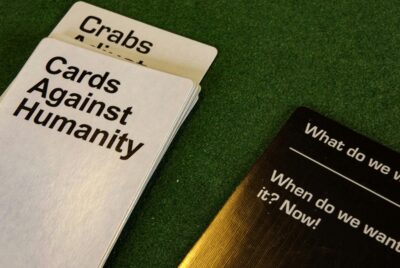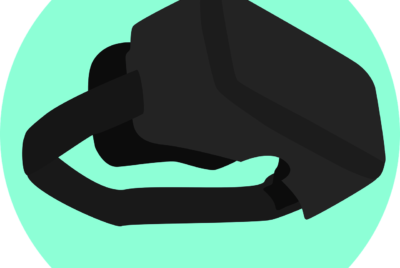How Do I Back Up My Game Saves?
If you’ve ever found yourself asking this question, you’re not alone. Many gamers, like us, have invested countless hours into their favorite video games, building up characters, achieving high scores, and unlocking secret levels. But what happens if your gaming console crashes, your game cartridge gets corrupted, or you accidentally delete your save file? The thought of losing all that hard work is enough to send shivers down our spines. Thankfully, backing up game saves is a simple yet often overlooked solution that can save the day. In this article, we’ll explore different methods and strategies for safeguarding your game progress, ensuring that your gaming memories are never lost in the digital abyss.

Using Game Console Cloud Storage
Understanding Cloud Storage
Cloud storage is a convenient and reliable method for backing up and accessing your game saves. It allows you to store your game progress in remote servers managed by the game console manufacturer. This means that even if your game console malfunctions or gets damaged, your game saves are safely stored in the cloud and can be easily restored.
Enabling Cloud Storage on Your Game Console
To enable cloud storage on your game console, you should first ensure that you have an active internet connection. Then, navigate to the settings menu on your console and look for the option to enable cloud storage. Once enabled, your game saves will automatically be uploaded to the cloud whenever you are connected to the internet.
How to Upload Game Saves to Cloud Storage
Uploading your game saves to cloud storage is a simple process. After enabling cloud storage on your game console, your game saves will be automatically synced with the cloud whenever you are connected to the internet. This means that every time you save your game, it will also be saved in the cloud automatically.
Downloading and Restoring Game Saves from Cloud Storage
Restoring your game saves from cloud storage is just as easy as uploading them. If you need to recover your game progress after a console reset or when playing on a different console, simply sign in to your account and navigate to the cloud storage section. From there, you can select the game saves you want to restore and download them back to your console. Your progress will be seamlessly restored, and you can continue playing from where you left off.
Using External Storage Devices
Choosing an External Storage Device
If cloud storage is not available or suitable for your needs, using an external storage device is an excellent alternative. When choosing an external storage device, consider factors such as storage capacity, compatibility with your game console, and data transfer speed. Solid-state drives (SSDs) and external hard drives are popular options due to their large storage capacities and fast data transfer rates.
Connecting the External Storage Device to Your Game Console
To connect the external storage device to your game console, simply plug it into the appropriate port. Most modern game consoles have USB ports that are compatible with external storage devices. Once connected, you may need to format the storage device to ensure compatibility with your console. Refer to the console’s user manual or online support resources for specific instructions on formatting and connecting external storage.
Transferring Game Saves to the External Storage Device
Transferring your game saves to the external storage device is a straightforward process. Access the game save management section on your console and select the option to transfer game saves. Choose the game saves you want to transfer and select the external storage device as the destination. The transfer may take some time, depending on the size of the game saves and the speed of the storage device. Once completed, your game saves will be safely stored on the external device.
Restoring Game Saves from the External Storage Device
Restoring your game saves from the external storage device is similar to transferring them. Access the game save management section on your console and select the option to restore game saves. Choose the game saves stored on the external storage device and select the internal storage as the destination. The game saves will be transferred back to your console, and your progress will be restored.

Using PC to Back Up Game Saves
Locating the Game Save Files on Your PC
When using your PC to back up game saves, you need to locate the game save files. The exact location varies depending on the game and platform. Game save files are typically stored in a specific folder associated with each game. You can try searching for the game’s title or the developer’s name in your PC’s file explorer to find the game save folder.
Copying and Transferring Game Saves to a Backup Folder
Once you have located the game save files, create a backup folder on your PC where you will store the game saves. Copy the game save files from their original location and paste them into the backup folder. It’s essential to maintain the file structure of the game save files to ensure their proper functioning when restored.
Creating a Compressed Zip File for the Backup
To make the backup process more manageable, consider creating a compressed zip file of the backup folder. This compresses the files, reducing their size and making them easier to store and transfer. Right-click on the backup folder, select “Send to,” and choose “Compressed (zipped) folder.” This will create a zip file containing all your game save files.
Storing the Compressed Backup File in a Safe Location
After creating the compressed backup file, it’s crucial to store it in a safe location to ensure the preservation of your game saves. Consider using an external hard drive, USB flash drive, or cloud storage for added security. Make sure to label and organize the backup files properly, so they are easily accessible when needed.
Using Online Backup Services
Choosing an Online Backup Service
Online backup services offer a convenient way to back up your game saves securely. When choosing an online backup service, consider factors such as storage capacity, data security measures, compatibility with your game saves, and ease of use. Popular online backup services include Dropbox, Google Drive, and OneDrive, among others.
Installing and Setting Up the Backup Service
To start using an online backup service, you need to install the appropriate software or app on your PC or game console. Once installed, follow the setup instructions provided by the backup service. This typically involves creating an account, selecting the folders or files you want to back up, and configuring any additional settings according to your preferences.
Selecting and Uploading Game Save Files
After setting up the backup service, select the game save files you want to back up. This can usually be done by navigating to the game save folder on your PC or game console and right-clicking on the files. Look for an option such as “Upload to [backup service name],” and select it. The game save files will then be uploaded to the online backup service’s servers.
Restoring Game Saves from the Online Backup Service
When you need to restore your game saves from the online backup service, access the service’s software or app and sign in to your account. Navigate to the stored files section and locate the game saves you want to restore. Depending on the backup service, you may have the option to restore individual files or restore all backed-up files at once. Follow the on-screen instructions to complete the restoration process.

Using Game Save Manager Software
Researching and Choosing a Game Save Manager Software
Game save manager software offers advanced features for backing up and managing game saves. When researching and choosing a game save manager software, consider factors such as compatibility with your game saves, user-friendliness, backup automation options, and community support. Popular game save manager software includes GameSave Manager, Save Wizard, and Horizon.
Installing and Configuring the Game Save Manager Software
After selecting the game save manager software, download and install it on your PC or game console. Once installed, launch the software and configure any necessary settings, such as the default backup location and automatic backup intervals. Consult the software’s documentation or online resources for specific instructions on configuration.
Backing Up Game Saves with the Software
To back up your game saves with the game save manager software, open the software and select the games you want to back up. Choose the appropriate backup option, such as creating a new backup or updating an existing backup. The software will create a backup file containing all the selected game saves, ensuring their safekeeping.
Restoring Game Saves with the Software
When you need to restore your game saves using the game save manager software, open the software and navigate to the restore section. Select the backup file containing your desired game saves and choose the restore option. The software will transfer the game saves back to their original location, allowing you to resume your game with the restored progress.
Frequently Asked Questions
Can I back up game saves from all platforms?
The ability to back up game saves depends on the platform and the game itself. While many game consoles and PC games support some form of game save backup, not all platforms provide this feature. It’s essential to check the documentation or support resources for your specific platform and games to determine their backup capabilities.
Do all games support cloud storage?
Not all games support cloud storage, as it ultimately depends on the game’s developers and the console’s cloud storage capabilities. Some games may have restrictions or limitations when it comes to uploading, downloading, or syncing game saves with the cloud. It’s recommended to check the game’s documentation or support resources for specific information regarding cloud storage compatibility.
How often should I back up my game saves?
The frequency of game save backups depends on personal preference and the importance of preserving your game progress. It’s generally recommended to back up your game saves regularly, especially after significant gameplay milestones or achievements. Regular backups ensure that you have the most up-to-date version of your game saves, reducing the risk of losing progress.
Can I transfer game saves between different consoles or PCs?
The ability to transfer game saves between different consoles or PCs depends on various factors, including the platform, game, and file compatibility. Some game consoles and PC games allow for the transfer of game saves, while others have restrictions or limitations. It’s recommended to consult the documentation or support resources for your specific platform and games to determine their game save transfer capabilities.
Conclusion
The Importance of Backing Up Game Saves
Backing up game saves is crucial for preserving your progress and preventing the loss of countless hours of gameplay. Technical issues, console failures, or accidental deletions can all result in the permanent loss of game saves. By regularly backing up your game saves, you can rest assured that your progress is safe and easily recoverable.
Various Options Available for Game Saves Backup
There are several options available for backing up game saves, each with its advantages and considerations. Cloud storage, external storage devices, PC backups, online backup services, and game save manager software all offer different approaches to game save backup. Understanding their features and limitations can help you choose the method that best suits your needs.
Choosing the Most Suitable Method
The most suitable method for backing up your game saves depends on factors such as convenience, accessibility, security, and compatibility. Cloud storage offers seamless automatic backups but requires an active internet connection. External storage devices provide offline storage but may require manual transfers. PC backups offer flexibility but involve manual file management. Online backup services provide remote accessibility but rely on the stability of the service provider. Game save manager software offers advanced features but may require additional configuration.
Ensuring the Safety of Game Saves
Regardless of the backup method you choose, it’s crucial to take necessary precautions to ensure the safety of your game saves. Regularly create backups, store them in secure locations, and consider redundancy options for added protection. Additionally, periodically test the restoration process to confirm that your backups are functional and can be easily restored when needed. By following these practices, you can safeguard your game saves and enjoy peace of mind while gaming.