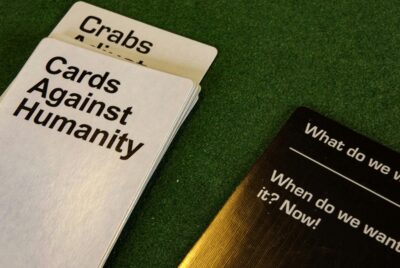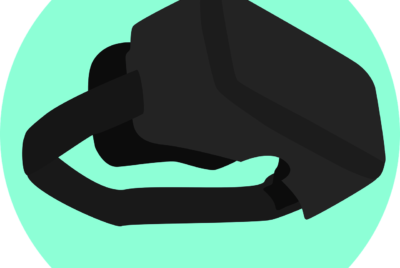How Do I Connect A Gaming Console To An Older TV?
Looking to dust off that old gaming console and relive the glory days? We’ve got you covered. In this article, we’re going to show you step-by-step how to connect your favorite gaming console to an older TV. Whether you’re a nostalgic gamer or simply looking to save a few bucks by using your existing TV, we’re here to help. So grab your console, grab your TV, and let’s get started on this trip down memory lane!
Check the TV’s Input Options
When connecting a gaming console to an older TV, the first step is to check the TV’s input options. Older TVs typically have a variety of input ports available, and it’s important to know which ones are available on your specific TV model. This will determine the type of cables or adapters you will need to connect your gaming console.
Analog Inputs
Analog inputs are commonly found on older TVs and usually include ports such as VGA or RGB. These inputs are typically used to connect devices that require an analog video signal. If your TV has analog inputs, you may need to use specific cables or adapters to connect your gaming console.
Component Inputs
Component inputs are another option commonly available on older TVs. These inputs consist of three RCA ports that are typically color-coded as red, green, and blue. If your TV has component inputs, you will need component AV cables to connect your gaming console.
Composite Inputs
Composite inputs are also commonly found on older TVs. These inputs use a single RCA port and are typically color-coded as yellow. If your TV has composite inputs, you can connect your gaming console using composite AV cables.
S-Video Inputs
S-Video inputs are available on some older TVs. These inputs provide a higher-quality video signal compared to composite inputs. S-Video cables have a round mini-DIN connector and are typically equipped with four or seven pins. If your TV has an S-Video input, you can connect your gaming console using an S-Video cable.
RF Inputs
RF inputs are the most basic input option found on older TVs. These inputs use a coaxial connector and are typically used for connecting devices such as VCRs or cable boxes. If your TV only has an RF input, you can connect your gaming console using a coaxial cable.
How Do I Connect A Gaming Console To An Older TV?
Determine the Console’s Output Options
Once you have identified the input options available on your TV, the next step is to determine the output options of your gaming console. Different consoles have different output options, and it’s important to know which ones your console supports.
HDMI Output
HDMI output is the most common and convenient option for connecting gaming consoles to modern TVs. However, older TVs may not have an HDMI input. If your console supports HDMI output but your TV does not have an HDMI input, you will need an HDMI to analog adapter.
Component Output
Component output is a high-quality video option available on some gaming consoles. This output consists of three color-coded RCA ports for video and two additional ports for audio. If your console has component output and your TV has component inputs, you can connect them using component AV cables.
Composite Output
Composite output is the most basic video option found on gaming consoles. It uses a single yellow RCA port for video and two additional ports for audio. If your console has composite output and your TV has composite inputs, you can connect them using composite AV cables.
S-Video Output
Some gaming consoles also support S-Video output, providing a better video quality than composite output. If your console has S-Video output and your TV has an S-Video input, you can connect them using an S-Video cable.
Coaxial Output
Coaxial output is the most basic audio and video output option. It uses a coaxial connector and is typically used for older TVs with only an RF input. If your console has coaxial output and your TV only has an RF input, you can connect them using a coaxial cable.
Purchase Necessary Cables or Adapters
Once you have determined the input options of your TV and the output options of your console, the next step is to purchase the necessary cables or adapters. Depending on the specific connections required, you may need to buy additional cables or adapters to connect your gaming console to your older TV.
HDMI to Analog Adapter
If your console supports HDMI output but your TV only has analog inputs, you will need an HDMI to analog adapter. This adapter converts the digital HDMI signal into an analog signal that your TV can recognize. Make sure to purchase a high-quality adapter to ensure a stable and clear video signal.
Component AV Cables
If your console has component output and your TV has component inputs, you will need to purchase component AV cables. These cables consist of three color-coded RCA connectors for video and two additional connectors for audio. Ensure that the cables are the correct length and of good quality to ensure optimal video and audio performance.
Composite AV Cables
For consoles with composite output and TVs with composite inputs, you will need composite AV cables. These cables typically have a yellow RCA connector for video and two additional connectors for audio. As with any cables, choose high-quality ones to provide the best audiovisual experience.
S-Video Cable
If your console supports S-Video output and your TV has an S-Video input, you will need an S-Video cable. Look for a cable with a round mini-DIN connector and ensure that it has the correct number of pins for your specific console and TV.
Coaxial Cable
For consoles with coaxial output and TVs with only an RF input, a coaxial cable is necessary. This cable has a coaxial connector on both ends and is typically used for transmitting audio and video signals over long distances. Make sure to purchase a cable with a good shielding to minimize signal interference.
Connect Console to Analog Inputs
Now that you have the necessary cables or adapters, you can proceed to connect your gaming console to your older TV. The method will vary depending on the specific connections available on your TV and console.
Using HDMI to Analog Adapter
If your console supports HDMI output and your TV only has analog inputs, connect one end of the HDMI cable to the console’s HDMI output and the other end to the HDMI input of the adapter. Then, connect the adapter’s analog output to the corresponding analog input on your TV, using the appropriate cables or adapters.
Using Component AV Cables
For consoles with component output and TVs with component inputs, connect one end of the component AV cables to the console’s component output and the other end to the corresponding component inputs on your TV. Ensure that each cable is connected to the correct color-coded port to maintain the proper video and audio channels.
Using Composite AV Cables
If your console has composite output and your TV has composite inputs, connect one end of the composite AV cables to the console’s composite output and the other end to the corresponding composite inputs on your TV. Remember to match the color-coded connectors to the appropriate ports for both video and audio.
Using S-Video Cable
For consoles with S-Video output and TVs with an S-Video input, connect one end of the S-Video cable to the console’s S-Video output and the other end to the S-Video input on your TV. Make sure the cable is securely connected, and if necessary, tighten the screws on the connectors to ensure a stable connection.
Connect Console to Component Inputs
If your TV has component inputs and your console only supports component output, connecting them is straightforward. Simply connect one end of the component AV cables to the console’s component output and the other end to the corresponding component inputs on your TV. Remember to match the color-coded connectors to their respective ports.
Connect Console to Composite Inputs
For consoles with composite output and TVs with composite inputs, connecting them is a breeze. Connect one end of the composite AV cables to the console’s composite output and the other end to the corresponding composite inputs on your TV. Ensure that the yellow connector is plugged into the yellow input port for video, and the audio connectors are connected to their respective ports.
Connect Console to S-Video Inputs
If your TV has an S-Video input and your console supports S-Video output, connecting them is relatively simple. Connect one end of the S-Video cable to the console’s S-Video output and the other end to the S-Video input on your TV. Make sure the cable is securely connected, and if necessary, use the screws on the connectors to ensure a stable connection.
Connect Console to RF Inputs
If your TV only has an RF input and your console has coaxial output, connecting them is straightforward. Connect one end of the coaxial cable to the console’s coaxial output and the other end to the RF input on your TV. Ensure that the cable is securely connected to both the console and the TV.
Configure Console and TV Settings
After connecting the console to the TV, the next step is to configure the settings on both devices to ensure optimal performance.
Select Correct Input on TV
Using your TV’s remote control, navigate to the input/source menu and select the corresponding input that you connected your gaming console to. This step is crucial as it allows the TV to recognize the console’s signal and display it properly. Make sure to choose the correct input option, such as “HDMI,” “Component,” “Composite,” or “S-Video,” depending on the type of connection used.
Adjust Display Settings on Console
Once the TV recognizes the console’s signal, you may need to adjust the display settings on the console itself. This can typically be done through the console’s settings menu. Adjust the resolution, aspect ratio, and any other display settings according to your preference and the capabilities of your TV. Some older TVs may have limitations on the supported resolutions, so make sure to choose a setting that is compatible with your TV.
Troubleshooting
If you encounter any issues while connecting your gaming console to an older TV, here are some troubleshooting steps to consider.
Check Cable Connections
First, double-check all your cable connections to ensure they are secure. Sometimes, loose or improperly connected cables can result in a loss of video or audio signals. Make sure that each cable is securely plugged into its respective port on both the console and the TV. If using adapters, verify that they are correctly connected and functioning properly.
Ensure Console and TV Compatibility
If you are unable to establish a connection between your gaming console and the TV, make sure that they are compatible with each other. Check the console’s user manual or manufacturer’s website to verify that it supports the type of connection you are attempting to use. Similarly, verify that your TV has the required input options and supports the resolution or video signal output by the console.
Reset Console and TV Settings
If you are still experiencing issues, try resetting the console and TV settings to their default values. In some cases, incompatible or incorrect settings can prevent a proper connection. Refer to the user manuals for both the console and TV on how to perform a factory reset. After resetting, follow the earlier steps to connect the console to the TV and adjust the settings accordingly.
By following these steps and troubleshooting tips, you should be able to successfully connect your gaming console to an older TV. Enjoy your gaming experience on the big screen and have fun playing your favorite games!