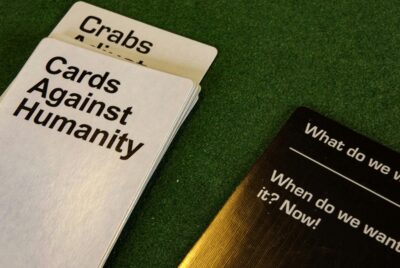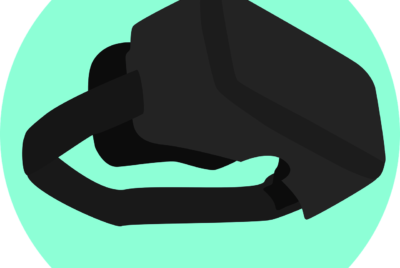How Do I Manage Storage On My Gaming Console?
Ever wondered how to effectively manage storage on your gaming console? Look no further! In this article, we will explore the ins and outs of optimizing storage space on your console, ensuring that you never have to worry about running out of room for your favorite games and media. We will provide you with simple yet practical tips on how to clear up space, expand your storage capacity, and make the most out of your gaming experience. Get ready to unlock the secrets of storage management and embark on a gaming journey without limitations!

Understanding storage on gaming consoles
Gaming consoles, such as the PlayStation, Xbox, and Nintendo Switch, come with a limited amount of storage space to house games, applications, and other media files. Understanding the types of storage available and the importance of managing it properly is crucial to ensure smooth gameplay and avoid storage issues.
Types of storage on gaming consoles
Most modern gaming consoles offer two types of storage: internal storage and external storage. Internal storage refers to the built-in storage capacity of your console, while external storage allows you to expand your storage capacity using removable devices like external hard drives or USB flash drives.
Internal storage is typically faster and more convenient for accessing games and apps, but it is often limited in capacity. External storage, on the other hand, provides an easy way to increase your storage space, allowing you to install and store more games and files. However, it may be slightly slower than internal storage due to the limitations of the external device itself.
The importance of managing storage on your gaming console
Properly managing storage on your gaming console is essential to optimize performance and ensure a seamless gaming experience. Running out of storage space can lead to frustrating situations, such as not being able to install new games or updates, experiencing slowed loading times, or constant notifications about low storage capacity.
By effectively managing storage, you can create more space for new games, organize your files for easy access, and maintain the overall health of your console. With a little effort and regular maintenance, you can avoid unnecessary storage issues and enjoy uninterrupted gaming sessions.
Checking storage capacity
Before diving into the storage management process, it’s crucial to understand how to check the current storage capacity on your gaming console.
Accessing the storage settings
To access the storage settings on your gaming console, navigate to the system settings or options menu. Each console has its own menu layout and naming conventions, but you should be able to find a section specifically dedicated to storage or memory.
Viewing available storage capacity
Once you have accessed the storage settings, you will see an overview of your console’s storage capacity. This will include information about the total amount of storage available, the amount of space already used, and the remaining free space.
It’s essential to keep an eye on this information regularly to avoid unexpectedly running out of storage space. It will inform your decision-making process when it comes to managing and organizing your games and files.
Clearing up storage space
When your storage is running low, it’s time to start clearing up some space on your gaming console. Here are some effective methods to reclaim that valuable storage space:
Deleting unnecessary game files
Over time, your console can accumulate a backlog of game files that are no longer needed, such as saved data, patches, or cached files from previous game installations. Deleting these unnecessary files can free up a significant amount of storage.
To delete game files, go to the settings menu, locate the storage or memory section, and identify the specific game files you want to remove. Be cautious not to accidentally delete essential game data, such as save files or installed games.
Removing unused applications
Alongside games, gaming consoles often allow you to download and install various applications, such as streaming services or additional features. If you find yourself no longer using these applications, uninstalling them can alleviate storage space constraints.
Navigate to the applications or manage applications section in your console’s settings menu, select the applications you want to remove, and follow the on-screen instructions to uninstall them.
Deleting media files
As gaming consoles are increasingly used as media hubs, it’s not uncommon for users to store photos, videos, or music on their consoles. Deleting unnecessary media files that are taking up precious storage space can help free up capacity for gaming-related content.
Similar to deleting game files and applications, you can access the media files through the settings menu and delete them accordingly. Make sure to back up any important files before removing them from your console.
Archiving or transferring games
If you have completed a game or no longer play certain titles regularly, consider archiving or transferring them to an external storage device. This allows you to keep the game but remove it from your console’s internal storage, freeing up space for new games.
Some consoles offer built-in archiving options, allowing you to move entire games to an external storage device and reinstall them later when desired. Alternatively, you can manually transfer games from the internal storage to an external device using a compatible USB cable or external hard drive.
Using external storage devices
If all else fails, you can always expand your storage capacity by utilizing external storage devices. Most gaming consoles support external hard drives or USB flash drives, providing an easy and convenient way to increase your storage space.
Connect the external storage device to your console, follow the on-screen prompts to format it, and then select it as your primary storage location. Once set up, you can install games and save files directly to the external device, reducing the strain on your console’s internal storage.

Managing game installations
Game installations can significantly contribute to storage usage on gaming consoles. Understanding the available game installation options and making informed decisions can help optimize your storage usage.
Understanding game installation options
When installing games on a gaming console, you typically have two options: physical copies (discs) and digital copies (downloads). Each option comes with its own advantages and considerations.
Physical copies require the game disc to be inserted into the console’s optical drive in order to play. While this can save storage space as the game is stored on the disc itself, you may still need to install a portion of the game onto your console’s internal storage for faster access.
Digital copies, on the other hand, are downloaded directly onto your console’s internal or external storage, completely eliminating the need for physical discs. While this offers convenience and quick access to your games, it can consume a significant amount of storage space, especially for larger games.
Choosing between physical and digital copies
When choosing between physical and digital copies of games, consider factors such as your available storage space, personal preferences, and internet connection speed.
Physical copies are a great option if you have limited storage space or prefer to build a physical game collection. However, keep in mind that even with physical copies, you may still need to install a portion of the game on your console’s internal or external storage.
Digital copies are convenient for those who prefer instant access to their games and don’t mind consuming more storage space. Additionally, digital copies often offer the convenience of pre-loading games before their release, allowing you to start playing immediately on launch day.
Uninstalling unnecessary games
As your gaming library grows, it’s important to periodically evaluate and uninstall games that you no longer play or need. Removing unnecessary games frees up storage space for new titles and ensures that your console operates at optimal performance levels.
Navigate to the settings menu, locate the storage section, and find the list of installed games. Select the game you want to uninstall and follow the on-screen instructions to remove it from your console’s storage.
Reinstalling games when needed
If you find yourself wanting to play a previously uninstalled game, don’t worry! With both physical and digital copies, you can easily reinstall games when desired.
For physical copies, simply insert the game disc into your console’s optical drive and follow any installation prompts that appear. Digital copies can be reinstalled directly from your console’s digital library or from the online store where you made the purchase.
Utilizing cloud storage
Many gaming consoles offer cloud storage options as a convenient way to store and synchronize game saves and settings. By utilizing cloud storage, you can safeguard your progress and easily retrieve it from any compatible console.
Syncing game saves and settings
To ensure that your game saves and settings are synced with the cloud, navigate to the console’s settings menu and locate the cloud storage or synchronization options. Enable the feature and ensure that your console is connected to the internet for seamless syncing.
By syncing game saves and settings with the cloud, you can seamlessly continue your gameplay progress on a different console or restore your game data if your console encounters any issues.
Uploading game saves to the cloud
Whenever you want to save your progress or game settings, make sure to upload them to the cloud storage. This ensures that even if your console malfunctions or is replaced, your data remains safe and accessible.
Typically, each game will have its own option to save progress or upload save files to the cloud. It’s essential to familiarize yourself with these options and ensure that you regularly upload your latest game saves to prevent any potential data loss.
Downloading game saves from the cloud
If you find yourself playing on a different console or need to restore your game saves, downloading them from the cloud is a breeze. Access the cloud storage settings on your console and locate the option to download game saves.
Select the game saves you want to download, confirm the download process, and wait for the process to complete. Once finished, you can access your saved progress and settings just as if they were stored locally on your console.
Organizing game files
Keeping your game files organized is not only visually appealing but also helps you quickly locate and access your games. Here are some effective methods to organize your game files on a gaming console:
Creating folders or categories
Most gaming consoles allow you to create folders or categories to sort and group your games. Take advantage of this feature by grouping your games based on genres, play styles, or any other criteria that work for you.
Creating folders can be as simple as selecting a group of games, choosing the “Create Folder” option, and assigning a name to the folder. This allows you to easily navigate your game library and find specific titles when you want to play them.
Sorting games by genre or play style
If folders don’t suit your organization style, many gaming consoles also offer sorting features that allow you to group games by genre or play style. This automatically organizes your game library based on the selected criterion, making it easier to find the type of game you’re in the mood for.
Check your console’s settings or library options to explore the available sorting methods. Experiment with different options and find the one that best suits your preferences and gaming habits.
Using console-specific organization features
Each gaming console has its own unique set of features and options for organizing game files. Exploring the console-specific organization features can provide you with additional methods to keep your game library tidy and easily accessible.
For example, some consoles offer the ability to pin favorite games to a dedicated section, making them easily accessible without navigating through multiple menus. Others may provide filters to view recently played games or games based on popularity.
Take the time to explore and familiarize yourself with these console-specific features to make the most out of your gaming experience and keep your game files organized to your liking.
Optimizing storage settings
Beyond managing individual files and games, optimizing your console’s storage settings can further enhance your gaming experience. Here are some tips to help you fine-tune your storage settings:
Enabling automatic updates
Keeping your games and console up to date with the latest updates and patches is crucial for optimal performance and security. To ensure you don’t miss any important updates, enable automatic updates in your console’s system settings.
Automatic updates will prompt your console to download and install the latest updates in the background, saving you time and effort. This way, you can always enjoy the most stable and refined gaming experience without having to manually check for updates.
Disabling auto-downloads
While automatic updates are often beneficial, auto-downloads can quickly eat up your storage space. By disabling auto-downloads in your console’s settings, you can have better control over what gets downloaded to your console.
Disabling auto-downloads means that whenever a game or update becomes available, you will be prompted to manually initiate the download. This gives you the freedom to choose which games and updates you want to prioritize and install.
Managing capture gallery settings
Gaming consoles often have a capture gallery feature that allows you to take screenshots or record gameplay footage. However, these media files can accumulate quickly and consume valuable storage space.
Consider regularly reviewing and managing your capture gallery by deleting unwanted screenshots or video clips. This not only frees up storage but also makes it easier to find and share your favorite moments captured in-game.
Adjusting game installation preferences
When installing games, some consoles offer options to install specific components or language packs. If you don’t need certain features or languages, it’s wise to customize your installation preferences to avoid unnecessary storage usage.
During the installation process, carefully review the available options and deselect any components or languages you don’t require. This way, you can install only the necessary elements and save valuable storage space for content that you truly need.
Regular maintenance and cleanup
Maintaining your gaming console beyond storage management is essential for its longevity and overall performance. Regular maintenance and cleanup can help prevent hardware issues, optimize system software, and improve gameplay experiences.
Periodically reviewing and deleting unused data
Aside from game files and applications, your console’s storage may accumulate other unnecessary files, such as temporary installation files or cached data. Periodically reviewing and deleting this unused data can free up storage space and optimize your console’s performance.
Navigate to the settings menu and locate the system or storage management options. Look for the option to delete temporary files, clear cache, or perform a cleanup. Follow the on-screen instructions and let your console sweep away any redundant data that is no longer needed.
Cleaning the cooling system
Gaming consoles generate a significant amount of heat during gameplay, and it’s crucial to keep the cooling system functioning optimally. Dust and debris can accumulate over time, obstructing airflow and causing the console to heat up excessively.
Regularly cleaning the cooling system of your console helps prevent overheating and potential hardware issues. Consult your console’s user manual or visit the manufacturer’s website for specific instructions on cleaning the cooling vents and fans.
Updating system software
System software updates are essential for maintaining the overall performance and stability of your gaming console. They often introduce new features, security patches, and performance optimizations that can enhance your gaming experience.
Check for system software updates regularly by accessing the system settings menu and selecting the update option. If updates are available, follow the on-screen prompts to download and install them. Keeping your console’s software up to date ensures you have the latest improvements and bug fixes.
Performing disk scans and repairs
Over time, your console’s storage drive may develop errors or fragmentation, which can negatively impact performance. Performing regular disk scans and repairs can help address these issues and maintain optimal storage health.
Check your console’s settings or storage management options for disk scan or repair features. Running periodic scans and repairs can automatically fix any potential errors or fragmentation, resulting in better storage performance and faster access to your games and files.
Avoiding excessive storage usage
To prevent storage issues from occurring frequently, it’s essential to adopt habits that promote efficient storage usage and avoid unnecessary clutter.
Installing only necessary games
While it may be tempting to amass a large library of games, being mindful of the games you choose to install can go a long way in managing storage. Prioritize games that you truly intend to play and avoid installing everything you come across.
Consider your available storage capacity and the gameplay time commitment of each game. Installing only the necessary games ensures that you have sufficient space for new releases or games you’re genuinely excited about.
Avoiding excessive downloading
Downloading large game files or other media content can quickly consume your console’s storage. Exercise restraint when it comes to downloading unnecessary files, especially if you have limited storage space available.
Before downloading a game or file, consider its size and the available storage capacity on your console. If you’re unsure about its necessity, opt for streaming services or renting games instead. This way, you can enjoy a wide variety of content without worrying about storage constraints.
Deleting games and files you no longer need
Regularly reassessing your gaming library and deleting games or files you no longer need is an efficient way to maintain an organized and clutter-free console. Make it a habit to periodically review your installed games and media files and remove those that you’re no longer interested in.
By removing unnecessary games and files, you not only free up storage space but also have a cleaner and more streamlined gaming experience. It allows you to focus on the games you truly enjoy without being overwhelmed by the clutter of unused content.
Seeking professional help
While many storage management tasks can be performed by users themselves, there may be instances where you need professional assistance to address complex issues or obtain personalized guidance.
Contacting customer support
If you encounter persistent storage issues or technical difficulties that you are unable to resolve on your own, it’s advisable to contact your console’s customer support. Each console manufacturer provides dedicated support channels, such as phone hotlines, email support, or live chat.
Customer support agents can guide you through specific troubleshooting steps, provide solutions to complex problems, or recommend further actions that may be required to address your storage management issues.
Consulting console-specific forums or communities
Console-specific forums or communities on the internet can also be a valuable resource when seeking help or advice regarding storage management. These communities are often populated by experienced users who have encountered similar issues and can share their insights and solutions.
Exploring console-specific forums or communities allows you to tap into a wealth of collective knowledge and potentially find answers to your storage-related queries. Engaging with the community and reading through previous discussions can give you valuable ideas and perspectives on managing storage on your gaming console.
In conclusion, managing storage on your gaming console is an important aspect of maintaining optimal performance, organizing your game library, and avoiding unnecessary storage issues. By understanding the types of storage available, regularly checking storage capacity, clearing up space, managing game installations, utilizing cloud storage, organizing game files, optimizing storage settings, practicing regular maintenance and cleanup, avoiding excessive storage usage, and seeking professional help when necessary, you can ensure a smooth and enjoyable gaming experience.