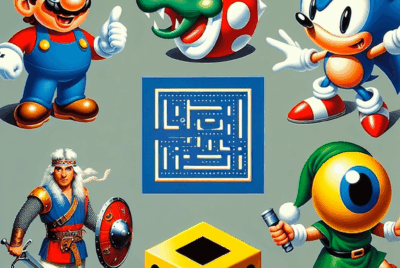How Do I Troubleshoot A Gaming Console That Won’t Turn On 1?
Today, we’re tackling a common frustration: a gaming console that just won’t turn on. We’ve all been there, eagerly anticipating a gaming session only to be met with a blank screen. But fear not, we’re here to help you troubleshoot and get to the bottom of this issue. Whether you’re a tech-savvy gamer or a casual player, we’ve got some tips and tricks up our sleeves to help you bring your beloved console back to life. So grab your controller and let’s get started on solving this power problem together.

Check the Power Source
When troubleshooting a gaming console that won’t turn on, the first step is to check the power source. Ensure that the console is plugged in properly and securely to the power outlet. Sometimes, the power cable may not be fully inserted, leading to a lack of power. Make sure to push the power cable firmly into the console’s power port to establish a secure connection.
If the console still fails to power on, try plugging it into a different power outlet. Sometimes, the power outlet itself may be faulty, so testing it on another outlet can help determine if that’s the issue. Additionally, check the power cable for any signs of damage, such as frayed wires or exposed insulation. If any damage is found, it is crucial to replace the power cable to ensure safe and reliable power supply to the console.
Inspect the Power Supply
If the power source is not the problem, the next step is to inspect the power supply. The power supply is responsible for converting the incoming electrical power into a suitable form for the gaming console to function. Make sure to check if the power supply is working properly. Look for any signs of damage, such as burnt marks, unusual odors, or excessive heat.
Try using a different power supply if one is available. Sometimes, the power supply itself may be faulty and need to be replaced. Borrow a power supply from a friend or purchase a compatible one to test if the console powers on with the new power supply. If the console turns on with the new power supply, it indicates that the original power supply was the issue, and it should be replaced.
Check the Power Button
Another important aspect to consider is the power button itself. Ensure that the power button is not stuck or jammed. Sometimes, accumulated dirt or debris can interfere with the power button’s functionality, preventing it from registering the user’s press. Cleaning the power button using a soft cloth or compressed air can help remove any build-up and restore its proper functioning.
If cleaning the power button does not solve the issue, consider replacing it if necessary. Faulty power buttons can be a common problem in gaming consoles, and replacing them with a new one can resolve the power-related problems and restore the console’s functionality.
How Do I Troubleshoot A Gaming Console That Won’t Turn On?
Check the Connection Cables
To ensure that all components are properly connected, check all the connection cables between the gaming console, TV or monitor, and any other devices. Make sure that all cables are securely connected to their respective ports, both at the console and the external devices.
Inspect the cables for any signs of damage, such as frayed wires, bent connectors, or loose fittings. Damaged cables can interrupt the power supply and prevent the console from turning on. It is crucial to replace any damaged cables with new ones to ensure a reliable connection.
If possible, try using different cables to connect the console and external devices. Using known-working cables can help determine if the issue lies with the cables themselves. Sometimes, faulty cables can cause power-related problems, and replacing them can be a simple yet effective solution.
Inspect the Console
Taking a closer look at the console itself can provide valuable insights into the problem. Check for any visible damage or malfunctions. Look for any cracks, dents, or loose components that may indicate physical damage.
Clean the console to remove any dust or debris that may have accumulated over time. Dust can block vents and hinder the cooling system, leading to overheating and power issues. Use a soft cloth or compressed air to gently clean the surface of the console, paying special attention to the vents and any other openings.
Ensure proper ventilation and cooling for the console. Make sure it is placed in a well-ventilated area, away from any obstructions that may block the airflow. Overheating can cause the console to shut down or prevent it from turning on altogether. Consider using external cooling solutions, such as cooling pads or fans, to help maintain optimal temperature levels and prevent overheating issues.
Reset the Console
If the console still refuses to power on, performing a power cycle can often help resolve any software-related issues. To do this, unplug the console from the power source and hold down the power button for about 10-15 seconds. This will discharge any remaining power and reset the console. After the power cycle, plug the console back in and try turning it on again.
If the power cycle does not solve the problem, you may need to reset the console to its factory settings. Keep in mind that this will erase all saved data and settings, so it is essential to back up any important data before proceeding. Instructions for resetting the console can usually be found in the user manual or on the manufacturer’s website. Resetting the console can help eliminate any software issues that may be preventing it from powering on.
Consider updating the console’s firmware. Manufacturers often release firmware updates that fix bugs and improve overall system stability. Check the manufacturer’s website or the console’s settings menu for any available updates. Keeping the firmware up to date can help resolve compatibility issues and provide a smoother gaming experience.
Check for Overheating
Overheating can be a common cause of gaming consoles not turning on. Ensure that the console is placed in a well-ventilated area, away from any sources of heat. Avoid placing the console in enclosed spaces such as cabinets or compartments, as this restricts airflow and can lead to overheating.
Clean any dust or debris from the console’s vents regularly. Dust accumulation can block the vents and hinder the cooling system, leading to overheating. Use compressed air or a soft cloth to gently clean the vents, removing any dust or debris that may have accumulated. Regular cleaning helps maintain optimal airflow and prevents overheating issues.
Consider using external cooling solutions to help regulate the console’s temperature. Cooling pads or fans can provide additional airflow and help dissipate heat more efficiently. These accessories can be particularly helpful during intense gaming sessions or in hot environments where the console is more prone to overheating.
Try a Different Controller
In some cases, a faulty controller may be the reason why the console won’t turn on. Connect a different controller to the console and attempt to power it on. If the console powers on with a different controller, it indicates that the original controller is faulty and needs to be replaced.
Consider replacing the faulty controller. Faulty buttons or damaged circuitry can prevent the controller from sending the appropriate signals to the console, causing power-related issues. A new controller can help restore full functionality and ensure a smooth gaming experience.
Contact Customer Support
If all else fails, it may be time to reach out to customer support for further assistance. Check the manufacturer’s website for troubleshooting guides that may provide specific solutions to the power issue you are experiencing. Often, manufacturers offer comprehensive online resources, including FAQs, forums, and step-by-step guides to help users troubleshoot common problems.
If the troubleshooting guides do not resolve the issue, contact customer support for personalized assistance. Customer support representatives are trained to handle various technical issues and can provide guidance based on your specific situation. They may offer further troubleshooting steps or advise you on the best course of action to repair or replace the console.
Consider repairing or replacing the console if necessary. Depending on the severity of the issue and the console’s warranty status, it may be more cost-effective to have it repaired or replaced. Research reputable repair services in your area or consult with a professional technician to assess the problem and discuss repair options and costs. They will be able to provide an expert opinion on the best way to proceed and help you make an informed decision. How Do I Troubleshoot A Gaming Console That Won’t Turn On?