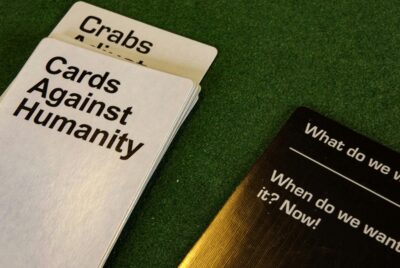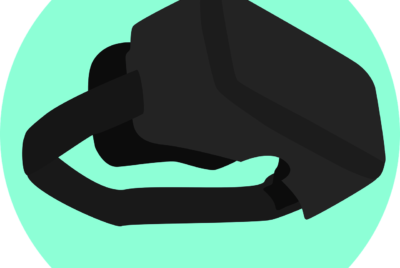How Do You Fix Common Issues With Gaming Headsets?
Having trouble with your gaming headset can be incredibly frustrating, especially when you’re in the middle of an intense match. In “How Do You Fix Common Issues With Gaming Headsets?”, you’ll discover practical solutions for some of the most frequent problems gamers encounter, such as poor sound quality, microphone malfunctions, and connectivity issues. This guide offers easy-to-follow steps to get your headset back in top shape, ensuring you can enjoy an immersive gaming experience without any hiccups. Have you ever faced issues with your gaming headset that make your gaming sessions less enjoyable? Whether it’s crackling audio, a microphone that’s too quiet, or a headset that won’t connect properly, dealing with these problems can be incredibly frustrating. But don’t worry, we’re here to help you troubleshoot and fix these common issues so you can get back to enjoying your games in no time!
Understanding The Basics of Gaming Headsets
Before diving into the issues and fixes, it’s helpful to understand the basics of how gaming headsets work. Most gaming headsets have microphones, speakers, and various connectivity options that allow you to communicate and hear in-game sounds clearly.
Types of Gaming Headsets
Gaming headsets can come in a range of designs and models, each with its own set of features. Knowing the type of headset you have can make troubleshooting easier.
| Type of Headset | Description |
|---|---|
| Wired | Connected via a cable, often using USB or 3.5mm jack. Generally offer reliable sound quality. |
| Wireless | Connected via Bluetooth or a wireless adapter, providing more freedom of movement. |
| Surround Sound | Offer enhanced audio with multiple drivers to simulate surround sound. |
| Noise-Cancelling | Equipped with technology to reduce background noise for a more immersive experience. |
Understanding these basics can help you identify whether your problem may be related to the device’s type or specific features.
Common Issues and Their Fixes
Now, let’s dive into some of the most common problems gamers experience with their headsets, and how you can fix them.
Issue 1: No Sound or Static Noise
Nothing is more annoying than having no sound or dealing with static noise during a critical gaming moment. Here are some steps you can follow to troubleshoot and resolve this.
Check the Connections
Firstly, ensure that all the connections are secure. If you’re using a wired headset, make sure the cable is firmly plugged into the audio port. For wireless headsets, check that they are properly paired with the device.
Update Drivers
Outdated audio drivers can sometimes result in no sound or static noise. Ensure that your audio drivers and any specific drivers for your headset are up-to-date.
- For Windows, go to Device Manager > Sound, video and game controllers, right-click on your audio device, and select Update driver.
- For macOS, consider reaching out to the manufacture’s website to download the latest drivers.
Test on Another Device
Testing your headset on a different device can help determine if the issue lies with the headset or the original device. If the problem persists on another device, contact customer support for a potential replacement.
Issue 2: Microphone Not Working
Communication is key in team-based games. If your microphone isn’t working, don’t worry; here are some troubleshooting steps.
Check the Mute Button
It’s simple, but often overlooked: make sure your headset’s mute button isn’t enabled. Most gaming headsets have a physical mute button or switch.
Review Input Settings
Ensure that your microphone is set as the input device on your computer.
- Windows: Go to Settings > System > Sound and ensure your microphone is selected under “Input”.
- macOS: Go to System Preferences > Sound > Input and make sure the correct device is chosen.
Test with Voice Recording Software
Testing your microphone with voice recording software can help you see if it’s a hardware or software issue. Use programs like Windows Voice Recorder or QuickTime on macOS to check if your microphone picks up sound.
Issue 3: Headset Not Connecting
If your headset refuses to connect, here’s what you can do:
Restart Both Devices
A simple restart can often fix connectivity issues. Restart both your headset and the device you’re trying to connect it to.
Forget and Re-pair
If you’re using a wireless headset, try forgetting the device from your Bluetooth settings and reconnecting it.
- Windows: Go to Settings > Devices > Bluetooth & other devices, click on your headset, and select Remove device.
- macOS: Go to System Preferences > Bluetooth, hover over your headset, and click the X.
Check for Obstacles
Wireless headsets can be affected by physical obstructions and other wireless signals. Ensure there are no large objects between your headset and the connected device, and try to minimize interference from other wireless devices.
Issue 4: Low Sound Quality
Experiencing poor sound quality can affect your gameplay. Here are some ways to fix this issue.
Adjust Audio Settings
Firstly, check your computer’s audio settings. Make sure the right output device is selected and adjust the balance and equalizer settings to your preference.
Inspect the Cables
For wired headsets, inspect the cables for any visible damage. A worn-out or frayed cable can cause poor sound quality.
Use Software Enhancements
Many gaming headsets come with proprietary software that allows you to enhance the sound. Using spatial audio settings or virtual surround sound can significantly improve your experience.
Issue 5: Ear Cushions Falling Apart
Over time, the ear cushions on your headset can start to wear out. Here’s how to deal with this issue.
Replace the Cushions
Most manufacturers sell replacement ear cushions. Check your headset’s model on the manufacturer’s website and purchase new cushions if available.
Regular Maintenance
Maintain your ear cushions by cleaning them regularly. You can use a gentle cleaner and a soft cloth to wipe down the cushions and prevent the buildup of sweat and grime.
Advanced Troubleshooting Steps
If you’ve tried the basic steps and your headset is still not functioning properly, here are some advanced methods for resolving issues.
Firmware Updates
Some high-end gaming headsets may require firmware updates to function correctly. Check the manufacturer’s website for any available firmware updates and follow their instructions for installation.
Reset to Factory Settings
Resetting your headset to its factory settings can often resolve persistent issues. Refer to your headset’s manual for instructions on how to perform a factory reset.
Contact Customer Support
If all else fails, it might be time to contact customer support. They can offer more specific troubleshooting steps or help you with warranty claims if your headset needs to be replaced.
Preventive Measures for Long-lasting Headsets
Preventive maintenance can go a long way in extending the life of your gaming headset. Here are some tips to keep your headset in top shape.
Store Properly
Always store your headset in a cool, dry place. Avoid exposing it to extreme temperatures or moisture, as this can damage the internal components.
Regular Cleaning
Keeping your headset clean can prevent many issues. Use a soft cloth to wipe down the exterior and ear cushions, and use a small brush to clean the areas around the microphone and speakers.
Handle with Care
Handle your headset gently to avoid damaging the cables and other components. Avoid yanking on the cable or dropping the headset, as this can lead to internal damage.
Conclusion
Gaming headsets are essential for an immersive gaming experience, but like any electronic device, they can encounter problems. By understanding the basics and following the troubleshooting steps outlined above, you can resolve most common issues and extend the life of your headset.
If you ever find yourself stuck, don’t hesitate to revisit this guide or reach out to customer support for additional help. Happy gaming!