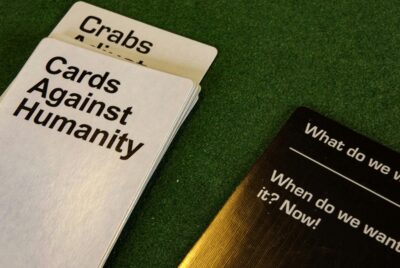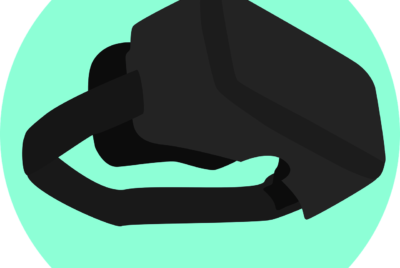How Do You Upgrade The Storage On A PlayStation 5?
Are you running out of storage on your PlayStation 5 and wondering how to fix the issue? Upgrading your PS5’s storage can seem daunting, but with the right guidance, you’ll find it’s easier than you think. This article will walk you through the step-by-step process of installing an SSD expansion, ensuring you have more than enough space for all your favorite games and media. Let’s dive into the details and get your PS5 storage sorted!
How Do You Upgrade The Storage On A PlayStation 5?
Have you ever found yourself running out of storage space on your PlayStation 5? If you’re anything like me, the constant juggling of game installations and deletions can be a real headache. Well, you’re in luck because upgrading the storage on your PS5 is not only possible but also a fairly straightforward process! Let’s dive into the nuts and bolts of expanding your storage, so you can spend less time managing storage and more time gaming.

Understanding the Storage Limitations of the PS5
Internal Storage
The PlayStation 5 comes with an 825GB SSD. Although this may sound like a lot, once you factor in the storage used by the system software and essential updates, you’re left with around 667GB of usable space. Given the size of modern AAA games, this can fill up pretty quickly.
External Storage Options
There’s good news, though! The PlayStation 5 supports external storage solutions. However, there are some limitations and specific requirements for both types of storage: USB external drives and the more advanced NVMe SSD options.
Types of Storage Upgrades
USB External Drives
Pros
- Easy to Use: Simply plug it into your PS5’s USB port.
- Great for PS4 Games: Ideal for storing and playing PS4 games.
- Affordable: Generally cheaper compared to NVMe SSDs.
Cons
- Speed: Significantly slower than the internal SSD.
- Limitations: Cannot play PS5 games directly from an external USB drive.
NVMe SSDs
Pros
- Speed: Almost as fast as the PS5’s internal SSD.
- Capacity: Adds significant storage.
- Versatility: Supports playing PS5 games directly.
Cons
- Cost: Generally more expensive than USB external drives.
- Complexity: Installation is a bit more involved and requires specific tools.

How to Choose the Right Storage Option
USB External Drives: What to Look For
If you opt for an external USB drive to store and play your PS4 games, there are a few things to look for:
| Characteristics | Description |
|---|---|
| USB 3.0 or Higher | USB 2.0 won’t cut it for gaming. |
| Capacity | Go for at least 2TB. |
| Brand Reliability | Stick with reputable brands like Seagate or Western Digital. |
NVMe SSDs: What to Look For
To expand your PS5’s internal storage with an NVMe SSD, there are some specific requirements you must meet. Here’s what you need to consider:
| Requirements | Description |
|---|---|
| Interface | PCIe Gen4 x4 M.2 NVMe SSD. |
| Capacity | Between 250GB and 4TB. |
| Sequential Read Speed | Minimum 5500MB/s. |
| Heatsink | Required to prevent overheating. Can be built-in or added separately. |
| Size | Must fit within the 110mm length, 25mm width, and 11.25mm height constraints, including the heatsink. |
Step-by-Step Guide for Installing an NVMe SSD in a PS5
Are you ready to expand your PS5’s internal storage with an NVMe SSD? Excellent! Follow these steps carefully:
What You’ll Need
- A compatible NVMe SSD (check the requirements above).
- A small Phillips-head screwdriver.
- A steady hand and a little patience.
Step 1: Prepare Your Area and Tools
Make sure your workspace is clean and free of static electricity. Gather all your tools and materials.
Step 2: Update Your PS5 Software
Before starting any hardware installation, ensure your PlayStation 5 is running the latest system software. This allows the system to recognize the new storage.
Step 3: Turn off and Unplug Your PS5
Turn off your PlayStation 5 completely. Unplug all cables, including the power cord.
Step 4: Remove the PS5 Faceplate
- Place the PS5 on a flat surface with the front logo facing you.
- Proceed to gently but firmly lift the bottom right corner of the faceplate up and slide it off.
Step 5: Locate the Expansion Slot
The expansion slot is on the bottom right of the removed faceplate. You’ll see an expansion bay with a small screw holding the cover in place.
Step 6: Open the Expansion Bay
Use your Phillips-head screwdriver to remove the screw and then lift the cover off.
Step 7: Install the NVMe SSD
- Remove the securing screw and spacer from the slot.
- Align your NVMe SSD with the connector at a slight angle (about 30 degrees), then insert it.
- Once the SSD is seated, use the screw and spacer to secure it in place.
Step 8: Replace the Expansion Bay Cover
Reattach the expansion bay cover and screw it back in.
Step 9: Replace the Faceplate
Slide the faceplate back into its original position until you hear a click.
Step 10: Reconnect and Power On Your PS5
Plug in all cables and power on your PlayStation 5. Follow the on-screen instructions to format the new SSD.
Final Thoughts
Congratulations, you’ve successfully installed your new NVMe SSD! Your PlayStation 5 now has additional storage capacity, and you can start downloading and playing more games without the constant worry of running out of space.

Maintaining Your PS5 Storage
Using External USB Storage
While you can’t play PS5 games directly from an external USB drive, you can store them there and transfer them back to internal storage as needed. This can save you from having to re-download games, especially those with large file sizes.
Regular Updates
Keeping your PlayStation 5 software up-to-date is crucial. Not only will it help in recognizing new hardware like an NVMe SSD but it will also improve system performance and security.
Backup and Restore
Make sure to back up your data regularly. PS5 offers cloud storage with a PlayStation Plus subscription, but you can also use a USB drive for manual backups.
How Do You Upgrade The Storage On A PlayStation 5?
Troubleshooting Common Issues
SSD Not Recognized
If your NVMe SSD isn’t recognized, make sure it meets all the specified requirements and is seated properly in the expansion slot. Double-check that your system software is up-to-date.
Overheating Concerns
If your PS5 gets unusually hot, ensure the NVMe SSD has a heatsink. Overheating can affect performance and potentially damage the SSD and your console.
Data Transfer Issues
If you encounter issues while transferring data between storage devices, try using different USB ports, checking for cable issues, or restarting the system.

Frequently Asked Questions (FAQs)
Can I use any NVMe SSD for my PS5?
No, only specific SSDs that meet Sony’s requirements, such as PCIe Gen4 x4 NVMe SSDs with a minimum read speed of 5500MB/s, are compatible.
Is it possible to expand the internal storage without voiding the warranty?
Yes, Sony allows users to expand storage via the NVMe SSD slot without voiding the warranty, provided the installation is done correctly.
Can I move my PS5 games to an external USB drive?
You can move PS5 games to an external USB drive for storage, but you can’t play them directly from it. To play the games, you’ll need to transfer them back to the internal or compatible NVMe SSD storage.
Will adding an NVMe SSD affect the performance of my PS5?
Adding a compatible NVMe SSD should not affect the performance of your PS5 negatively. In fact, it might enhance your experience by providing more storage space for high-performance games.
How much additional storage can I add to my PS5?
You can add anywhere from 250GB to 4TB of storage via compatible NVMe SSDs. Note that NVMe SSDs are on the pricier side, especially for larger capacities.
Conclusion
Upgrading the storage on your PlayStation 5 may seem daunting at first, but with the right materials and a bit of guidance, it’s a task that most users can handle. Whether you choose to expand your storage with a high-speed NVMe SSD or prefer the easier route of an external USB drive, you’ll enjoy the benefits of more space and reduced hassle. So go ahead, take the plunge, and upgrade your PS5 storage. Happy gaming!