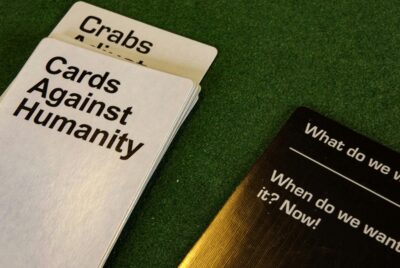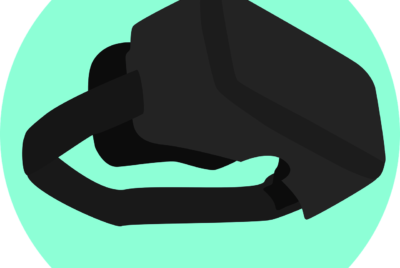How Do You Troubleshoot Issues With A VR Headset?
Navigating the world of virtual reality can be thrilling, but encountering issues with your VR headset can put a damper on your immersive experience. In “How Do You Troubleshoot Issues With A VR Headset?” you will find practical and straightforward advice to help you diagnose and fix common problems quickly. From addressing connectivity hiccups to resolving display glitches, this guide ensures you spend more time exploring virtual realms and less time wrestling with technical difficulties. Discover the steps to keep your VR adventures smooth and enjoyable! Have you ever found yourself super excited to jump into a VR game or experience, only to face frustrating issues with your VR headset? It’s a bummer, isn’t it? But don’t worry—you’re not alone, and troubleshooting VR headsets can often be simpler than it seems. Whether your headset isn’t turning on, the tracking is off, or you’re experiencing some other glitch, this guide will walk you through proven tips and tricks to get your VR headset back to working order.

Check the Basics First
Before diving into advanced troubleshooting, it’s important to go over some basic checks. Sometimes, the simplest solutions are the ones we overlook when caught up in frustration.
Ensure Everything is Plugged in Properly
Double-check that all cables are securely connected. You might have a loose connection causing all the trouble.
Restart Your VR Headset
Sometimes, a good old restart can solve many issues. Power down your VR headset, wait a few seconds, and then turn it back on.
Ensure the Device is Charged
If your VR headset runs on a battery, make sure it has enough charge. If it’s running low on power, it may not function correctly.
Update Software and Firmware
Outdated software can cause a variety of issues. Make sure both your VR headset and any associated software on your computer, console, or smartphone are up-to-date.
Internet Connectivity
For some VR experiences, especially those that are multi-player or need regular updates, a stable internet connection is key. Check if your Wi-Fi or Ethernet connection is strong and stable.
Common Issues and Solutions
Now that you’ve covered the basics, let’s dive deeper into specific issues and how to fix them.
VR Headset Not Turning On
Often, the most heart-dropping moment is when your VR headset won’t even power up. Here are some possibilities and solutions to consider:
Power Supply Issues
- Check the Wall Socket: Try plugging another device into the same socket to ensure it is working.
- Inspect the Power Cable: Look for visible signs of wear and tear. Consider using another compatible power cable if you suspect the cable is at fault.
- Reset the Power Adapter: Some headsets like the Oculus Rift have power adapters that can be reset by unplugging them from the wall for about a minute.
Battery Problems (For Wireless Headsets)
- Check the Battery Level: Plug the headset into a power source and see if it shows any indication of charging.
- Battery Health: Consider that the battery might be aging and may need replacement if it no longer holds a charge effectively.
Poor Tracking or Drifting
Tracking issues can ruin the immersive experience that VR provides. If your movements aren’t being accurately tracked or the headset view is drifting, try the following:
Environmental Factors
- Lighting Conditions: Ensure your room is neither too bright nor too dark. Natural sunlight can interfere with sensors.
- Reflective Surfaces: Mirrors and shiny objects can confuse tracking systems, so consider removing or covering them.
Sensor Placement
- Correct Placement of External Sensors: For systems like the HTC Vive, make sure the external sensors are placed correctly and aren’t obstructed.
- Camera Visibility: Ensure built-in cameras in your headset can see the play area clearly.
Software Fixes
- Recalibrate: Often, there are settings within your VR software for recalibrating the tracking.
- Update Drivers: Make sure all drivers related to your VR headset are up-to-date.
Display Problems
A dim display, flickering screen, or even dead pixels can ruin your VR experience. Here’s how to handle these issues:
Display Calibration
- Brightness and Contrast Settings: Adjust these settings in your headset’s menu.
- Refresh Rate: Ensure your headset is set to the optimal refresh rate.
Hardware Issues
- Cable Connections: A loose or damaged HDMI cable can cause display issues. Replace the cable if needed.
- Inspect for Damage: Check for visible damage to the display or lens. If you suspect hardware failure, you may need to contact technical support.
Sound Issues
Sound is crucial for an immersive VR experience. If you’re experiencing no sound, poor quality sound, or audio delays, here are some steps you can take:
Basic Checks
- Volume Levels: Check that the volume is not muted or turned down too low.
- Correct Audio Source: Ensure that your VR headset is selected as the audio output device in your operating system.
Hardware Checks
- Headset Jack: Ensure the headphones or earbuds are securely plugged into the headset.
- Inspect Cables: Look for any wear or tear on the audio cables.

Controller Issues
If your VR controllers are not responding or behaving erratically, there are several fixes you can try:
Reconnect Controllers
Disconnect and then reconnect your controllers to the VR system. Sometimes a simple reconnection solves the problem.
| Issue | Solution |
|---|---|
| Controller Not Pairing | – Ensure the controller is in pairing mode – Restart both the headset and the controller |
| Controller Drift | – Recalibrate the controller in the settings – Check for firmware updates |
| Buttons Not Responding | – Look for physical obstructions – Update controller firmware – Consider a reset to factory settings |
Battery Check
Low batteries can cause connectivity issues. Replace or recharge the batteries if needed.
Software Issues
Sometimes, the issue lies not with the hardware but with the software. Here’s how to tackle common software-related problems.
Game Crashes
If your VR game or app keeps crashing, try these steps:
- Update Game/App: Ensure you’re using the latest version.
- Check System Requirements: Make sure your PC or device meets the game’s requirements.
- Clear Cache: Clear the app cache to resolve minor glitches.
Software Bugs
Sometimes, the VR software itself can be buggy.
- Check for Updates: Always keep your software up-to-date.
- Reinstall: Uninstall and then reinstall the problematic software.
Performance Issues
Lag or stuttering can drastically affect your VR experience. Address these problems by:
- System Resources: Close unnecessary applications running in the background.
- Graphics Settings: Lower the graphics settings within the VR application’s menu.

Advanced Troubleshooting
If you’ve tried basic and common fixes without success, you may need to resort to more advanced troubleshooting.
Factory Reset
A factory reset will restore your VR headset to its original settings, which can help solve persistent issues. Be sure to back up any important data before doing a factory reset.
Check Error Logs
Some VR systems provide error logs that can offer clues to the problem. Look up the error codes online or consult the user manual for more information.
Seek Professional Help
If all else fails, it may be time to contact customer support or seek help from a professional. Most VR headset manufacturers offer technical support for troubleshooting persistent issues.
Preventative Maintenance
An ounce of prevention is worth a pound of cure. Taking care of your VR headset can save you from many potential issues down the line.
Regular Cleaning
Regularly clean your VR headset lenses, controllers, and sensors to ensure optimal performance.
- Use a soft cloth: Avoid abrasives that could damage the lenses or sensors.
- Compressed Air: Useful for getting dust out of small crevices.
Proper Storage
Store your VR headset in a cool, dry place to avoid moisture damage and other environmental issues.
Regular Updates
Always keep your software and firmware up-to-date. Automatic updates can usually be enabled in the settings menu.
Conclusion
Troubleshooting VR headset issues can seem daunting at first, but with a systematic approach, you can solve most problems effectively. From simple fixes like checking your connections and restarting your device, to more advanced steps like factory resets and seeking professional help, this guide provides all the information you need.
Remember, the key is to remain patient and methodical—usually, there’s an easy fix just waiting to be discovered. Happy VR-ing!