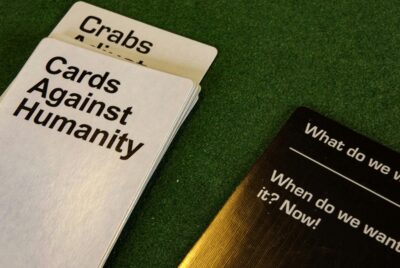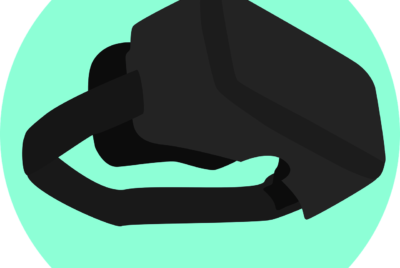Common Console Issues 2024 | Best Way Troubleshoot Common Console Issues?
In “How Do You Troubleshoot Common Console Issues?”, you’ll discover practical tips and easy-to-follow steps to tackle the most frequent problems that gamers experience with their consoles. From fixing connectivity woes to resolving pesky error codes, this guide is designed to help you get back to your gaming adventures in no time. Whether you’re a seasoned player or new to the console world, these troubleshooting techniques will arm you with the knowledge you need to maintain smooth gameplay and keep frustration at bay. Dive in and empower yourself to handle any console challenge with confidence! Have you ever found yourself frustrated with your gaming console, just when you were about to crack that final level or beat your friend’s high score? It’s a common occurrence, but don’t worry—you’re not alone! In this article, we’re going to guide you through some of the most effective ways to troubleshoot common console issues.
Power Issues
Console Not Turning On
When your console refuses to power up, it can be incredibly frustrating. Before you panic, there are a few steps you can take to troubleshoot the issue.
- Check Power Source: Ensure your power cable is securely connected to both the console and the wall outlet. Sometimes, the problem is as simple as a loose plug.
- Try a Different Outlet: Sometimes the outlet you are using might be faulty. Plug your console into a different outlet to rule this out.
- Examine the Power Cord: Make sure the power cord itself isn’t damaged. If it appears worn or frayed, replacing it may resolve the problem.
- Reset the Power Supply: Some consoles have an internal power supply that may need to be reset. Unplug the console and power supply from the wall, wait for about 10 minutes, then plug them back in.
- Press and Hold Power Button: Some consoles require a hard reset. Hold the power button for about 10-15 seconds to see if that revives it.
Console Turns Off Randomly
If your console turns off randomly during use, it may indicate a deeper problem. Here are some potential solutions:
- Overheating: Make sure your console is well-ventilated. Dust and debris can clog vents, so clean them out regularly.
- Firmware Updates: Ensure that your console is running the latest system firmware. Manufacturers often release updates to fix known bugs.
- Power Supply Issues: A faulty power supply can cause the console to shut down unexpectedly. Consider replacing it if you suspect it might be the cause.
- Hardware Malfunction: In some cases, a hardware issue may require professional repair. If the problem persists, consult customer support.
Display Issues
No Signal
Sometimes your console will turn on, but your TV screen remains blank, displaying “No Signal.” It’s a common issue with a few straightforward fixes.
- Check HDMI Connections: Ensure the HDMI cable is securely connected between the console and the TV. Try using a different HDMI port on your TV to see if that helps.
- Switch INPUT Source: Make sure your TV is set to the correct HDMI input source. Use your TV remote to cycle through the different input options until you find the right one.
- Test with Another Cable: Your HDMI cable might be faulty. Try using a different HDMI cable to see if that resolves the issue.
- Change Resolutions: Sometimes the console’s resolution settings can cause display issues. Boot your console in low-resolution mode and adjust the settings accordingly.
Poor Graphics Quality
If your games don’t look as good as you think they should, there might be a few reasons behind it.
- Check TV Settings: Your TV might not be optimized for gaming. Adjust the settings to the game mode for better performance.
- Update Graphics Settings: Some consoles allow you to adjust the graphics settings. Ensure that the settings are set to your preference and the highest quality.
- Inspect the HDMI Cable: A poor-quality or damaged HDMI cable can affect your video output. Make sure you’re using a high-speed HDMI cable.
- Check for Firmware Updates: Updating your console’s firmware can sometimes improve graphic performance.
Connectivity Problems
Can’t Connect to Wi-Fi
Connection issues can be a major headache, especially when you’re trying to game online. Here’s how to troubleshoot Wi-Fi problems:
- Verify Wi-Fi Credentials: Make sure you’re entering the correct Wi-Fi name and password. Simple typing errors can cause connectivity issues.
- Restart Console and Router: Turning your router and console off and then back on can resolve many connectivity issues.
- Move Closer to Router: Weak signals can lead to connectivity problems. Move your console closer to your router to improve the signal strength.
- Update Firmware: Ensure that both your router and console have the latest firmware updates installed.
- Test Wired Connection: If wireless isn’t working, try a wired connection to see if the issue lies with your wireless network.
Lag and Latency Issues
Experiencing lag while gaming can ruin the experience. To troubleshoot lag and latency issues, follow these steps:
- Check Network Speed: Use a speed test to ensure you have adequate internet speed for gaming.
- Close Background Apps: Applications running in the background can consume bandwidth. Make sure no other devices are downloading or streaming heavily while you’re gaming.
- Use a Wired Connection: A wired Ethernet connection is generally faster and more reliable than Wi-Fi.
- Update Router Firmware: Keeping your router’s firmware up to date can help improve performance and reduce latency.
- Change DNS Settings: Sometimes, changing your DNS settings to a faster service like Google DNS can improve your connection speed and reduce latency.
Controller Issues
Controller Not Connecting
When your controller fails to pair with your console, it can be incredibly annoying. Here are some ways to fix this issue:
- Check Batteries: This might seem obvious, but ensure the batteries are charged or replace them if necessary.
- Re-Pair the Controller: Sometimes you need to re-sync your controller. Refer to your console’s manual on how to pair the controller properly.
- Reset the Controller: Some controllers come with a small reset button that you may need to press. This often involves using a paperclip or pin to press the button located on the back of the controller.
- Update Firmware: Both the console and the controller may need a firmware update. Connect the controller to the console using a USB cable and check for updates.
Controller Drifting
“Drifting” refers to the phenomenon where the controller moves your character or cursor without you actually touching the sticks. Here’s how to address this:
- Clean the Joystick: Dirt and grime can accumulate and cause drifting. Carefully clean around the base of the joystick with compressed air.
- Calibrate Controller: Many consoles offer a function in their settings to recalibrate the controller. This process can usually fix minor drifting issues.
- Update Firmware: Always check for controller firmware updates as they can occasionally fix or reduce drifting issues.
- Consider Replacement: If none of the above solutions work, the joystick might be faulty. You might need to replace the joystick or even the entire controller.
Software Issues
Game Crashes or Freezing
Frequent crashes can be a real buzzkill, especially when you’re in the middle of an intense game. Here are some solutions:
- Check for Updates: Ensure both your game and console software are up-to-date.
- Restart Console: Sometimes a simple restart can resolve minor issues.
- Reinstall Game: Uninstalling and reinstalling the problematic game can often fix crashes and freezing.
- Clear Cache: Some consoles allow you to clear the cache, which can resolve issues by removing corrupted data.
- Check for Disk Errors: If you’re using a disc, inspect it for scratches or other damage.
In-Game Lag
In-game lag can break your gaming experience. Use these methods to address lag:
- Optimize Settings: Adjust the in-game settings to lower resolutions or disable some graphics features.
- Close Background Applications: Ensure that other apps are not running in the background, consuming resources.
- Check for Overheating: Overheating can cause performance issues. Make sure your console is well-ventilated.
- Update Software: Ensure both the game and the console are using the latest updates.
Audio Problems
No Sound
If your console isn’t producing any sound, it can be a serious hindrance to your gaming experience.
- Check Connections: Make sure all audio cables are securely connected. If you’re using HDMI, ensure it’s properly seated.
- Adjust TV Settings: Ensure your TV is set to the correct audio input source.
- Console Audio Settings: Check the audio settings on your console to make sure they are configured correctly.
- Test with Different Speakers/Headphones: Try testing the audio with other speakers or headphones to rule out hardware issues.
Distorted Sound
Distorted or crackling sound can ruin your immersive experience. Here are steps to correct it:
- Check Speaker Connection: Ensure that your speakers or headphones are properly connected.
- Firmware Updates: Updating the firmware of both your console and audio devices can often resolve these issues.
- Inspect Cables: Damaged cables can result in poor audio quality. Replace any suspect cables.
- Adjust Settings: Go into your console’s audio settings and adjust various options to see if it resolves the issue.
Data and Storage Issues
Insufficient Storage Space
Running out of storage space can be a major inconvenience, especially with today’s large game files.
- Delete Unused Games: Free up storage by deleting games you no longer play.
- External Storage: Invest in an external hard drive to expand your storage capacity.
- Cloud Storage: Some consoles offer cloud storage options for game saves and other data. Make use of these services to free up space on your console.
Corrupted Data
Corrupted data can prevent games from running correctly or at all. To resolve this, try the following:
- Reinstall Games/Apps: Uninstall the problematic game or app and then reinstall it.
- Software Updates: Install any pending software updates for both your console and the game.
- Clear Cache: Clearing the cache can sometimes resolve corrupted data issues.
- Contact Support: If none of these solutions work, you may need to contact customer support for further assistance.
Maintenance Tips
Regular Cleaning
Keeping your console clean can prevent many issues related to overheating and hardware failure.
- Dust Removal: Use compressed air to blow out any dust from the vents and ports.
- Wipe Surfaces: Use a soft, dry cloth to wipe down the exterior surfaces of your console.
- Keep Ventilated: Ensure your console is in a well-ventilated area to prevent overheating.
Software Maintenance
Keeping your console’s software in top shape can help prevent many issues.
- Regular Updates: Always keep your console’s firmware up-to-date.
- Manage Data: Regularly manage your storage space by deleting unwanted games and apps.
- Backup Data: Make sure you backup your game saves and other important data regularly.
Professional Help
When to Seek Help
Sometimes, no matter how many troubleshooting steps you try, you’ll need professional help.
- Persistent Issues: If an issue persists despite troubleshooting, it may be time to seek professional help.
- Hardware Failures: Issues like hardware failures often require professional repair.
- Warranty Services: If your console is still under warranty, it’s best to seek assistance from the manufacturer.
Contacting Support
Here’s how you can get in touch with the experts:
- Official Website: Visit the manufacturer’s website for troubleshooting guides and support contact information.
- Customer Service: Contact customer service via phone or email.
- Service Centers: Some manufacturers have authorized service centers for physical repairs.
Conclusion
Troubleshooting console issues can seem daunting at first, but with a little patience and some careful steps, you can resolve most problems on your own. Remember, the key is to stay calm and methodically go through the troubleshooting steps. Whether it’s power issues, connectivity problems, or software glitches, there’s usually a straightforward solution. However, if you ever find yourself stuck, don’t hesitate to seek professional help. Happy gaming!