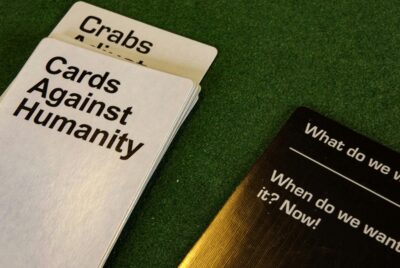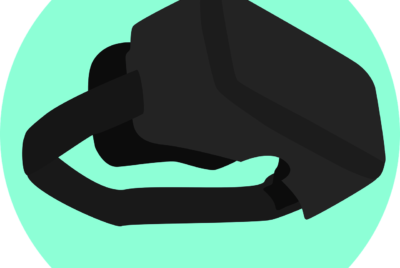How Do You Backup Game Saves On A Console?
If you’re a gamer, you know how crucial it is to keep your progress safe from unexpected crashes or glitches. “How Do You Backup Game Saves On A Console?” is your essential guide to safeguarding your hard-earned victories and in-game achievements. This article walks you through the straightforward steps to back up game saves on various consoles, ensuring that your gaming journey is never interrupted. Whether you’re using a PlayStation, Xbox, or Nintendo Switch, you’ll find clear, friendly instructions to help you keep your game data secure and ready to play anytime. Have you ever felt the panic of losing your meticulously perfected game progress? If so, you’re not alone. The thought of redoing hours, if not days, of gameplay can be daunting. That’s why learning how to back up your game saves on a console is absolutely essential.

Why Backup Game Saves?
Backing up your game saves ensures that your hours of hard work don’t go down the drain due to unexpected issues like hardware failure, software glitches, or accidental deletion. It gives you peace of mind knowing that you can always resume your game from where you left off, no matter what happens.
Methods for Backing Up Game Saves
Different gaming consoles have various methods for backing up game saves. Generally, you have two main options: cloud storage and external storage. Let’s dive into how you can utilize each method on major gaming consoles.
Using Cloud Storage
Cloud storage is the most convenient method to backup your game saves. It usually requires an active subscription to the console’s online service, but the ease of use and accessibility make it worth it.
How Do You Backup Game Saves On A Console?
PlayStation 5 (PS5)
If you’re a PlayStation Plus subscriber, your PS5 will automatically back up your game saves to the cloud. Here’s how you can ensure this:
- Go to Settings on your PS5’s main menu.
- Navigate to Saved Data and Game/App Settings.
- Select Saved Data (PS5) or Saved Data (PS4), depending on the game.
- Choose Console Storage.
- Enable Auto-Upload.
This will ensure that your game saves are automatically uploaded to the cloud whenever they’re updated.
Xbox Series X and S
Backing up to the cloud is seamless if you have an Xbox Live account, as game saves are automatically saved to the cloud without requiring any additional steps.
- Sign in to your Xbox Live account.
- Start playing your game.
That’s it! Your saves are automatically uploaded to the cloud. However, you can manually manage them by:
- Going to My games & apps.
- Selecting Manage.
- Choosing Games and apps.
- Selecting Move or Copy Save Data to manage your saves.
Nintendo Switch
For Nintendo Switch users, you need to have a Nintendo Switch Online subscription to back up your game saves to the cloud.
- Navigate to System Settings from the main menu.
- Scroll down to Data Management.
- Select Save Data Cloud.
- Choose All Supported Software.
- Enable Automatic Save-Data Backup.
This will ensure your game saves are backed up as long as you remain subscribed to Nintendo Switch Online.
Using External Storage
External storage is another viable method for backing up your game saves, especially if you don’t have an active subscription to cloud services.
Using USB Drives
Using a USB drive can be handy if you prefer physical backups or don’t have internet access.
PlayStation 5 (PS5)
- Plug in a USB drive.
- Go to Settings.
- Navigate to Saved Data and Game/App Settings.
- Select Console Storage.
- Choose Copy to USB Drive.
Xbox Series X and S
- Attach a USB drive to your console.
- Go to Settings.
- Navigate to System and then Storage.
- Choose Internal Storage.
- Select the saved data to Move or Copy to USB Drive.
Nintendo Switch
- Insert your microSD card into the console.
- Navigate to System Settings.
- Scroll down to Data Management.
- Select the saved data and choose Move Data Between System/microSD Card.
Troubleshooting Tips for Common Backup Issues
Mistakes and unexpected errors can happen even when backing up your game saves. Understanding common issues and their solutions can save you a lot of headaches.
Cloud Storage Issues
Insufficient Storage Space
If you run into storage space issues, consider these solutions:
- Upgrade your subscription to a plan with more storage.
- Clear out old or less important game saves to make space for newer ones.
Syncing Problems
When game saves won’t sync, try the following:
- Restart your console.
- Check your internet connection to ensure it’s stable.
- Contact customer support if the problem persists.
External Storage Issues
No USB Drive Detected
If your console doesn’t recognize your USB drive:
- Verify that your USB drive is formatted correctly (e.g., FAT32 for PS5 and EXFAT for Xbox).
- Try a different USB port on the console.
- Test the USB drive on another device to ensure it’s functioning.
Corrupted Files
Corrupted files can be a nightmare. Here’s what you can do:
- Regularly backup your saves to multiple locations.
- Use reliable USB drives to reduce the risk of corruption.
- Avoid removing the USB drive while it’s in use.
Best Practices for Regular Backups
To make backing up your game saves a hassle-free routine, here are some best practices:
- Schedule Regular Backups: Make it a habit to back up your saves weekly or monthly.
- Use Multiple Backup Methods: Combine both cloud and external storage methods for extra security.
- Regularly Review Backups: Ensure your backups are up-to-date and correct.
- Keep Backup Devices Safe: Store your external drives in a secure, accessible place.
Benefits of Regular Backups
Backup routines may seem tedious, but the benefits far outweigh the effort. Knowing you won’t lose your progress, even in the event of software glitches, hardware failure, or other technical issues, can make your gaming experience far more enjoyable.
Peace of Mind
A reliable backup plan can alleviate the stress and worry associated with potential data loss. You can enjoy gaming more fully, knowing you’re protected.
Saves Time
Replaying hours of lost progress can drain your time and enthusiasm. Regular backups save time, letting you jump right back into the action where you left off.
Flexibility
With your game saves backed up, you can easily switch between consoles or replace a malfunctioning device without losing your progress.
Summary
Backing up game saves on a console is crucial for safeguarding your valuable gaming progress. Whether you opt for the convenience of cloud storage or prefer the security of an external drive, consistent and regular backups can save you from potential frustration and heartache. From enabling automatic cloud storage on the PlayStation 5, Xbox Series X and S, and Nintendo Switch, to securing your data on a USB drive or microSD card, these strategies help ensure your game saves are safe, no matter what comes your way.
Taking the time to set up and maintain backups might seem like an extra chore, but it’s a small price to pay for the assurance that your hard-earned game progress remains safe and sound. After all, in the world of gaming, every save point counts. Happy gaming!