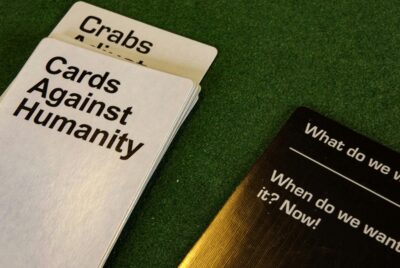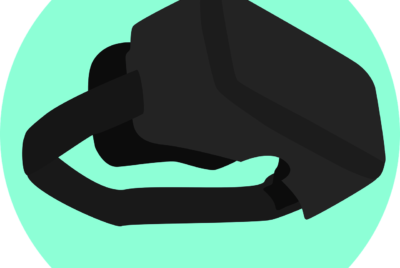How Do You Connect A Console To A Sound System?
Connecting your video game console to a sound system can truly elevate your gaming experience, immersing you in crystal-clear audio and powerful sound effects. This guide breaks down the steps to make the connection effortlessly, regardless of your setup. By following these instructions, you’ll ensure that every explosion, soundtrack, and dialogue comes through with impeccable clarity, bringing your games to life like never before. Dive in and transform how you hear your favorite titles. How do you connect a console to a sound system?
If you’re a gaming enthusiast, you’ve probably wondered at one point, “How do I connect a console to a sound system?” Whether you’re looking to enhance your gaming experience with booming sound effects or you just want clearer audio, connecting your console to a sound system can make a world of difference. Don’t worry; this might sound complicated, but with a bit of guidance, you’ll have it set up in no time. Let’s break it down step-by-step!

Understanding Your Equipment
Before you dive into connecting anything, it’s crucial to know what kind of console and sound system you have. This will determine the types of cables and ports you’ll need to use.
Types of Consoles
Different gaming consoles have different output options. Here’s a quick rundown of the most common ones:
- PlayStation (PS4, PS5)
- Xbox (Xbox One, Xbox Series X/S)
- Nintendo (Switch)
Each console type may have slightly different ports and capabilities, so having your console’s manual handy can never hurt.
Types of Sound Systems
Sound systems also come in various forms:
- TV Speakers: Built-in speakers in your television.
- Soundbars: Compact speakers that provide better sound than TV speakers.
- Home Theater Systems: Multiple speakers often accompanied by a subwoofer for deeper bass sounds.
- PC Speakers: Smaller, more compact, and come with fewer connections.
- AV Receivers: Central hub connecting multiple speakers and audio sources.
Gathering Your Cables and Adapters
Cables and adapters are the backbone of setting up your audio system. Let’s go over some of the most commonly used cables.
HDMI Cables
Most modern consoles use HDMI cables to transmit both audio and video signals. If your sound system supports HDMI, you’re in luck—this is typically the easiest way to connect everything.
Optical (TOSLINK) Cables
Optical cables are another popular option, especially for older consoles or sound systems that lack HDMI support.
RCA Cables
RCA cables are less common nowadays but still found in older sound systems. They usually feature red and white connectors for audio.
3.5mm Aux Cables
These are typically found in smaller setups, such as PC speakers or some soundbars.
Bluetooth Connections
Some newer sound systems support Bluetooth connections, which can be convenient but may have latency issues during gaming.
Connecting Your Console to TV Speakers
This is the most straightforward setup since most consoles and TVs come with HDMI ports. Here’s how to do it:
- Plug your console into the TV using an HDMI cable.
- Navigate to the HDMI input channel on your TV.
- Ensure your TV’s audio settings are set to “Internal Speakers” or “TV Speakers”.
That’s it! Your console should automatically output audio through the TV speakers.
Connecting to a Soundbar
Soundbars often have multiple input options, including HDMI, optical, and Bluetooth.
HDMI Connection
- Connect the console to the TV via HDMI.
- Connect the soundbar to the TV’s HDMI ARC (Audio Return Channel) port using another HDMI cable.
- Switch your TV’s audio settings to output through “External Speakers” or “HDMI ARC.”
Optical Connection
- Connect the console to the TV via HDMI.
- Use an optical cable to connect your TV to the soundbar.
- Change your TV’s audio settings to “External Speakers” or “Optical.”
Bluetooth Connection
- Ensure your soundbar supports Bluetooth.
- Pair your console with the soundbar via Bluetooth settings.
Connecting to a Home Theater System
Home theater systems usually provide the best audio experience. They often come with multiple speakers and a subwoofer.
Using an AV Receiver
An AV receiver can simplify this process by acting as the central hub for all your audio and video connections.
- Connect the console to the AV receiver using an HDMI cable.
- Connect the AV receiver to the TV using another HDMI cable.
- Set your AV receiver to the correct input channel.
- Ensure your AV receiver’s output is connected to the home theater speakers.
Direct Connections
If you’re connecting directly to the speakers, you’ll likely use RCA or optical cables.
- Connect the console to the TV via HDMI.
- Use RCA or optical cables to connect the TV to the home theater system.
- Set the TV to output audio through “External Speakers” or “Optical.”
Connecting to PC Speakers
PC speakers are typically the simplest but least capable in terms of high-quality audio.
- Connect the console to the TV using an HDMI cable.
- Plug one end of a 3.5mm aux cable into the TV’s headphone jack or audio out port, and the other end into the PC speakers.
This setup isn’t ideal for high-quality sound but works fine for quick and simple setups.
Advanced Settings and Tweaks
Now that you’ve got your system connected let’s go over a few tweaks and settings to optimize your audio experience.
Audio Settings on Consoles
Every console has an audio settings menu where you can configure the output to match your sound system.
PlayStation Audio Settings
- Go to “Settings” -> “Sound and Screen” -> “Audio Output Settings”.
- Set the “Primary Output Port” to “HDMI” or “Digital Out (Optical)” depending on your setup.
Xbox Audio Settings
- Navigate to “System” -> “Settings” -> “Display & Sound”.
- Choose the output type that matches your setup, typically HDMI or Optical.
Nintendo Switch Audio Settings
- Go to “System Settings” -> “TV Settings”.
- Change “TV Sound” to “Surround Sound” if using a home theater system, otherwise leave it at “Stereo.”
Equalizer and Sound Modes
Most sound systems come with built-in equalizers or preset sound modes like “Movie,” “Music,” or “Game.” Experiment with these settings to see which one gives you the most immersive experience.
Sync Issues
Sometimes the audio and video might not sync correctly, especially if you’re using different types of cables or connections. Most modern sound systems have a “lip-sync” adjustment feature to tweak this.
Troubleshooting Common Problems
Connecting your console to a sound system isn’t always a plug-and-play experience. Here are some common issues and how to resolve them:
No Sound
- Check if all cables are securely connected.
- Ensure your TV and console settings are configured correctly.
- Make sure the volume is not muted or set too low on the sound system.
Weak or Distorted Sound
- Inspect cables for any damage or wear.
- Adjust equalizer settings on your sound system.
- Try switching to a different input source to isolate the problem.
Lag or Delay
- Use wired connections instead of wireless to minimize latency.
- Adjust the lip-sync settings on your sound system.
- Ensure your sound system’s firmware is updated to the latest version.
Tips and Recommendations
Finally, here are some tips to get the best audio experience possible.
Invest in Quality Cables
Cheap cables can degrade the quality of the audio signal. Investing in high-quality HDMI, optical, or RCA cables can make a noticeable difference.
Regularly Update Firmware
Both your console and sound system often receive firmware updates that can fix bugs and improve performance. Make sure to keep these updated.
Use a Subwoofer
Subwoofers add depth to the audio, making explosions and other in-game sound effects feel more immersive. If your sound system supports it, definitely use one.
Consider Room Acoustics
The shape and size of your room can impact sound quality. Hard surfaces like tile or wood floors can reflect sound, while carpets and drapes can absorb it. Depending on your setup, you might want to add some sound-absorbing materials to optimize the acoustics.
Consult Manuals
Always refer to the user manuals of both your console and sound system. They often contain specific instructions and troubleshooting steps tailored to your devices.
Conclusion
Connecting your gaming console to a sound system can significantly enhance your gaming experience. By understanding your equipment, gathering the right cables and adapters, and configuring your setup properly, you can enjoy immersive, high-quality audio. Whether you’re using a soundbar, home theater system, or PC speakers, you now have the know-how to make it all work seamlessly. Don’t be afraid to experiment with different settings and setups to find what works best for you. Happy gaming!