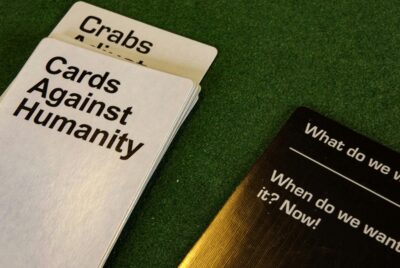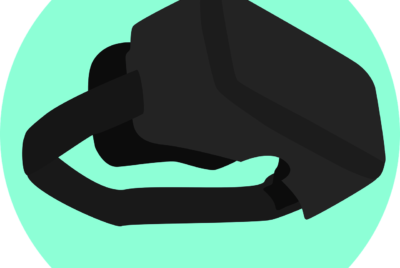How Do You Emulate Retro Games On Modern PCs?
In “How Do You Emulate Retro Games On Modern PCs?” you’ll discover a fantastic guide that unlocks the magic of reliving your favorite childhood classics right on your modern computer. You’ll journey through the steps needed to select the best emulators, understand the hardware requirements, and find those beloved classic game ROMs legally and safely. Whether you’re a seasoned gamer looking to revisit the golden age or a curious newcomer eager to explore the origins of gaming, this article will equip you with everything needed to start your retro gaming adventure effortlessly. Have you ever found yourself longing for the nostalgia of the classic games you used to play, wondering how you could revisit those cherished moments on your modern PC? If so, you’re in for a treat! In this friendly guide, we’ll walk you through everything you need to know about emulating retro games on modern PCs.

What is Game Emulation?
Before we dive into the how-to, let’s get clear on what game emulation is. Game emulation is a way to reproduce the experience of playing older video games on newer hardware. This is made possible through software known as an emulator, which recreates the hardware of older gaming consoles on your PC. This way, you can enjoy games from systems like the NES, SNES, Sega Genesis, and more.
Why Emulate Retro Games?
There are several reasons why you might want to emulate retro games:
- Nostalgia: Relive your favorite childhood games.
- Preservation: Preserve older games that might be dying out.
- Enhanced Experience: Enjoy classic games with better graphics and performance.
- Accessibility: Play rare or hard-to-find games without the original hardware.
Legal Considerations
Before proceeding, it’s essential to cover the legal aspects of game emulation. Emulating retro games isn’t illegal per se, but it can become murky when it comes to the ROMs (the game files you play on the emulator).
Emulators and ROMs
- Emulators: Generally legal to download and use, as they are just software that mimics console hardware.
- ROMs: Downloading ROMs of games you do not own is typically illegal. It’s legal if you have ripped (copied) the game from a cartridge or disc you own.
Always check your local regulations to ensure you are compliant!

Choosing the Right Emulator
Picking the right emulator can be daunting, given the various options available. Below is a table to make it easier for you to choose the best emulator for some popular consoles.
| Console | Recommended Emulator | Platform(s) |
|---|---|---|
| NES | FCEUX | Windows, macOS, Linux |
| SNES | Snes9x | Windows, macOS, Linux |
| Sega Genesis | Kega Fusion | Windows, macOS, Linux |
| N64 | Project64 | Windows |
| PlayStation 1 | ePSXe | Windows, macOS, Linux |
| Game Boy Advance | VisualBoy Advance | Windows, macOS, Linux |
| Nintendo DS | DeSmuME | Windows, macOS, Linux |
Downloading and Installing Emulators
Once you’ve chosen your emulator, you’ll need to download and install it. Here’s a general step-by-step guide:
- Visit the Emulator Website: Go to the official website of the emulator.
- Download the Emulator: Look for the latest version compatible with your OS.
- Install the Emulator: Follow the on-screen instructions to complete the installation.
Getting Your Game ROMs
With your emulator ready, the next step is acquiring game ROMs. Remember, only download ROMs for games you own or have rights to.
Safe ROM Sources
A quick Google search will lead you to several sources, but not all are safe or legal. Look for websites with credible reviews and a good reputation. As of my knowledge cutoff in 2023, the rules might change, so always stay updated.
How to Extract Your Own ROMs
If you want to stay on the right side of the law, consider extracting your own ROMs from physical copies you own using specialized hardware and software tools.

Configuring Your Emulator
Now that your emulator and ROMs are ready, you’ll need to configure your emulator. This involves setting up controls, video, and audio options to ensure the best experience.
Controller Setup
Most emulators allow for the use of a game controller, making your gameplay experience more authentic. Here’s how to set it up:
- Connect Your Controller: Plug your controller into the USB port.
- Open Emulator Settings: Go to the ‘Options’ or ‘Settings’ menu.
- Configure Controls: Map the buttons on your controller to the corresponding ones in the emulator.
Audio and Video Settings
Improving the audio and video settings can significantly enhance your gameplay experience.
- Audio Settings: Adjust the sound quality and volume in the ‘Audio’ section of the emulator settings.
- Video Settings: Optimize resolution, apply filters, and change aspect ratios in the ‘Video’ section for better graphics.
Running Your Games
Once everything is set, you are finally ready to play. Here’s how you can start:
- Open the Emulator: Launch the emulator you installed.
- Load the ROM: Go to ‘File’> ‘Open’ and select your ROM file.
- Start Playing: The game should start running, and you can begin playing.
Save and Load States
One of the advantages of emulation is the ability to save and load states, which allows you to save your progress at any point.
- Save State: Usually, this option is under ‘File’> ‘Save State’.
- Load State: Similarly, ‘File’> ‘Load State’ allows you to pick up where you left off.
Enhancing Your Retro Gaming Experience
Once you have the basics down, you may want to enhance your experience further. This section will explore some additional features and tweaks.
Graphic Enhancement Tools
Emulators often come with graphic enhancement tools that can make your games look better:
- Shaders and Filters: Apply these to give your game a different visual style or improved clarity.
- High Resolution Textures: Some emulators support high-res texture packs created by the community.
Multiplayer Gaming
Many emulators support multiplayer gaming, either locally or online.
- Netplay: Some emulators offer Netplay functionality, allowing you to play with friends over the internet.
- Local Multiplayer: Connect multiple controllers to play locally.
Cheat Codes
Want to make your games easier or more interesting? Emulators often support cheat codes.
- Find Cheat Codes: Look up codes online for the specific game and emulator.
- Input Codes: Most emulators have a ‘Cheats’ menu where you can input and enable these codes.
Troubleshooting Common Issues
Sometimes, things might not go as smoothly as planned. Here are some common issues and how to troubleshoot them.
Game Doesn’t Load
If your game doesn’t load, here are some steps you can take:
- Check ROM File: Ensure the ROM isn’t corrupted.
- Update Emulator: Make sure you have the latest version.
Performance Problems
Experiencing lag or poor performance? Try these:
- Lower Settings: Reduce the resolution and turn off enhancements.
- Check PC Specs: Ensure your PC meets the emulator’s requirements.
Controller Issues
If your controller isn’t working:
- Reconfigure Controls: Go back to the settings and reconfigure.
- Update Drivers: Make sure your controller drivers are up to date.
Protecting Your PC
Downloading software and files from the internet comes with risks. Protect your PC by following these tips:
- Virus and Malware Protection: Always have an updated antivirus running.
- Use Trusted Sources: Only download emulators and ROMs from reputable websites.
- Backup Your Data: Regularly backup your data to avoid losing your progress or personal files.
Community and Resources
If you are new to emulation or looking for support, joining a community can be incredibly helpful.
Online Forums and Communities
Websites like Reddit, EmuParadise forums, and others are good starting points. They offer:
- Guides and Tutorials: Find step-by-step guides on various aspects of emulation.
- Support: Get help from community members if you run into issues.
- Game Recommendations: Discover new retro games to play.
YouTube Channels and Blogs
Many YouTube channels and blogs are dedicated to game emulation. These often provide:
- Installation Guides: Video tutorials can be easier to follow.
- Reviews: Get recommendations on the best emulators.
- Troubleshooting: Learn how to fix common problems.
Ethics and Final Thoughts
While emulation allows you to revisit your favorite retro games, it’s crucial to approach this hobby ethically. Always respect intellectual property rights and support game developers where possible.
Support Independent Developers
Many of the retro games you love were crafted by talented developers who poured their passion into them. If there are legal ways to purchase retro games, consider supporting those avenues.
Stay Informed
Technology and laws are continually evolving. Stay informed about the latest news in game emulation and legal provisions to ensure you are always on the right side of things.
Conclusion
Emulating retro games on modern PCs can be an incredibly rewarding experience. From the joy of reliving your favorite childhood games to discovering classics you missed, game emulation offers a treasure trove of opportunities. With the steps and tips laid out in this guide, you’re now well-equipped to dive into the world of retro gaming. May your gameplay be as enjoyable and hassle-free as possible!
Happy gaming!