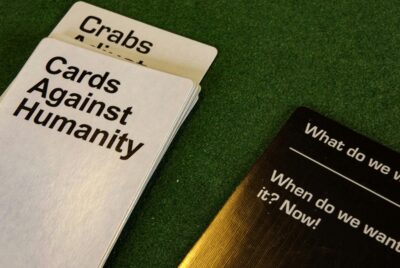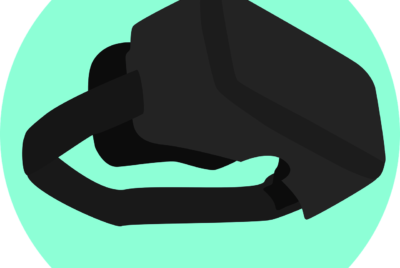How Do You Install Mods On PC Games?
How Do You Install Mods On PC Games? Welcome to the wonderful world of PC gaming mods, where creativity knows no bounds and every game can be customized to fit your unique tastes. In this guide, we’ll walk you through the exciting process of installing mods on your favorite PC games, from finding the perfect mods and ensuring compatibility to managing your mods effectively for a seamless gaming experience. By the end of this article, you’ll have all the knowledge you need to enhance your games with fresh content and thrilling tweaks. Have you ever wondered how you could add a fresh layer of creativity to your favorite PC game? When the base game isn’t quite enough anymore, mods can open up a world of endless possibilities. These modifications, crafted by other players and enthusiasts, can extend the life and enjoyment of any game. But how do you get started? Installing mods can seem daunting at first, but with some guidance, you’ll be modding away in no time.

What Are Game Mods?
Mods, short for modifications, are user-created content that can range from simple cosmetic changes to total game overhauls. They can introduce new characters, storylines, quests, game mechanics, and much more. Essentially, mods allow you to customize your gaming experience to suit your preferences.
Why Use Mods?
Mods can enhance your gameplay experience by fixing bugs, improving graphics, adding new features, or even completely changing the game’s genre. They allow for community collaboration, giving you access to a wide variety of content that can keep your game feeling fresh.
Preparing for Modding
Before you start diving into the world of game mods, there are a few things you’ll need to prepare. These preparations will help ensure a smooth and successful modding experience.
How Do You Install Mods On PC Games?
Check System Requirements
Modding can be resource-intensive. Ensure your PC meets or exceeds the system requirements for both the base game and the mods you plan to install. This is especially important for mods that include high-resolution textures or complex new systems.
Back Up Your Game Files
Backing up your original game files is crucial. Modding can sometimes lead to corrupted files or other issues, and having a clean backup will make it much easier to recover if something goes wrong.
Installing a Mod Manager
A mod manager is a highly recommended tool that can help you easily install, organize, and manage your mods. Nexus Mod Manager (NMM), Vortex, and Mod Organizer 2 (MO2) are popular choices.
| Mod Manager | Key Features |
|---|---|
| Nexus Mod Manager | Easy to use, integrates with Nexus Mods website |
| Vortex | User-friendly, wide mod support |
| Mod Organizer 2 | Advanced features, profiles, and great organization |

Finding Mods
Now that you’re prepared, it’s time to find some mods. There are several reputable sites where you can find a wide variety of mods for different games.
Popular Modding Websites
- Nexus Mods: One of the largest and most well-known modding sites, supporting many games.
- Steam Workshop: Convenient for Steam users, with an easy install and uninstall process.
- Mod DB: A long-standing site with a variety of mods and a focus on community.
Community Forums
Game-specific forums often have active modding communities. They offer a great place to discover lesser-known mods and get help with any issues you encounter.
Direct Developer or Publisher Resources
Some developers and publishers provide direct support for modding, including official tools and resources. Check the game’s official website or forums for more information.
Installing Mods
Once you’ve found the perfect mods, it’s time to install them. The process can vary depending on the game and the platform, but here are general steps you can follow.
Using a Mod Manager
- Download and Install the Mod Manager: Choose from Nexus Mod Manager, Vortex, or Mod Organizer 2 based on your preferences.
- Set Up the Manager: Link your game directories to the mod manager.
- Download Mods: Find and download mods through your mod manager or manually into the manager.
- Enable and Configure Mods: Use the mod manager to enable and configure the mods as needed.
Manual Installation
Some mods require manual installation, especially if they are not supported by a mod manager.
- Download the Mod Files: From the modding site or forum.
- Extract the Files: Use a tool like WinRAR or 7-Zip if the files are compressed.
- Copy and Paste Files: Follow the mod’s instructions on where to place the files. Often, this will be in a specific folder within the game directory.
- Edit Configuration Files (if necessary): Some mods may require you to edit
.inior other configuration files.

Troubleshooting
Modding doesn’t always go smoothly. Here are some common issues and how to resolve them.
Game Crashes
If your game crashes after installing a mod, try the following:
- Disable Mods: Disable all mods and re-enable them one by one to identify the problematic mod.
- Check Compatibility: Ensure the mod is compatible with your game version and other installed mods.
- Update Mods: Make sure all your mods and game are up to date.
Performance Issues
Mods can impact your game performance.
- Lower Mod Settings: Some graphical mods come with settings that you can adjust.
- Upgrade Hardware: If performance issues persist, consider upgrading your PC components.
Conflicts Between Mods
Multiple mods can sometimes conflict with each other.
- Read Mod Descriptions: Authors often list known conflicts and compatibility patches.
- Use a Load Order Tool: Tools like LOOT can help organize your mods in the correct load order.
Advanced Modding
For those who want to take their modding to the next level, here are some advanced tips and tools.
Creating Your Own Mods
Interested in creating your own mods? Many games offer modding tools and communities that can help you get started.
- The Elder Scrolls V: Skyrim Creation Kit: A powerful tool provided by Bethesda for Skyrim.
- The Sims 4 Mod Constructor: Tailored specifically for The Sims 4.
Scripting and Programming
Learning basic scripting can allow for even more customization.
- Lua and Python: Popular scripting languages for game mods.
- AutoHotkey: Useful for creating custom scripts and macros.
Joining Modding Communities
Becoming part of a modding community can provide support, collaboration opportunities, and feedback for your projects.
- Reddit Communities: Subreddits like r/modding, r/skyrimmods, etc.
- Discord Servers: Many modding communities have active Discord servers for real-time help and discussion.

Legal and Ethical Considerations
Modding is a fantastic way to enhance your gaming experience, but it’s important to be aware of legal and ethical considerations.
Respect Copyrights and Licenses
Always respect the copyrights of original game developers and other mod authors. Never distribute their work without permission.
Avoid Unauthorized Content
Don’t use mods that include unauthorized copyrighted content. This could result in legal consequences.
Closing Thoughts
Modding can greatly enhance the enjoyment of your PC games. It allows for incredible creativity and customization, extending the life of your favorite titles. With just a bit of preparation and some practice, you’ll be able to dive deep into the rich world of game mods. Remember to back up your files, start with simpler mods, and gradually move to more complex ones as you become more comfortable. Happy modding!