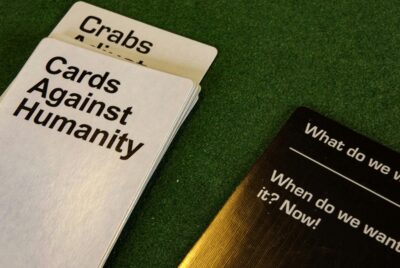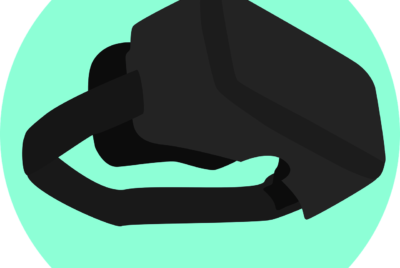How Do You Record And Edit Gameplay Videos?
Creating and sharing engaging gameplay videos is a fun way to showcase your skills, connect with fellow gamers, and even build a fan base. In “How Do You Record And Edit Gameplay Videos?”, you’ll discover step-by-step guidance on choosing the right software, capturing high-quality footage, and editing like a pro to produce polished, entertaining videos. From setting up your recording environment to adding eye-catching effects, you’ll learn the essential techniques to make your gameplay stand out and keep your audience coming back for more. Have you ever wondered how to record and edit gameplay videos? Whether you’re an aspiring YouTuber, a gamer who wants to showcase their skills, or just someone who enjoys creating content, recording and editing gameplay videos can be an exciting and rewarding experience. But navigating the steps from playing a game to uploading a polished video can be overwhelming. Don’t worry; we’re here to guide you through the entire process!

Choosing the Right Software
First and foremost, you’ll need reliable software to record and edit your gameplay. Think of it as your toolbox—you want tools that are not only effective but also easy to use.
Recording Software
Recording software helps you capture what’s happening on your screen. Here are a few popular choices:
| Software | Description | Price |
|---|---|---|
| OBS Studio | Open-source and highly customizable. Great for beginners and pros alike. | Free |
| Fraps | Simple to use but has fewer features compared to OBS. | Paid |
| Nvidia ShadowPlay | Ideal for Nvidia GPU users. Uses GPU to minimize performance loss. | Free |
| Xbox Game Bar | Built into Windows 10. Offers basic recording features. | Free |
| Bandicam | High-quality recording, lightweight, and easy to use. | Paid |
Editing Software
Editing software helps you polish your video by adding effects, cutting unnecessary parts, and more. Some great options include:
| Software | Description | Price |
|---|---|---|
| Adobe Premiere Pro | Industry-standard with tons of features. Steep learning curve. | Subscription-based |
| Final Cut Pro | Exclusive to Mac users. Powerful and efficient. | Paid (one-time) |
| DaVinci Resolve | Known for its color correction tools. Free version available. | Free/Paid |
| Sony Vegas Pro | User-friendly with good features for beginners. | Paid |
| HitFilm Express | Offers VFX and compositing tools. Free version is limited. | Free/Paid |
Setting Up Your Recording Environment
Before hitting that record button, make sure your environment is set up optimally. This makes a significant difference in the quality of your recording and overall experience.
Hardware Requirements
You want a smooth recording experience, so ensure your computer meets the minimum hardware requirements.
Processor (CPU)
For basic gameplay recording, a quad-core CPU should suffice. For higher resolutions like 1080p or 4K, go for something more powerful, such as an Intel i7 or AMD Ryzen 7.
Graphics Card (GPU)
A decent GPU helps maintain performance. Nvidia GTX 1060 or above should work well for most games.
RAM
At least 8GB RAM is necessary, but 16GB or more is preferable for smooth multitasking.
Sound Setup
Good audio can elevate your gameplay video. Consider using an external microphone instead of your headset’s built-in mic for clearer sound. Creating a quiet environment also helps minimize background noise.
Lighting and Camera
If you’re including a webcam recording, good lighting is crucial. Natural light or a ring light can make a big difference. Position your camera at eye level for a more flattering angle.

Recording Your Gameplay
Now that your environment is set up, it’s time to start recording!
Configuring Recording Settings
In your chosen recording software, you’ll need to configure settings like resolution, frame rate, and bitrate.
Resolution
Most games run at 1080p, which is also an excellent choice for YouTube. If your system can handle it, consider recording in 1440p or 4K.
Frame Rate
A frame rate of 30fps is sufficient, but 60fps offers a smoother viewing experience. Make sure your hardware can support the chosen frame rate.
Bitrate
Higher bitrates result in better quality but larger files. A good starting point is 10,000 kbps for 1080p 60fps.
Recording Your Game
Once your settings are dialed in, open your game and start recording through your software.
- Open your recording software and select the ‘New’ or ‘Start Recording’ option.
- Run your game in the desired window or full-screen mode.
- Press your hotkey (usually predefined in your software settings) to start recording.
- Play your game as usual; the software will capture everything on-screen.
Editing Your Gameplay
After recording, it’s time to transform your raw footage into a polished video.
Importing Footage to Editing Software
Open your editing software and import your recorded footage. This usually involves a simple drag-and-drop or using an ‘Import’ option.
Basic Editing Tasks
Trimming
Remove any unnecessary parts from the beginning and end of your video. This makes it more engaging and to-the-point.
Adding Transitions
Transitions help smooth the cuts between different clips. Common transitions include fades and wipes.
Incorporating Effects
You can add various effects like slow-motion, speed-ups, or visual overlays to make your video more dynamic.
Audio Enhancement
Clear audio is essential. Use your editing software to reduce background noise and improve sound quality. Synchronize your voice, game sounds, and any background music.
Advanced Editing
Annotations and Text
Add annotations, titles, and subtitles to guide viewers or highlight important aspects of the gameplay.
Green Screen Effects
If you recorded using a green screen, use the chroma key feature to replace the background with any image or video you prefer.
Color Correction
Adjust the colors to make your video look more vibrant. Tools like DaVinci Resolve excel in this area.

Adding Finishing Touches
Before publishing, you’ll want to add some final touches to make your video stand out.
Creating a Thumbnail
Your video thumbnail is the first thing viewers see. Make it engaging and relevant to grab their attention.
Adding Metadata
Add a catchy title, description, and relevant tags. This helps in better SEO and makes your video more discoverable.
Video Format and Quality
Ensure your video is in the correct format and resolution. YouTube supports a variety of formats, but MP4 with H.264 codec is often the best option.
Uploading to Your Platform
Finally, upload your video to your preferred platform like YouTube, Twitch, or Vimeo.
- Sign in to your platform.
- Click ‘Upload’ and select your polished video file.
- Title your video and add a description, tags, and thumbnail.
- Publish your video and share it with your audience!
Tips for Better Engagement
Creating a great video is just the beginning. Engaging with your audience is crucial for building a loyal following.
Interact with Comments
Respond to comments and interact with your viewers to create a community around your content.
Collaborate with Others
Partnering with other content creators can help you reach a wider audience.
Monitor Analytics
Use platform analytics to see what’s working and what isn’t. Adjust your content strategy accordingly.

Trouble-Shooting Common Issues
No matter how prepared you are, issues can arise. Here’s how to handle some common problems.
Low Frame Rate
If your game is lagging:
- Lower the game’s graphics settings.
- Close unnecessary background processes.
- Use a dedicated drive for recording.
Audio Sync Issues
If your audio is out of sync:
- Make sure your system clock is synchronized.
- Use software features for manual audio alignment.
Large File Sizes
If files are too large:
- Lower the resolution or bitrate.
- Use compression software but remember the potential loss of quality.
By following these comprehensive steps, you’ll be well on your way to creating outstanding gameplay videos that capture your audience’s attention. Whether you’re a newbie or a seasoned content creator, there’s always something new to learn and explore. Happy recording and editing!