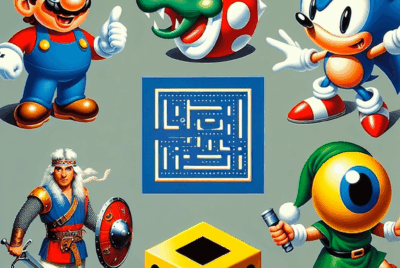How Do You Set Up A Dual Monitor Gaming Setup?
You’re about to unlock an entirely new dimension in your gaming experience with a dual monitor setup. By spreading your game world across two screens, you gain an expansive field of view and the ability to multitask like never before. This article will guide you through the essential steps, from choosing the right monitors and configuring your settings to optimizing your gaming environment for maximum immersion. Ready to dive in? Let’s get started on crafting your ultimate dual monitor gaming setup! Have you ever wondered how to set up a dual monitor gaming setup?
A dual monitor setup can revolutionize your gaming experience, providing more screen real estate for multitasking, enhancing immersion, and even giving you a competitive edge in your favorite games. Whether you’re a casual gamer, a streamer, or a professional eSports player, setting up dual monitors can elevate your game. In this guide, we will walk you through every step and detail to ensure your dual monitor gaming setup is seamless and optimized. Let’s dive in!

Why Choose a Dual Monitor Setup?
Before we get into the nitty-gritty of setting up your dual monitors, it’s worth considering why you might want to invest in this type of setup. Dual monitors offer several benefits:
- Multitasking: Easily manage multiple applications simultaneously. Chat with friends, monitor stream chat, or watch tutorials while gaming.
- Enhanced Productivity: Increase your productivity by having more screen space to work with.
- Immersive Gaming: Enjoy a more immersive gaming experience with an extended field of view.
- Streamlining Workflow: For streamers, having one monitor for gameplay and another for streaming tools and interactions is invaluable.
What You Need for a Dual Monitor Gaming Setup
Setting up your dual monitor system isn’t complex, but you’ll need a few key components to get started. Here’s what you should have:
1. Two Monitors
Choosing the Right Monitors: When selecting monitors, ensure they complement each other in terms of size, resolution, and refresh rates to avoid any visual inconsistencies.
| Feature | Ideal Choice |
|---|---|
| Screen Size | 24 to 32 inches |
| Resolution | Full HD (1920×1080) for budget setups, 1440p or 4K for higher quality |
| Refresh Rate | At least 60Hz; 120Hz or 144Hz preferred for smoother gaming experience |
| Panel Type | IPS for better color accuracy, TN for faster response times, VA for contrast |
| Connectivity Ports | HDMI, DisplayPort, or USB-C |
2. A Capable GPU (Graphics Processing Unit)
Your graphics card must support multiple monitors. Most modern GPUs from NVIDIA and AMD support dual monitor setups. Make sure it has multiple HDMI or DisplayPort outputs.
3. Necessary Cables
Ensure you have the correct cables for connecting your monitors to your GPU. Depending on your monitor’s ports, you may need HDMI, DisplayPort, or USB-C cables.
4. Desk Space and Stands
Make sure your desk can accommodate both monitors. Consider using monitor stands or VESA mounts if desk space is limited.

Setting Up Your Dual Monitors
Once you have all the necessary components, it’s time to set everything up. Follow these steps to get your dual monitors up and running:
Step 1: Position Your Monitors
Decide how you want to position your monitors:
- Side-by-Side: This setup is the most common and keeps your primary focus in one central area.
- Stacked: Stack one monitor on top of the other if you have limited horizontal space.
- Angled: Position your monitors at an angle for better viewing without constantly moving your head.
Step 2: Connect the Monitors to Your GPU
Use the appropriate cables to connect your monitors to your GPU. Make sure to use the same type of connection (HDMI, DisplayPort, etc.) for both monitors to avoid any configuration issues.
Step 3: Configure Display Settings in Your Operating System
Windows:
- Right-click on the desktop and select Display settings.
- Identify your monitors to determine which is primary and which is secondary.
- Rearrange your displays by dragging them to reflect the physical arrangement on your desk.
- Select your main display, and set the correct resolution and scaling for each monitor.
- Ensure that the Extend these displays option is selected.
macOS:
- Open System Preferences and select Displays.
- Click on the Arrangement tab.
- Drag the displays to match your setup.
- Designate one display as the primary monitor by dragging the white menu bar to the desired screen.
Step 4: Calibrate and Optimize Your Monitors
Calibrate your monitors for the best color accuracy and consistency. Use built-in calibration tools in Windows or macOS or third-party software for more advanced calibration.
Optimizing Your Gaming Experience
Getting your monitors set up is just the first step. To truly maximize your gaming experience, consider the following optimizations:
GPU Settings
For NVIDIA Users:
- Open NVIDIA Control Panel.
- Navigate to Manage 3D settings.
- Adjust settings like Multi-Display/Mixed-GPU Acceleration to Multiple Display Performance Mode.
For AMD Users:
- Open AMD Radeon Software.
- Go to Display.
- Enable AMD Eyefinity Technology if you plan on spanning a single game across both monitors.
Game-Specific Settings
In some cases, you’ll need to tweak settings within individual games to ensure they take advantage of the dual monitor setup, or to verify that the game displays correctly.
Monitor Tweaks
- Refresh Rate: Ensure both monitors are set to their maximum refresh rates.
- Color Matching: Use calibration tools to ensure color consistency.
- Overclocking: Some monitors allow for overclocking. Check manufacturer guidelines.
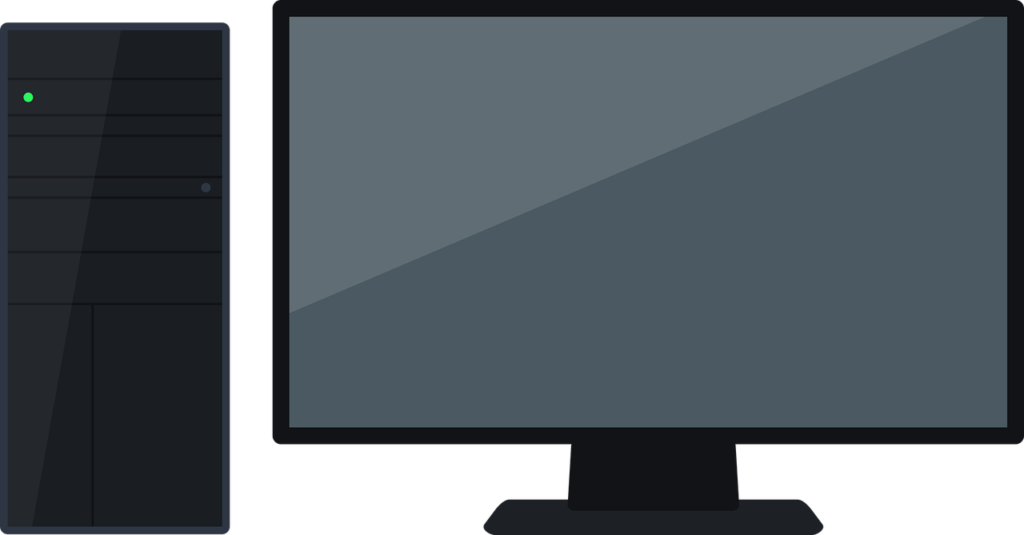
Dual Monitor Setup for Streaming
If you’re a live streamer, a dual monitor setup is practically a necessity. Here’s how you can optimize your setup for streaming:
Streaming Software
Popular streaming software like OBS Studio supports dual monitor setups out of the box. Set up scenes and layouts to utilize the second monitor for your chat, alerts, and controls.
Hardware Recommendations
Invest in a capture card if you’re streaming console games. Elgato and AVerMedia offer reliable capture cards that work seamlessly with dual monitor setups.
Troubleshooting Common Issues
Even with the best hardware, you might encounter some issues. Here’s how to solve common dual monitor problems:
Monitors Not Detected
- Check Connections: Ensure all cables are firmly connected.
- Update Drivers: Ensure your GPU drivers are up-to-date.
- Check Ports: Try connecting your monitors to different ports on your GPU.
Flickering Screen
- Cable Quality: Make sure you’re using high-quality cables.
- Refresh Rate: Double-check that both monitors are running at their optimum refresh rate.
- Interference: Reduce electromagnetic interference by moving speakers, routers, and other devices away from your monitors.
Resolution Issues
- Resolution Settings: Verify the resolution settings in your operating system.
- Custom Resolutions: Set custom resolutions in your GPU control panel if the default options are unsuitable.
Enhancements and Accessories
To further enhance your dual monitor gaming setup, consider adding these accessories:
Monitor Mounts
Free up desk space and adjust positioning with monitor mounts. VESA-compatible mounts are widely available and support a variety of configurations.
Desk Enhancements
- Cable Management: Use cable ties and ducts to keep your setup tidy.
- Mouse and Keyboard: Upgrade your peripherals for a better gaming experience.
- Lighting: Add LED strips or desk lamps for ambiance and better visibility.
Audio Setup
Immersive audio can significantly enhance your gaming experience. Invest in quality speakers or gaming headsets. If you’re streaming, a good microphone is essential.
USB Hubs and Extension Cables
With dual monitors and additional peripherals, you might run out of USB ports quickly. USB hubs and extension cables can help manage this effectively.
Keeping Your Setup Ergonomic
Hours of gaming can strain your eyes and body. Maintain an ergonomic setup to stay comfortable and avoid long-term health issues.
Monitor Height and Distance
Ensure your monitors are at eye level and at an arm’s length away from your face. Use adjustable monitor stands or mounts for the best positioning.
Chair and Desk
An ergonomic chair and a suitable desk can make a world of difference. Adjust your chair so your feet are flat on the ground, and keep your keyboard and mouse at a comfortable height.
Breaks and Exercises
Take regular breaks to stretch and rest your eyes. Follow the 20-20-20 rule: every 20 minutes, look at something 20 feet away for at least 20 seconds.
Conclusion
Setting up a dual monitor gaming setup can significantly enhance your gaming and productivity. From the initial selection of monitors and hardware to fine-tuning settings and maintaining an ergonomic workspace, every step is essential. With this guide, you now possess the knowledge to create not just a functional, but an optimized dual monitor setup. So, go ahead, dive into the immersive experience of dual monitors and take your gaming to new heights! Happy gaming!
By following these steps and suggestions, you’ll be well on your way to enjoying a more immersive and efficient gaming experience. If you encounter any challenges, don’t hesitate to return to this guide. Whether you’re new to dual monitors or looking to upgrade your current setup, we hope you find this article helpful and informative. Good luck, and enjoy your enhanced gaming adventures!