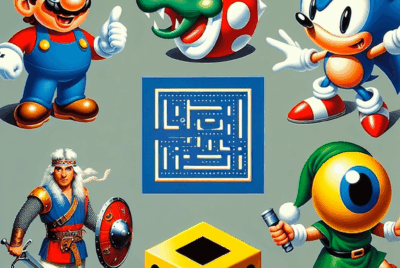How Do You Stream Gameplay On Twitch?
Jumping into the exciting world of Twitch streaming might seem daunting at first, but with the right steps, you’ll be sharing your gameplay with the world in no time. This guide will walk you through everything you need to know—from setting up your streaming software to optimizing your channel for maximum engagement. With clear instructions and handy tips, you’ll soon be entertaining and connecting with viewers, turning your gaming sessions into interactive experiences. Have you ever wondered how you can stream your gameplay on Twitch and build your own community of viewers? If you’re interested in sharing your gaming experiences with others or simply want to create content for fun, streaming on Twitch can be both enjoyable and rewarding. Let’s dive into the step-by-step process of getting you set up and ready to stream on Twitch!

What is Twitch?
Twitch is a live streaming platform primarily focused on video game streaming. It allows gamers from all around the world to broadcast their gameplay, watch other players, and interact with audiences through chat. Beyond gaming, Twitch also features music broadcasts, creative content, and even “Just Chatting” sessions where streamers converse with their fans.
Why Stream on Twitch?
Build a Community
One of the main attractions of streaming on Twitch is the sense of community it fosters. You get to interact with like-minded individuals who share your gaming interests, making it a great way to meet new people and form bonds.
Share Your Passion
If you’re passionate about gaming, obviously you’ll want to share that passion with others. Twitch allows you to show off your skills, provide tips and tricks, or simply entertain others while doing something you love.
Monetize Your Content
Twitch also offers various monetization options. As your channel grows, you can earn money through subscriptions, donations, and ads. Plus, you can become a Twitch Affiliate or Partner, unlocking even more revenue opportunities.

Getting Started: What You Need
Hardware Requirements
Before you start streaming, it’s essential to have the right hardware. Here’s a breakdown of what you’ll need:
| Component | Minimum Requirements | Recommended Requirements |
|---|---|---|
| Processor (CPU) | Intel Core i5-4670 or AMD equivalent | Intel Core i7 or Ryzen 7 |
| Graphics Card | NVIDIA GTX 970 or AMD R9 290 | NVIDIA GTX 1060 or AMD RX 580 |
| RAM | 8GB DDR4 | 16GB DDR4 |
| Internet | Upload speed of at least 3 Mbps | Upload speed of at least 6 Mbps |
| Storage | 1TB HDD or 256GB SSD | 1TB SSD or higher |
| Webcam & Mic | Basic webcam & headset mic | 1080p webcam & external USB or XLR mic |
Software Requirements
Next, you’ll need the appropriate software to stream. Here are a few popular options:
- OBS Studio: Free and highly customizable
- Streamlabs OBS: User-friendly with integrated alerts and widgets
- XSplit: Great for beginners but offers advanced features in its premium version
Setting Up Your Twitch Account
Create an Account
If you haven’t done so already, head over to Twitch and create an account. Here’s how:
- Click on “Sign Up” at the top-right corner.
- Fill in the required details such as username, password, date of birth, and email.
- Verify your email address by clicking on the verification link sent to your email.
Customize Your Profile
Take some time to personalize your Twitch profile to create a memorable first impression. Add a profile picture, write a bio, and set up your channel panels.
- Click on your profile icon -> Channel.
- Click on the “About” tab.
- Use the “Edit Panels” switch to customize your channel panels with graphics, text, and links.

Setting Up Your Streaming Software
Download and Install
Pick one of the streaming software mentioned earlier, download, and install it on your computer. Let’s take OBS Studio as an example:
- Go to the OBS Studio website.
- Download the appropriate version for your operating system.
- Follow the installation instructions.
Basic Configuration
After installing, launch OBS Studio and follow these steps for setup:
- Auto-Configuration Wizard: This tool can automatically set the best settings based on your hardware.
- Go to “Tools” -> “Auto-Configuration Wizard.”
- Choose “Optimize for streaming.”
- Let OBS suggest the best settings.
- Setting Up Scenes and Sources: Scenes are the different layouts you can switch between during your stream, while sources are the individual components (game capture, webcam, etc.) in each scene.
- Click on the “+” icon under the “Scenes” box to create a new scene.
- Under “Sources,” add elements such as “Game Capture” for your game, “Video Capture Device” for your webcam, and “Audio Input Capture” for your mic.
- Connecting to Twitch:
- Go to “Settings” -> “Stream.”
- Select “Service” as “Twitch.”
- Click “Connect Account” and log in, or use a Stream Key (found in your Twitch dashboard).
Optimizing Your Stream Settings
Video Settings
For a clear and smooth stream, it’s crucial to get your video settings right. Here are settings to consider:
- Resolution: Aim for 720p for a balance between quality and performance.
- FPS: 30 or 60 FPS; 60 is ideal for fast-paced games.
- Bitrate: For 720p at 30 FPS, a bitrate of 3000 Kbps is recommended. For 60 FPS, aim for around 4500 Kbps.
Audio Settings
Good audio can enhance the viewer experience, so configure your settings appropriately:
- Sample Rate: Set to 44.1 kHz or 48 kHz.
- Bitrate: 128 Kbps for clear audio.
- Mixer: Adjust your mic and game volume so nothing is too overpowering.
Going Live!
What to Do Before You Stream
Before you hit that “Go Live” button, here are a few pre-stream checks:
- Game: Make sure your game is running properly and is configured to your preferred settings.
- Layout: Verify that your stream layout is set and functioning correctly.
- Chat: Have your chat window open so you can interact with your audience.
- Alerts: Ensure your alerts are working to notify you of new followers, subscribers, and donations.
Starting Your Stream
- Launch your streaming software.
- Ensure all your sources are active and displaying correctly.
- Hit the “Start Streaming” button.
Interacting with Your Audience
Engage with your viewers to build a loyal community:
- Chat: Actively interact with your chat. Respond to questions and acknowledge new viewers.
- Overlays: Use overlays to share information such as recent subscribers or top donators.
- Alerts: Acknowledge alerts to thank viewers for their support.
Post-Stream Activities
Review Your Stream
After your stream, review the footage to see what went well and what can be improved. Twitch’s Video Producer tool lets you manage past broadcasts, clips, and highlights.
Engage with Your Community
Continue building your community even when you’re not streaming:
- Social Media: Post stream updates, highlights, and engage with your followers.
- Discord: Create a Discord server as a hub for your community to interact.
- Schedule: Create a consistent streaming schedule and stick to it.
Analyze Metrics
Use Twitch’s built-in analytics to understand your viewer demographics, peak viewing times, and average watch time. This data helps you tailor your content to better suit your audience.
Helpful Tips for Successful Streaming
Be Consistent
Consistency is key to building an audience. Try to stream regularly and stick to a schedule. Inform your audience about your streaming times.
Quality Over Quantity
It’s tempting to stream as often as possible, but focusing on quality streams can make a bigger impact. Ensure your content is engaging and of high quality.
Network with Other Streamers
Building relationships with other streamers can help you grow. Collaborate, participate in raids, and support other streamers in your community.
Keep Learning and Improving
The streaming landscape is always evolving. Keep up-to-date with new tools, techniques, and trends. Attend streaming conventions (like TwitchCon), join forums, and watch tutorials to continuously improve.
Monetizing Your Stream
Twitch Affiliate Program
Once you meet certain criteria, you can become a Twitch Affiliate, allowing you to earn revenue from subscriptions, bits, and ads:
- Requirements:
- At least 50 followers.
- 500 total minutes broadcast over 30 days.
- Average of 3 concurrent viewers.
- Stream on 7 unique days.
Twitch Partner Program
The Twitch Partner program offers additional revenue opportunities and enhanced support. Requirements are more stringent:
- Requirements:
- Stream for 25 hours over 30 days.
- Stream on 12 unique days.
- Maintain an average of 75 concurrent viewers.
Additional Revenue Streams
Besides Twitch’s own monetization options, consider these additional revenue streams:
- Sponsorships: Partner with brands for sponsorship deals.
- Merchandise: Sell branded merchandise to your viewers.
- Crowdfunding: Use platforms like Patreon to receive monthly support from your fans.
Common Mistakes to Avoid
Ignoring Viewer Interaction
Engaging with your viewers is crucial. Ignoring chat or failing to acknowledge your audience can deter viewers from returning.
Technical Issues
Frequent technical issues can be frustrating for viewers. Test your equipment and software before going live to minimize disruptions.
Inconsistent Schedule
An irregular streaming schedule can make it difficult for viewers to follow your channel. Stick to a consistent schedule and inform your followers of any changes.
Overloading with Overlays
While overlays can enhance your stream, too many can clutter the screen and distract viewers. Keep it simple and clean.
Conclusion
Streaming on Twitch can be an incredibly rewarding experience, allowing you to share your gaming adventures, build a community, and even make some money along the way. With the right setup, a bit of preparation, and a commitment to engaging with your audience, you’ll be well on your way to becoming a successful Twitch streamer. Happy streaming!